Pre-roll, Setting pre roll time and enabling from the gui, Pre-roll 73 – MACKIE HDR24/96 User Manual
Page 73: Hdr 24/96
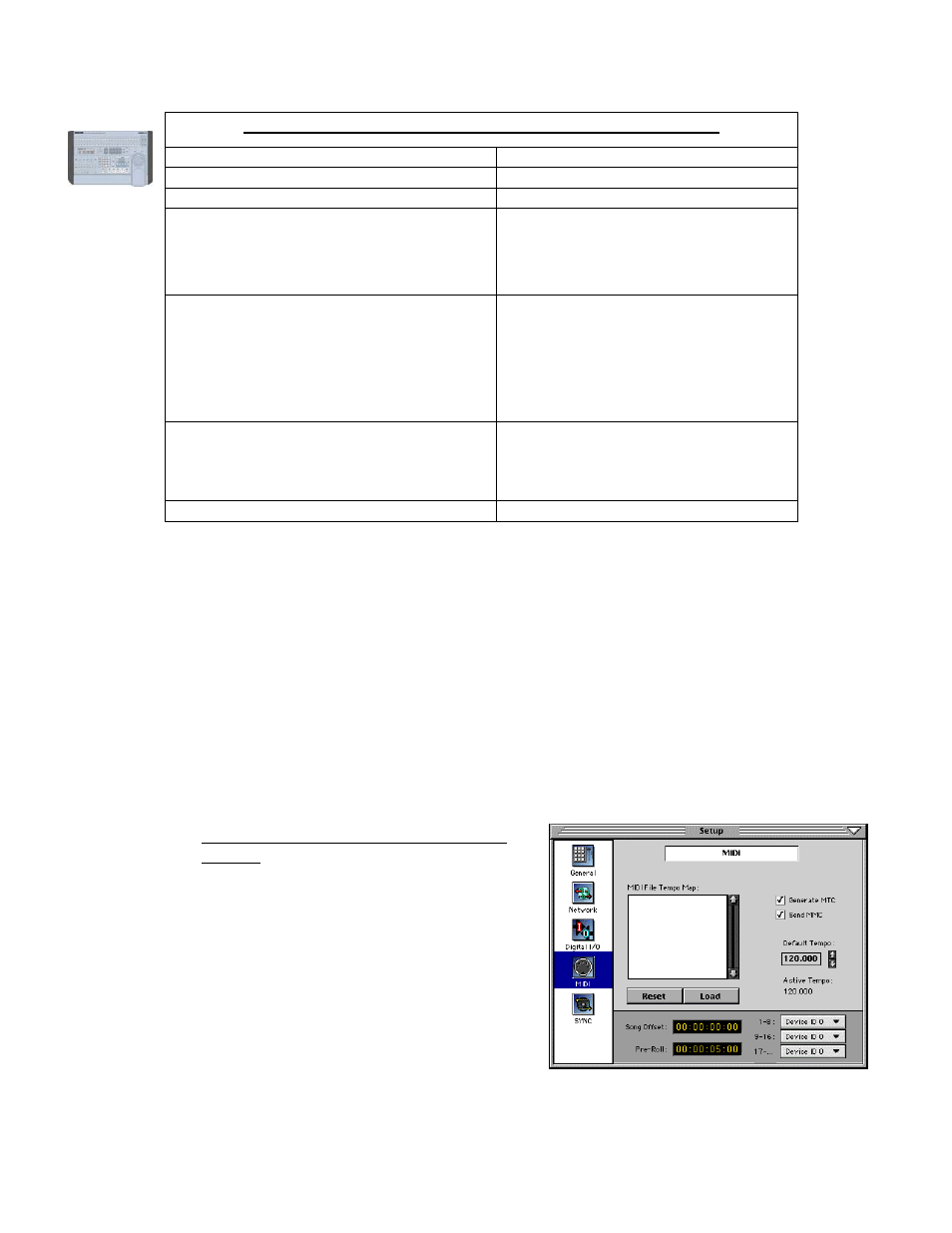
HDR 24/96
Preview on the Remote 48 ~ Uses LOCATE TIME display
73
Preview on the Remote 48 ~ Uses LOCATE TIME display
Preview Pre-Roll Time
RECALL PRE ROLL
Preview Last Play Start Time
RECALL PLAY
Preview Cue n RECALL
###
Preview Next/Prev Cue
RECALL +/NEXT or -/PREV
• Press +/NEXT or -/PREV multiple times
or hold for more than 1 second to scroll
• Cues displayed chronologically. Cue List
wraps to top/bottom when end is reached
Preview Cue list, Go-To Cue
• Locate performed but Locate Time not
overwritten.
RECALL
+/NEXT or -/PREV, or WHEEL
LOCATE
• Press +/NEXT or -/PREV multiple times
or hold for more than 1 second to scroll
• Cues displayed chronologically. Cue List
wraps to top/bottom when end is reached
Cancel Cue List or Register Recall/Preview
RECALL +/NEXT, -/PREV,
WHEEL, ###, PRE ROLL, PUNCH,
LOOP, PLAY (Last Play), and/or
LOCATE n) RECALL
Cancel Recall/Preview
RECALL RECALL
Pre-Roll
Pre-Roll is the amount of time by which the transport location is offset when jumping to a Cue or
LOC point. If Pre-Roll engaged and set to something other than zero, the transport will locate to a
point ahead of the Cue or LOC time by the Pre Roll amount.
For example, if Pre-Roll is set to 00:00:04:00 (4 seconds) and Pre-Roll is enabled, selecting a Cue at
00:02:54:15 would cause the transport to jump to 00:00:50:15.
Pre-Roll is particularly handy if you have set the Cue or LOC to a defined point in the song, such as
where the guitar solo begins. Now you want to punch in over the guitar solo, but your player needs a
bit of lead-in before the solo starts to get in the groove. By engaging Pre-Roll, you can jump to your
Guitar Solo cue (perhaps you’ve set up an Auto Punch) and playback actually starts a bit earlier.
Pre-Roll time is always in SMPTE time, regardless of the time display selected.
Setting Pre Roll Time and Enabling from
the GUI
Pre-Roll time is set from the MIDI section of
the GUI Setup window:
• Windows | Setup or use the
keyboard shortcut [S
HIFT
+1]
• Click the MIDI icon
• Use any of the standard time field
editing methods to enter the Pre-Roll
time.
Technical Reference 73
