Setup (from the windows menu), Hdr 24/96 – MACKIE HDR24/96 User Manual
Page 146
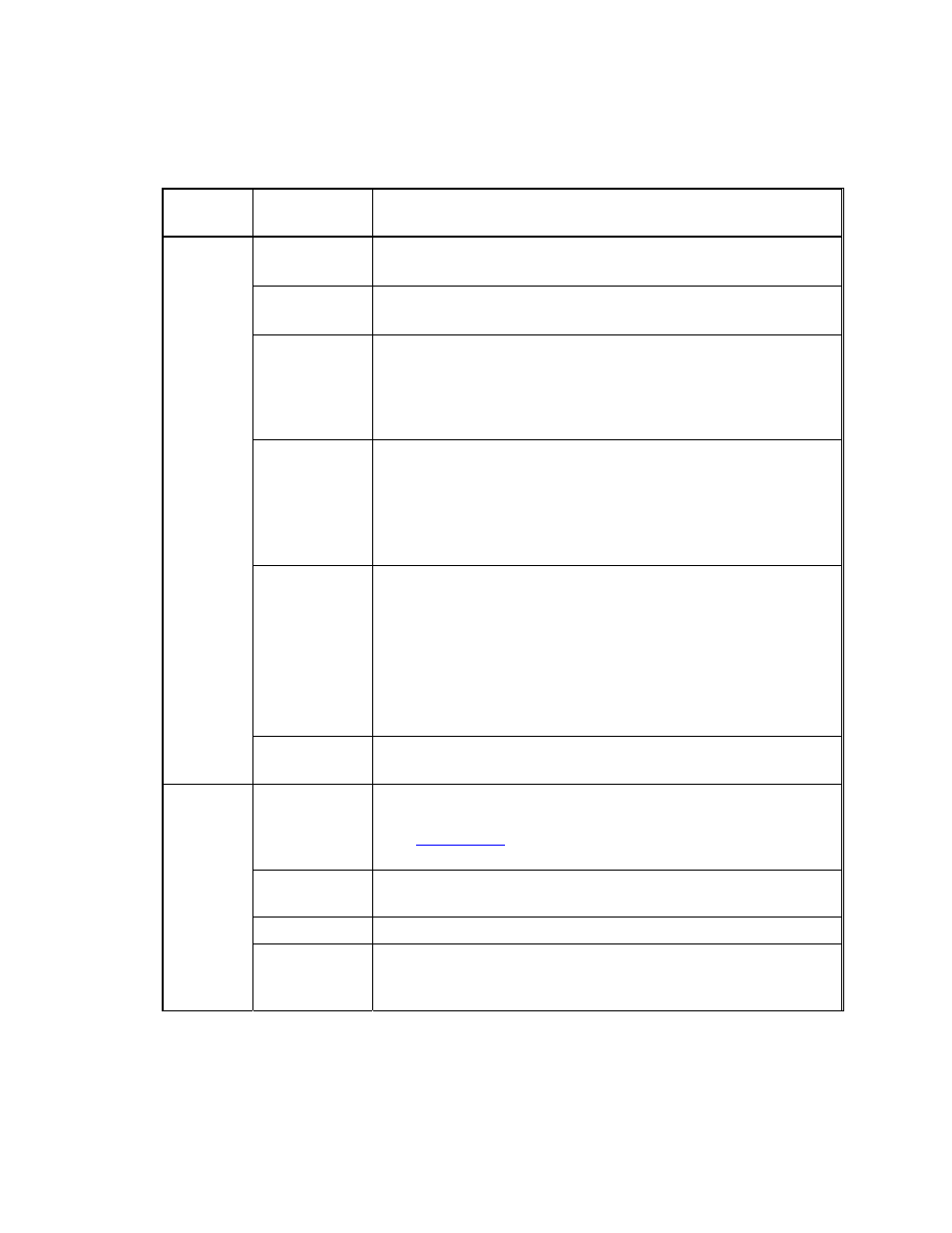
HDR 24/96
Setup (from the Windows menu)
Menu
Item
Parameter
What It Does
Mouse
Speed
Pull-down menu to adjust the cruising speed of the mouse.
Waveform
Colors
Pull-down menu to select color the color scheme for the
track display.
Footswitch
Pull-down menu to select the function of the footswitch
plugged into the jack on the rear panel. Normal operation
toggles Record in-out (punch), but other options are
Stop/Play, jump to the next Cue, or enter a new Cue at the
Current Time.
Footswitch
Remote
Same as above for the footswitch plugged into the remote
controller (either the Remote 24 or Remote 48). This
footswitch function is set separate from (and can be in
addition to) the rear panel footswitch. The Footswitch
Remote adds one more possible footswitch function - to
solo the track selected on the remote controller.
Date/Time
Displays and adjusts the CPU clock/calendar time. This is
the time stamp for files created when recording, and will
also tell you when it’s time for a coffee break. Set the clock
and calendar by clicking on the up/down buttons for each
field.
Set your clock! Searching through a long list of files all
dated six months before you purchased the recorder to find
the vocal track that you recorded last week is no fun.
General
Window
Frames
Selects the color of the top border of the active floating (on-
screen) windows.
IP Address
The HDR24/96’s unique network address. This must be
different from any other device address on your network.
See
for more details on FTP setup and
operation.
Subnet
Optional -– if you’re part of a large local area network.
225.225.0.0 is the default.
Gateway
Optional - if you’re part of a wide area network.
Network
Turbo FTP
Check box that disables the Nagle algorithm when
checked. This usually speeds up the FTP transfer rate.
Try it.
HDR 24/96
146
