To cut from the remote or front panel, Delete, Copy – MACKIE HDR24/96 User Manual
Page 104: To copy from the gui, Delete 104, Copy 104, Hdr 24/96
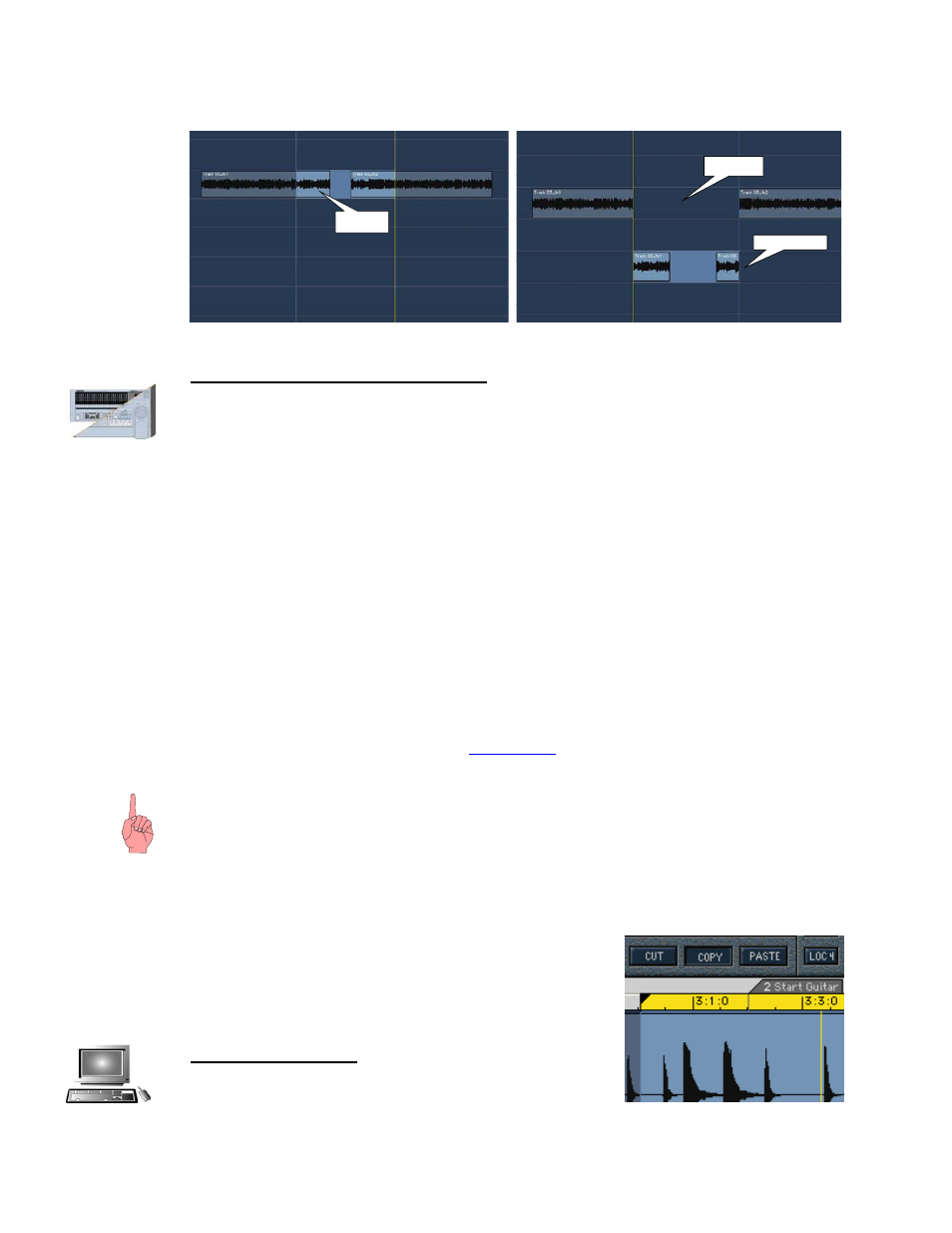
HDR 24/96
SELECTED
AREA
CUT AREA
PASTED HERE
Cutting across empty track space and pasting
To Cut from the Remote or Front Panel
Press the TRACK button on the HDR front panel or Remote 48. This will launch the
Track
Edit menu. Press the SELECT button for Cut. The Cut submenu will then show:
(Selection)
Start, (Selection) End, Cut and Join
By default the Selection Start and End will be set as found entering the menu, and will be
displayed across the top two lines of the LCD. Within the
Cut submenu you can also capture
the Current Time to either setting by pressing the corresponding SELECT button for
Start
and/or
End after positioning the Transport as desired. Track Selection is accomplished with
the Record Arming buttons and will be indicated by an illuminated Track LED on the Remote
or Front Panel. Note that any previously armed tracks will show as selected for this
operation. This
Cut submenu will remain in effect while you settle on your desired Selection
area and during this time all Transport and GUI selection features will be active. You can for
example, mouse-modify the Selection End point in the GUI Tools panel (as explained
elsewhere), or jog the Current Time into position for capturing the Selection End point here
within the
Cut submenu. In either case the changing parameters will be updated everywhere.
When you have selected the time range and tracks from which to make your cut, then press
either
Cut or Join. From the Remote and front panel these two commands represent the
standard Cut operation and the Cut with
Join) respectively.
Delete
The keyboard Delete ([D
EL
]) key is similar to Cut, but not quite. It indeed cuts, but it does not
place the cut segment on to the clipboard. After a Delete operation, the clipboard retains its
previous contents. Delete operations are entered on the History List, so they can still be undone.
Copy
The Copy command copies the selected Area or Region (or multiple selections) from the track
area to the Clipboard. The selection is unaffected by a Copy operation - It remains where it was.
Like Cut, Copy works contiguously across empty track space in
the selected area – empty space on a track or the gap between
two Regions on the same track is placed on the clipboard along
with areas with recorded audio. When pasted elsewhere, the
pasted section will include the blank space.
To Copy from the GUI
To Copy a selection to the Clipboard, do one of the
following:
HDR 24/96
104
