Project operations, New project, To create a new project from the gui – MACKIE HDR24/96 User Manual
Page 41: Hdr 24/96
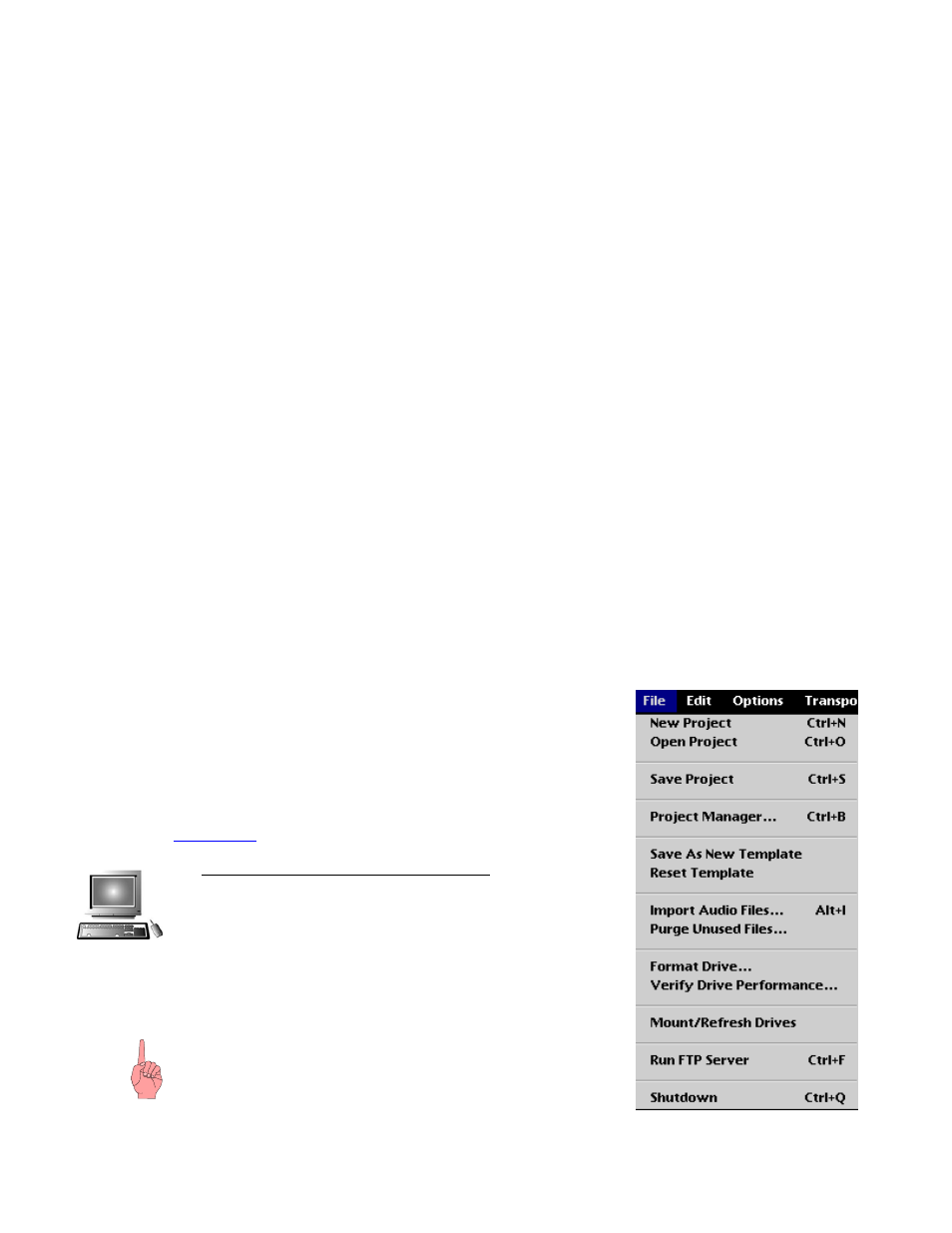
HDR 24/96
lot of data, more and more as you add more songs, more tracks, or more overdubs. That takes
time.
lot of data, more and more as you add more songs, more tracks, or more overdubs. That takes
time.
Song Projects: Another approach is to make each song a new Project. It’s a little more
housekeeping work (though Templates simplify it by giving you most of the setup defaults) but
shorter Projects mean less new data to back up each time. Having one Project per song makes it
convenient to back up a single song on a removable Mackie Media PROJECT removable
cartridge, or hand off a song to your band mate who has an HDR24/96 so he can add his tracks to
it.
Song Projects: Another approach is to make each song a new Project. It’s a little more
housekeeping work (though Templates simplify it by giving you most of the setup defaults) but
shorter Projects mean less new data to back up each time. Having one Project per song makes it
convenient to back up a single song on a removable Mackie Media PROJECT removable
cartridge, or hand off a song to your band mate who has an HDR24/96 so he can add his tracks to
it.
Client Projects: If you’re recording commercials, you may wish to create a new Project for each
client and make each commercial a Playlist. Now you can quickly pull common audio material
for that client, for instance a music bed, jingle, or sound effect, into a new Playlist and add the
voiceover with this week’s used car specials to it.
Client Projects: If you’re recording commercials, you may wish to create a new Project for each
client and make each commercial a Playlist. Now you can quickly pull common audio material
for that client, for instance a music bed, jingle, or sound effect, into a new Playlist and add the
voiceover with this week’s used car specials to it.
Live Projects: If you’re recording a concert, you probably won’t have time between songs to set
each one up as a new Project. If you want to divide the concert up into songs for production, you
can pull those into Playlists later on.
Live Projects: If you’re recording a concert, you probably won’t have time between songs to set
each one up as a new Project. If you want to divide the concert up into songs for production, you
can pull those into Playlists later on.
Default Project: If you’ve been working on a project and put it away for the night, the
HDR24/96 wakes up with the name of the project you last saved (hopefully the one you were
working on just before shutting down). If you’re starting out with a new or freshly formatted
hard disk, the default project name Startup will appear. If the HDR24/96 knows you were
working on a project but can’t find it - for example, it was on an external hard drive, which
you’ve removed, it won’t panic (though you might!), it’ll boot up with the default Startup project
name.
Default Project: If you’ve been working on a project and put it away for the night, the
HDR24/96 wakes up with the name of the project you last saved (hopefully the one you were
working on just before shutting down). If you’re starting out with a new or freshly formatted
hard disk, the default project name Startup will appear. If the HDR24/96 knows you were
working on a project but can’t find it - for example, it was on an external hard drive, which
you’ve removed, it won’t panic (though you might!), it’ll boot up with the default Startup project
name.
Current Project: The names of the current Project and Playlist are shown on both on the front
panel and Remote 48 alphanumeric displays and on the GUI screen.
Current Project: The names of the current Project and Playlist are shown on both on the front
panel and Remote 48 alphanumeric displays and on the GUI screen.
Project Operations
Project Operations
New Project
New Project
New Project creates a new Project. The new Project inherits
some if its settings (such as Sample Rate and Time Code Frame
Rate) from the current Project, and others from the Project
Template (such as Track Names and Snap settings). For
information on which parameters are inherited from the current
Project and which are inherited from the Template, see
41
New Project creates a new Project. The new Project inherits
some if its settings (such as Sample Rate and Time Code Frame
Rate) from the current Project, and others from the Project
Template (such as Track Names and Snap settings). For
information on which parameters are inherited from the current
Project and which are inherited from the Template, see
.
To create a new Project from the GUI:
Select New Project from the File menu or use the
keyboard shortcut [C
TRL
+n]. If you have made changes
since the last save operation, the HDR24/96 asks if you want
to save the currently open Project. Click No to discard the
changes; click Yes to save them. In the New Project dialog
box, select the drive you want to create the Project on from
the Drive Select list box, then type your new Project name
and click New.
NOTE: You cannot use the following characters in Project
names: / \ : * ? “ < > | . ; { } ~ They are reserved for
use by the system.
Technical Reference 41
