Pc requirements, Hardware, Software – Adept i600 Cobra User Manual
Page 26: Installing serial cable, 5 installing adept ace software
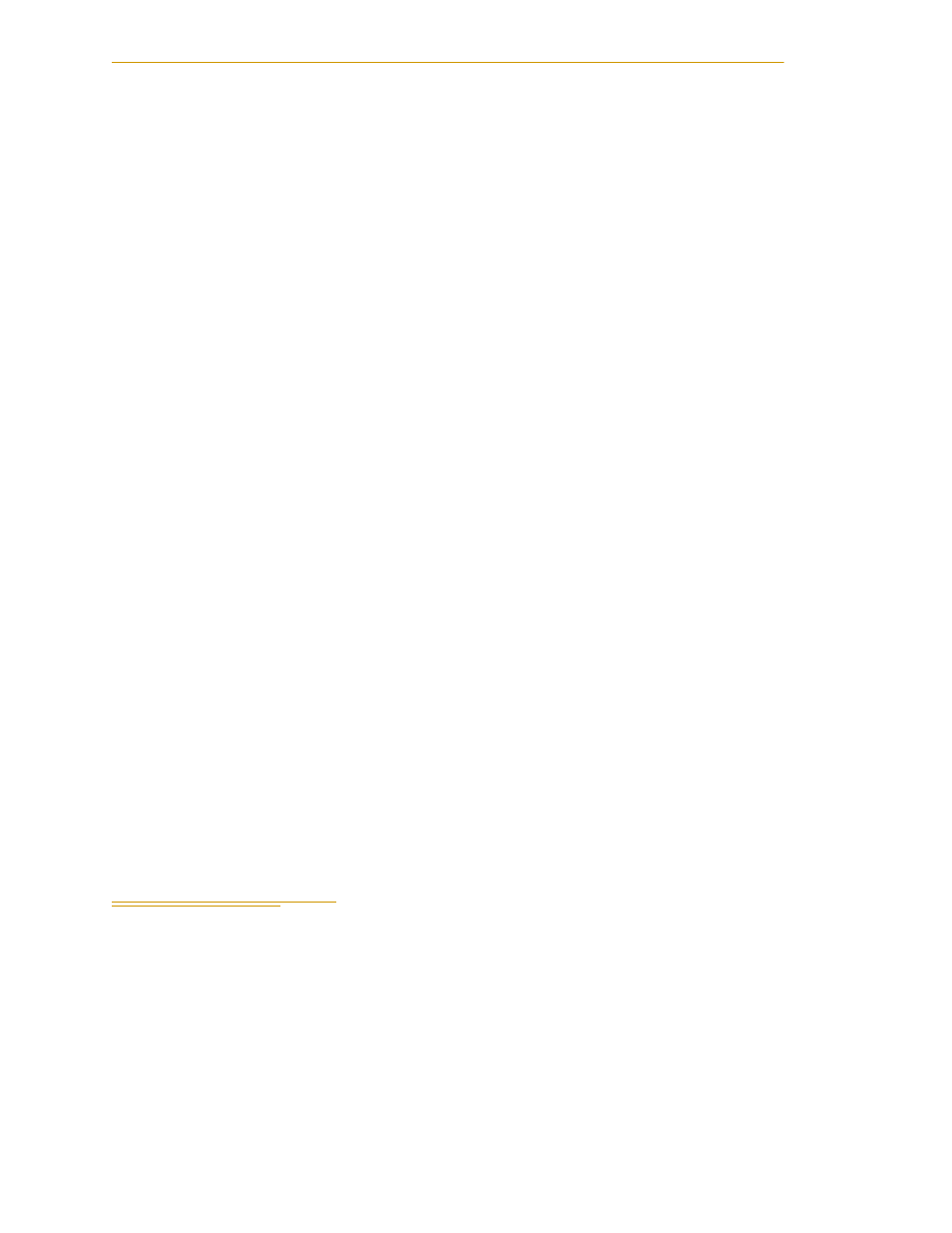
System Installation
26
Adept Cobra i600/i800 Robot User’s Guide, Rev G
PC Requirements
To run and use Adept ACE software, the following hardware and software are required.
NOTE: The specifications are also listed in the ACE PackXpert Datasheet,
available on the Adept corporate web site.
Hardware
• Processor: Core2Duo 2.0 GHz or better
• Disk Space: 500 MB recommended minimum
• RAM: 2 GB or more
• Monitor: SVGA, minimum resolution 800 x 600
• Ethernet: (if using vision) IEEE 1394 or Gigabit-Ethernet support
Adept recommends using the Adept SmartVision™ EX vision processor
• Serial cable: A standard, null modem, shielded, RS-232 data transfer serial cable,
DB-9 female connectors on both ends (supplied by Adept)
Software
• Operating System
: Microsoft Vista (32-bit), Microsoft Windows® XP with Service
Pack 2, Microsoft Windows® Server™ 2003 with Service Pack 1, or Microsoft
Windows® 2000 with Service Pack 4
• Microsoft .NET Framework 2.0 or later (included in the installation of the Adept
ACE installer)
• Microsoft Internet Explorer version 5.01 or later (necessary for viewing Online
help)
Installing Serial Cable
1. Locate the RS-232 null modem serial cable that is included in the Accessory Kit.
2. Connect one end of the serial cable to the RS-232 connector on the robot interface
.
3. Connect the other end of the cable to a serial port on the PC.
Serial ports are also referred to as COM ports.
3.5
Installing Adept ACE Software
You install Adept ACE from the Adept Software CD-ROM. Adept ACE needs Microsoft
.NET Framework. The Adept ACE Setup Wizard scans your PC for .NET, and installs it
automatically if it is not already installed.
1. Insert the CD-ROM into the CD-ROM drive of your PC. If Autoplay is enabled,
the Adept Software CD-ROM menu is displayed - see
disabled, you will need to manually start the CD-ROM.
NOTE: The online document that describes the installation process opens
in the background when you select one of software installation steps
below.
