3 cable connections to the robot, Installing aib xpanel cable, Installing peripherals and options – Adept i600 Cobra User Manual
Page 25: 4 connecting user-supplied pc to robot
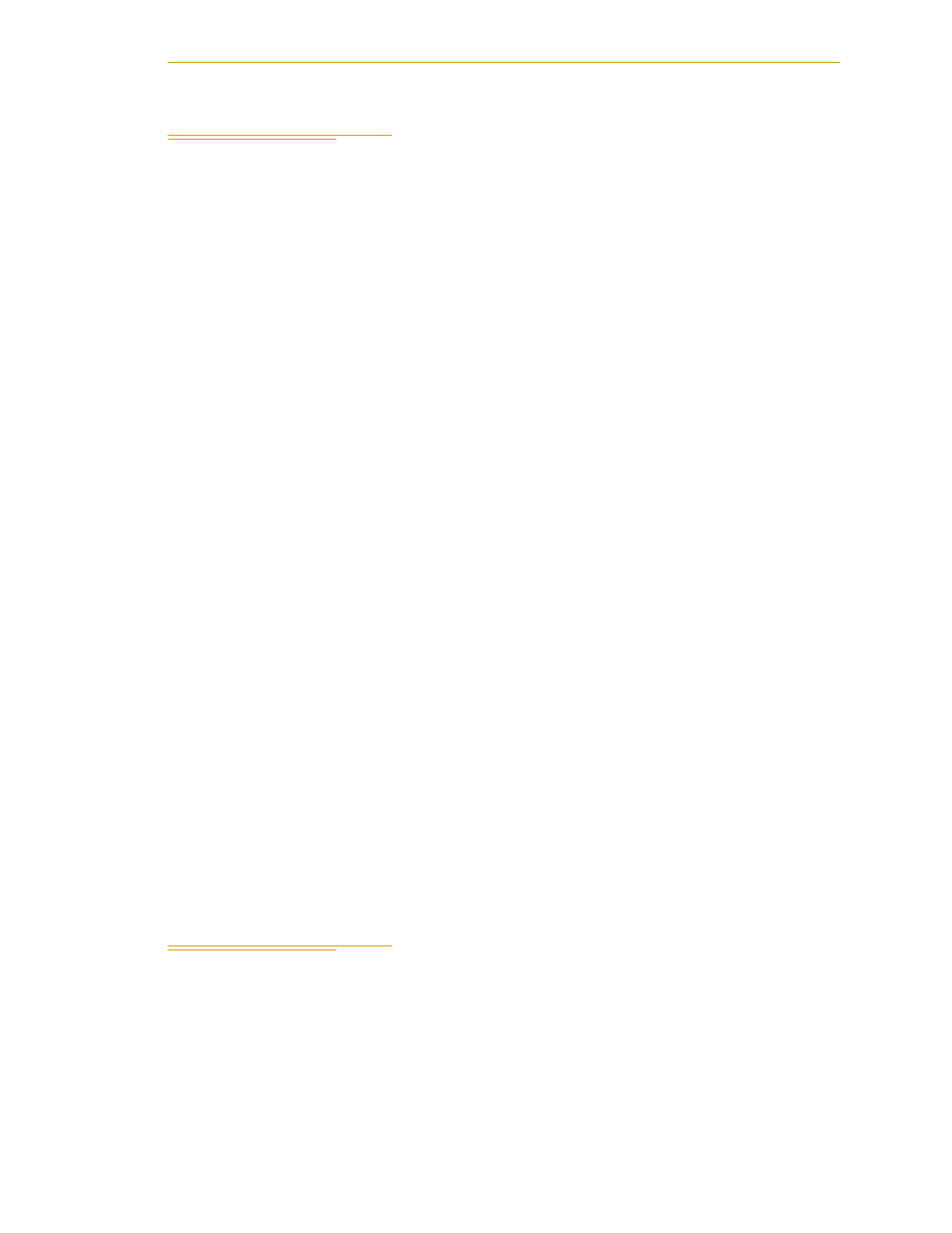
Cable Connections to the Robot
Adept Cobra i600/i800 Robot User’s Guide, Rev G
25
3.3
Cable Connections to the Robot
Installing AIB XPANEL Cable
1. Locate the AIB XPANEL cable. It is shipped in the Accessory Kit.
2. Plug the single end of the AIB XPANEL cable into the XPANEL connector on the
robot interface panel. See
. The AIB XPANEL cable has these
connectors on the opposite ends: XUSR, XFP, and XMCP.
NOTE: The plastic molding on each connector is labeled for identification.
Installing Peripherals and Options
when installing these items.
1. Verify that the XUSR jumper plug is installed on the XUSR connector, or that
user-supplied E-Stop devices are installed. See
information on connecting user-supplied E-Stop devices and safety circuits to the
XUSR connector.
2. Connect the Front Panel cable to the XFP connector on the AIB XPANEL cable.
3. Connect the other end of the Front Panel cable to the Front Panel.
4. If you are not using the optional T2 pendant, verify that:
• The XMCP Jumper Plug is installed in the XMCP connector of the AIB
XPANEL cable
or
• The T1/T2 Bypass Plug is plugged into the S1 end of the T1/T2 Adapter
Cable, and the Adapter Cable is plugged into the AIB XPANEL cable.
5. If your system uses the optional T2 pendant, follow these steps.
a. Remove the XMCP jumper plug from the XMCP connector on the AIB
XPANEL cable.
b. Plug the T1/T2 Adapter Cable into the XMCP connector of the AIB XPANEL
cable.
c. Connect the T1/T2 Adapter Cable to the matching connector on the T2.
3.4
Connecting User-Supplied PC to Robot
The Adept Cobra i600/i800 robots must be connected to a user-supplied PC for setup,
control, and programming. The user loads the Adept ACE software onto the PC and
connects it to the robot via an RS-232 serial cable.
