Diagnostic adapter problems, Modem problems, Modem pr – HP ProLiant DL100 Series Server DL100 Series User Manual
Page 77: Oblems
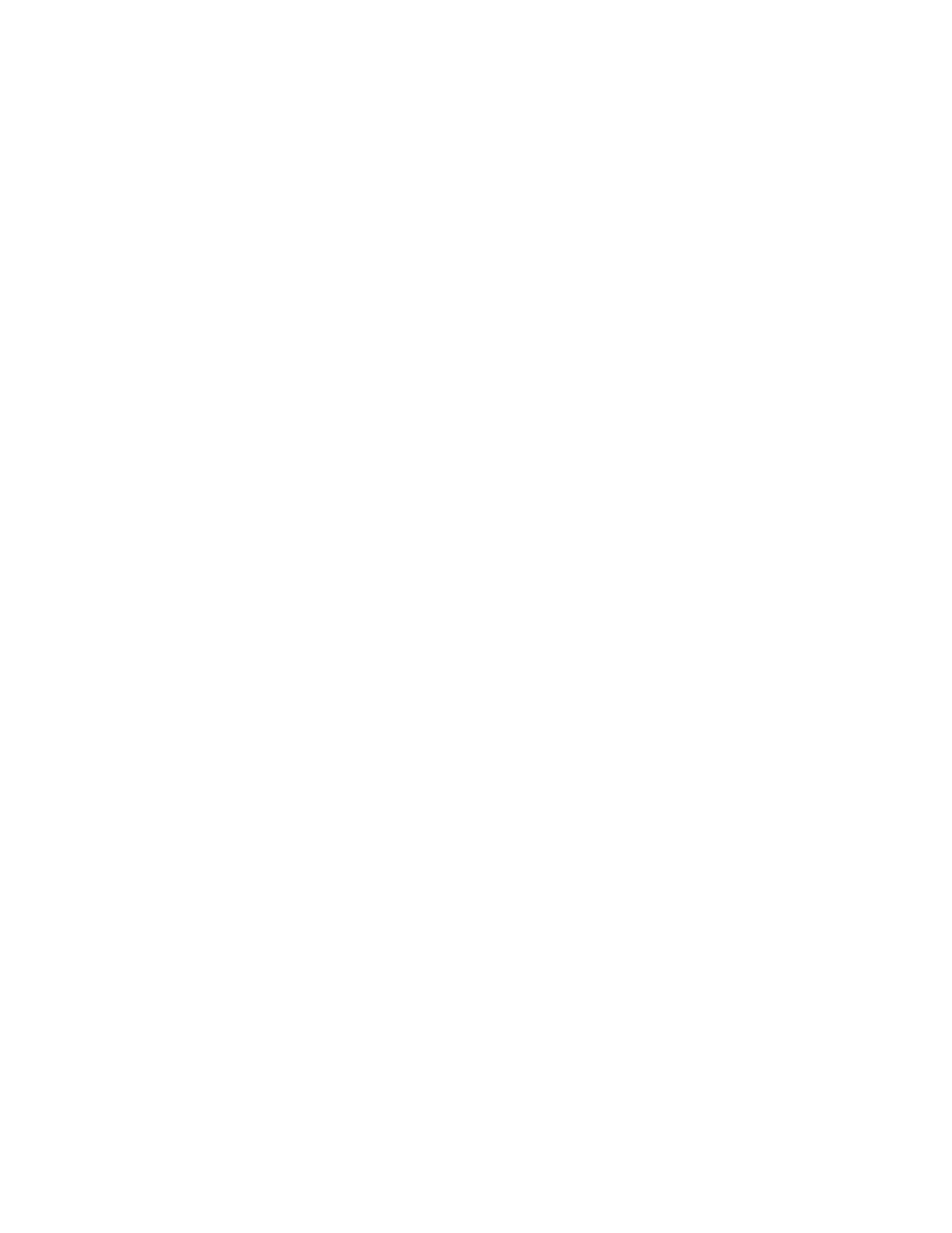
3.
Be sure the current drivers for the operating system are installed.
Be sure the device driver is not corrupted by replacing the driver.
4.
input device functions correctly after the server restarts.
nown working equivalent device (another similar mouse or keyboard).
s with the new mouse or keyboard, the connector port on the system I/O
keyboard or mouse is clean.
Diagnostic adapter problems
f the diagnostic adapter does not have hot-plug functionality, be sure you are not using a PS/2
ot be connected as a
h to USB devices (if
Modem pr
ged in as specified in the modem documentation.
st the line for a dial tone.
. Contact the local telephone company and
No response occurs when you type AT commands
ddress for the modem.
which the modem is connected.
2.
Check IRQ settings in the software and on the modem to be sure no conflict exists.
sure you are in terminal mode and not MS-DOS mode.
5.
Restart the system and check whether the
6.
Replace the device with a k
o
If the problem still occur
board is defective. Replace the board.
o
If the problem no longer occurs, the original input device is defective. Replace the device.
7.
Be sure the keyboard or mouse is connected to the correct port. Determine whether the keyboard
lights flash at POST or the NumLock LED illuminates. If not, change port connections.
8.
Be sure the
Action: I
keyboard or mouse. With a PS/2 keyboard or mouse, the diagnostic adapter cann
hot-plug device. Connect the diagnostic adapter before booting the server, or switc
supported) to use the diagnostic adapter hot-plug functionality.
oblems
No dial tone exists
Action:
1.
Be sure the cables are plug
2.
Connect a working telephone directly to the wall jack, and then te
3.
If no dial tone is detected, the phone line is not working
arrange to correct the problem.
Modem does not connect to another modem
Action:
1.
Be sure a dial tone exists.
2.
Be sure the line is not in use at another extension before using it.
3.
Be sure you are dialing the correct telephone number.
4.
Be sure the modem on the other end is working.
Action: Reconfigure the COM port a
1.
Be sure the communications software is set to the COM port to
3.
Type AT&F at the command prompt to reset the modem to factory-default settings.
4.
Be
5.
Refer to the HP website (http://www.hp.com) for a complete list of AT commands.
Troubleshooting 77
