Dimm handling guidelines, Sas and sata hard drive guidelines, Problem diagnosis – HP ProLiant DL100 Series Server DL100 Series User Manual
Page 50: Prob, Lem diagnosis
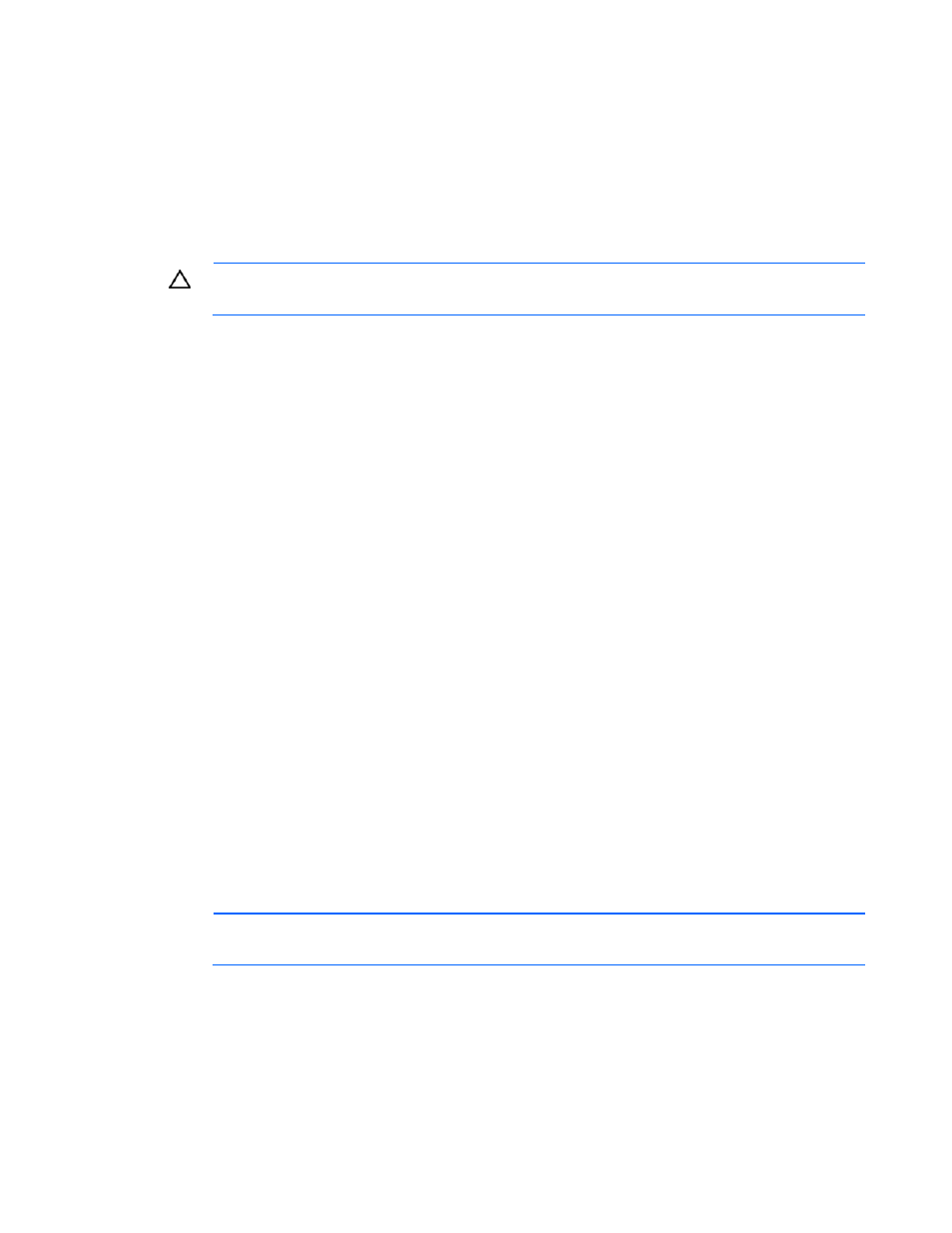
•
Components for option firmware updates available from the HP website
(
HP offers a subscription service that can provide notification of firmware updates. For more information,
see "Subscriber's Choice (on page 48)."
For detailed information on updating firmware, see "Firmware maintenance (on page 83)."
DIMM handling guidelines
CAUTION:
Failure to properly handle DIMMs can cause damage to DIMM components and
the system board connector.
When handling a DIMM, observe the following guidelines:
•
Avoid electrostatic discharge (on page 95).
•
Always hold DIMMs by the side edges only.
•
Avoid touching the connectors on the bottom of the DIMM.
•
Never wrap your fingers around a DIMM.
•
Avoid touching the components on the sides of the DIMM.
•
Never bend or flex the DIMM.
When installing a DIMM, observe the following guidelines:
•
Before seating the DIMM, align the DIMM with the slot.
•
To align and seat the DIMM, use two fingers to hold the DIMM along the side edges.
•
To seat the DIMM, use two fingers to
For more information, see the
apply gentle pressure along the top of the DIMM.
port/TechSupport/Document.jsp?lang=en&cc=us&objectID=c008
68283&jumpid=reg_R1002_USEN).
SAS and SATA hard drive guidelines
llowing general guidelines:
•
eatest storage space efficiency when drives are
grou
NOTE:
ACU does not support mixing SAS and SATA drives in the same logical volume.
HP website
When adding hard drives to the server, observe the fo
•
The system automatically sets all drive numbers.
•
If only one hard drive is used, install it in the bay with the lowest drive number.
Drives must be the same capacity to provide the gr
ped together into the same drive array.
Prob
,
lem diagnosis
This section covers the steps to take in order to diagnose a problem quickly.
To effectively troubleshoot a problem, HP recommends that you start with the first flowchart in this section
"Start diagnosis flowchart (on page 54)," and follow the appropriate diagnostic path. If the other
Troubleshooting 50
