Installing dimms, Hard drive options, Hard – HP ProLiant DL100 Series Server DL100 Series User Manual
Page 24: Drive options, Installi d, Ng imms
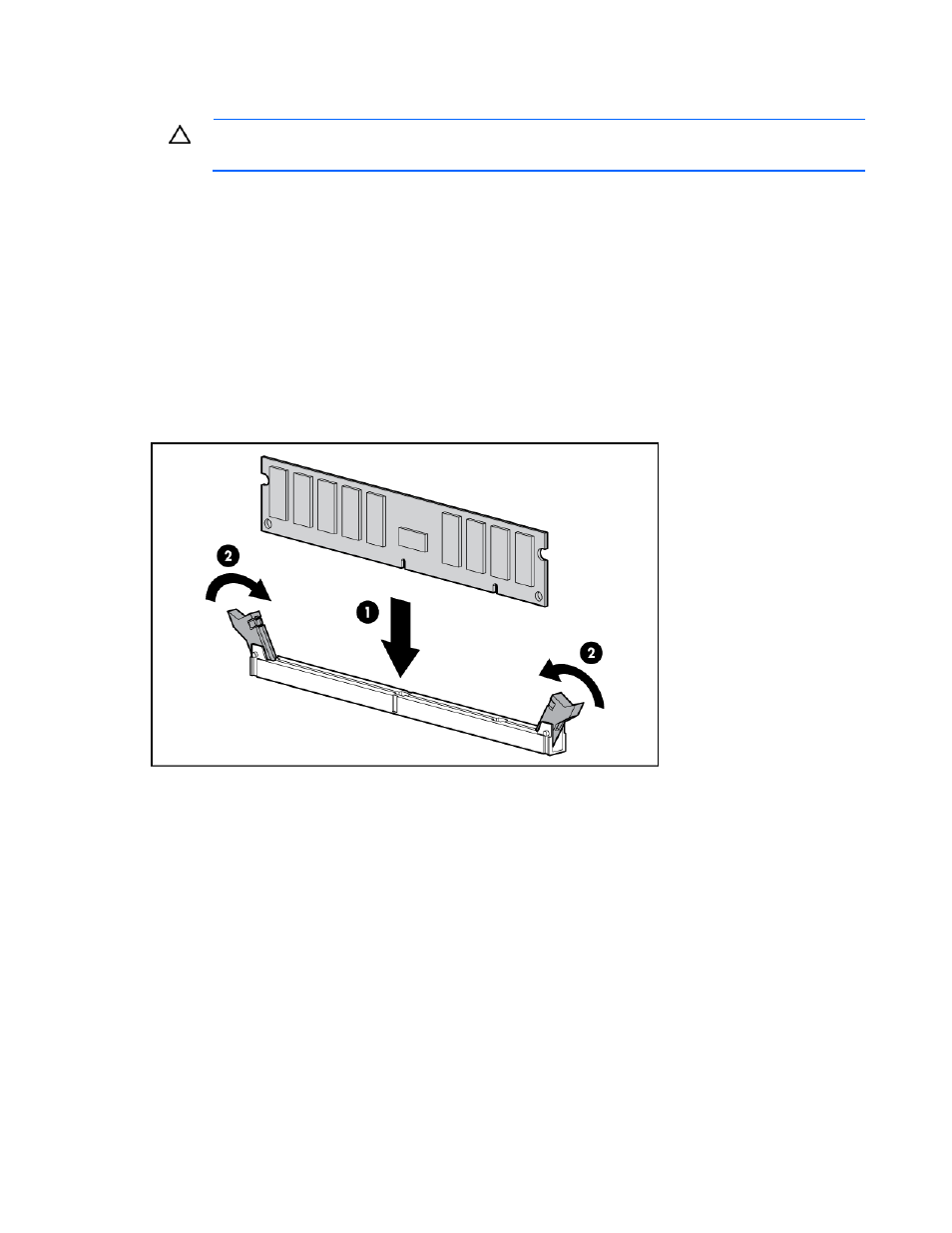
Installi
D
ng IMMs
CAUTION:
To avoid damage to the hard drives,
air baffle, drive blanks, and access panel mu
memory, and other system components, the
st be installed when the server is powered up.
1.
3).
2.
3.
4.
server installation sheet on the HP website
m/go/bizsupport).
Power down the server (on page 1
Do one of the following:
o
Unlock and remove the bezel.
o
Extend the server from the rack.
Remove the access panel (on page 14).
Remove the air baffle (on page 14).
For more information, see the
(http://www.hp.co
5.
Open the DIMM slot latches.
6.
Install the DIMM.
8.
9.
For more information about LEDs and troubleshooting failed DIMMs, see the server installation sheet on
om/go/bizsupport).
Hard
The server provides non-hot-plug capability through an embedded SATA controller. To obtain hot-plug
capability, install an optional controller and hot-plug cable option kit.
7.
Install the air baffle.
Install the access panel.
Do one of the following:
o
Close or install the tower bezel, as needed.
o
Slide the server back into the rack.
If you are installing DIMMs in lock-step configuration, configure this mode in RBSU
on page 47).
the HP website (http://www.hp.c
drive options
Hardware options installation 24
