Fan problems – HP ProLiant DL100 Series Server DL100 Series User Manual
Page 70
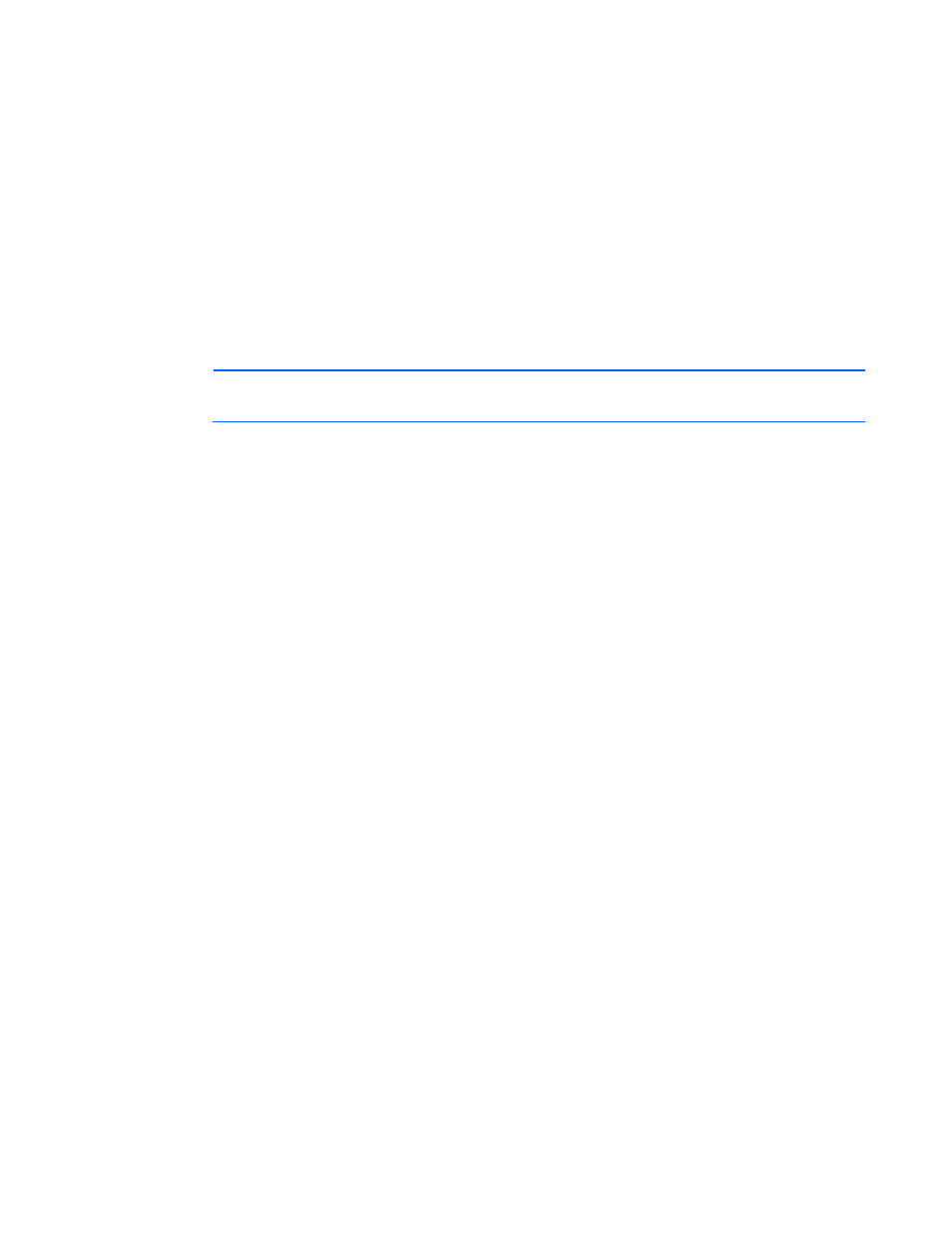
•
Check each tape cartridge that has been used in the drive to see if a leader was dropped. After y
locate
ou
any bad cartridges, dispose of them. A working tape drive will drop the leader of a bad
cartridge, indicating that the cartridge needs replacing.
ion to be sure the type of tape being used is supported by the
e.
S rv
•
SCSI IDs in use and refer to the
docu
atible.
•
Be sure the maximum number of drives per controller has not been exceeded. Refer to the controller
.
•
Refer to the tape drive documentat
driv
e er cannot find the DLT drive
Action:
Be sure a device conflict does not exist. Check for duplicate
mentation of the DLT drive and the array controller to be sure they are comp
documentation to determine the capacity of the controller.
NOTE:
It is recommended that no more than two DLT drives per bus exist
•
d to the unused SCSI IN
CSI terminator is connected.
units per SCSI controller. The
curs during backup, but the backup is completed
ftware vendor for more information about the message. If the error does not disrupt
rror.
Fan problems
Gen
Action:
1.
or removing the access panels
hen reseat, each fan according to the proper procedures.
2.
. Refer to the server
3.
d period
l removed, airflow may have been impeded, causing thermal damage
4.
splayed while booting the server that indicate temperature
If using an external DLT drive that requires a SCSI terminator to be secure
connector on the back of the drive, be sure the S
DLT drives can be daisy chained, but do not connect more than three
last DLT drive in the chain requires the SCSI terminator.
•
Check cables for damaged or bent connectors.
An error oc
Action: Contact the so
the backup, you may be able to ignore the e
eral fan problems are occurring
Be sure the fans are properly seated and working.
a.
Follow the procedures and warnings in the server documentation f
and accessing and replacing fans.
b.
Unseat, and t
c.
Replace the access panels, and then attempt to restart the server.
Be sure the fan configuration meets the functional requirements of the server
documentation.
Be sure no ventilation problems exist. If you have been operating the server for an extende
of time with the access pane
to components. Refer to the server documentation for further requirements.
Be sure no POST error messages are di
violation or fan failure information. Refer to the server documentation for the temperature
requirements for the server.
Troubleshooting 70
