Audio problems, Printer problems, Mouse and keyboard problems – HP ProLiant DL100 Series Server DL100 Series User Manual
Page 76: Audio p b, Ro lems
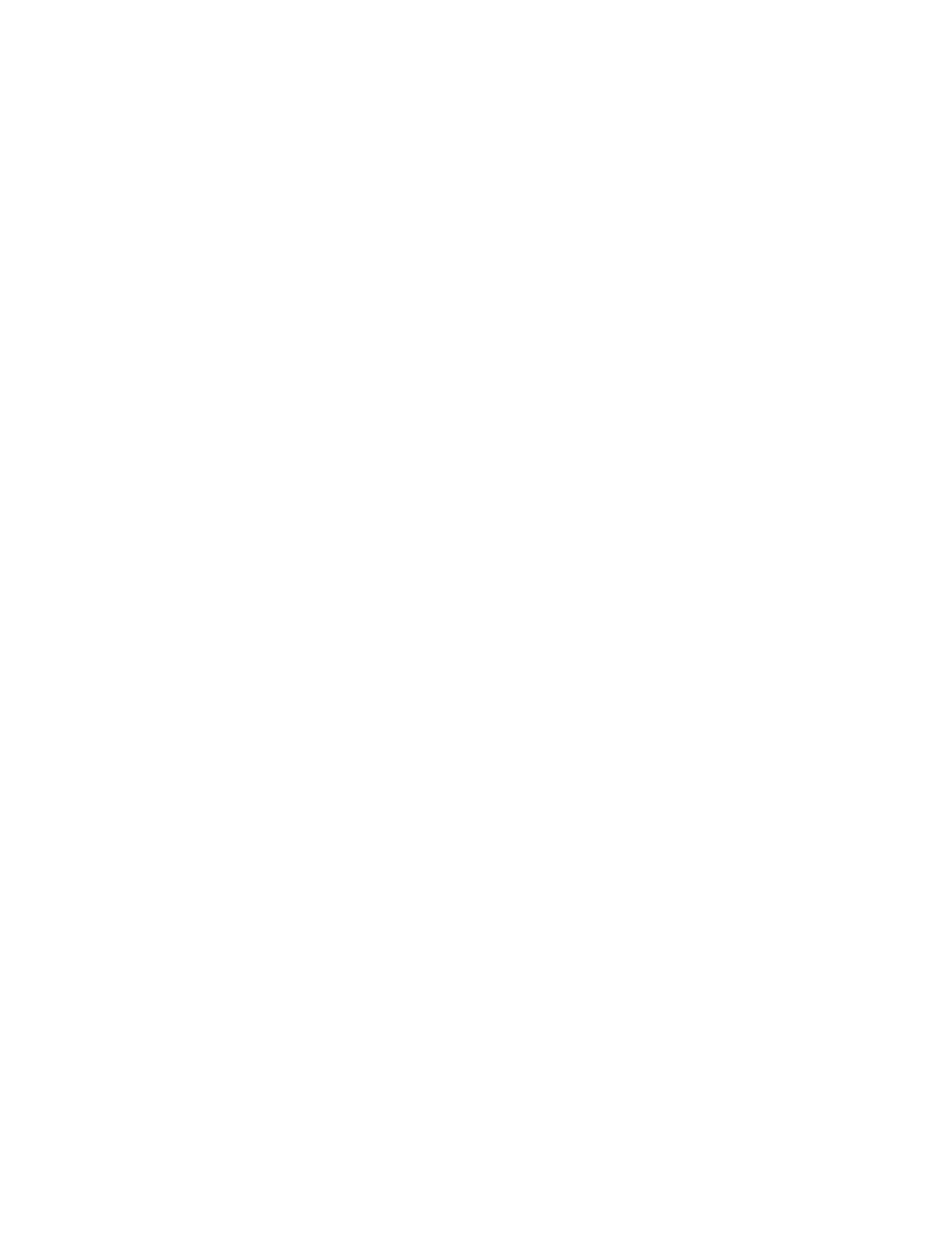
If you do not have access to the password, you must disable the power-on password by using the
ord Disable switch on the system board. Refer to the server documentation.
gy saver features
ng
the server and to the
e monitor and any KVM switch are compatible with the VGA output of the server.
l lines are displayed
e sure magnetic field interference is not occurring. Move the monitor away from other monitors
Audio p b
r to the server documentation.
Printer problems
sure the printer is powered up and online.
3.
Printer
d
Mouse and keyboard problems
2.
If a KVM switching device is in use, be sure all cables and connectors are the proper length and are
supported by the switch. Refer to the switch documentation.
Passw
9.
If the video expansion board is installed in a PCI Hot Plug slot, be sure the slot has power by
checking the power LED on the slot, if applicable. Refer to the server documentation.
10.
Be sure the server and the operating system support the video expansion board.
Monitor does not function properly with ener
Action: Be sure the monitor supports energy saver features, and if it does not, disable the features.
Video colors are wro
Action:
•
Be sure the 15-pin VGA cable is securely connected to the correct VGA port on
monitor.
•
Be sure th
Slow-moving horizonta
Action: B
or power transformers.
ro lems
Action: Be sure the server speaker is connected. Refe
Printer does not print
Action:
1.
Be
2.
Be sure no loose connections (on page 49) exist.
Be sure the correct printer drivers are installed.
output is garble
Action: Be sure the correct printer drivers are installed.
Action:
1.
Be sure no loose connections (on page 49) exist. If a KVM switching device is in use, be sure the
server is properly connected to the switch.
o
For rack-mounted servers, check the cables to the switch box and be sure the switch is correctly
set for the server.
o
For tower model servers, check the cable connection from the input device to the server.
Troubleshooting 76
