Removing tape cartridges from the library, Removing tape cartridges from the library -19 – HP SureStore 4215w User Manual
Page 73
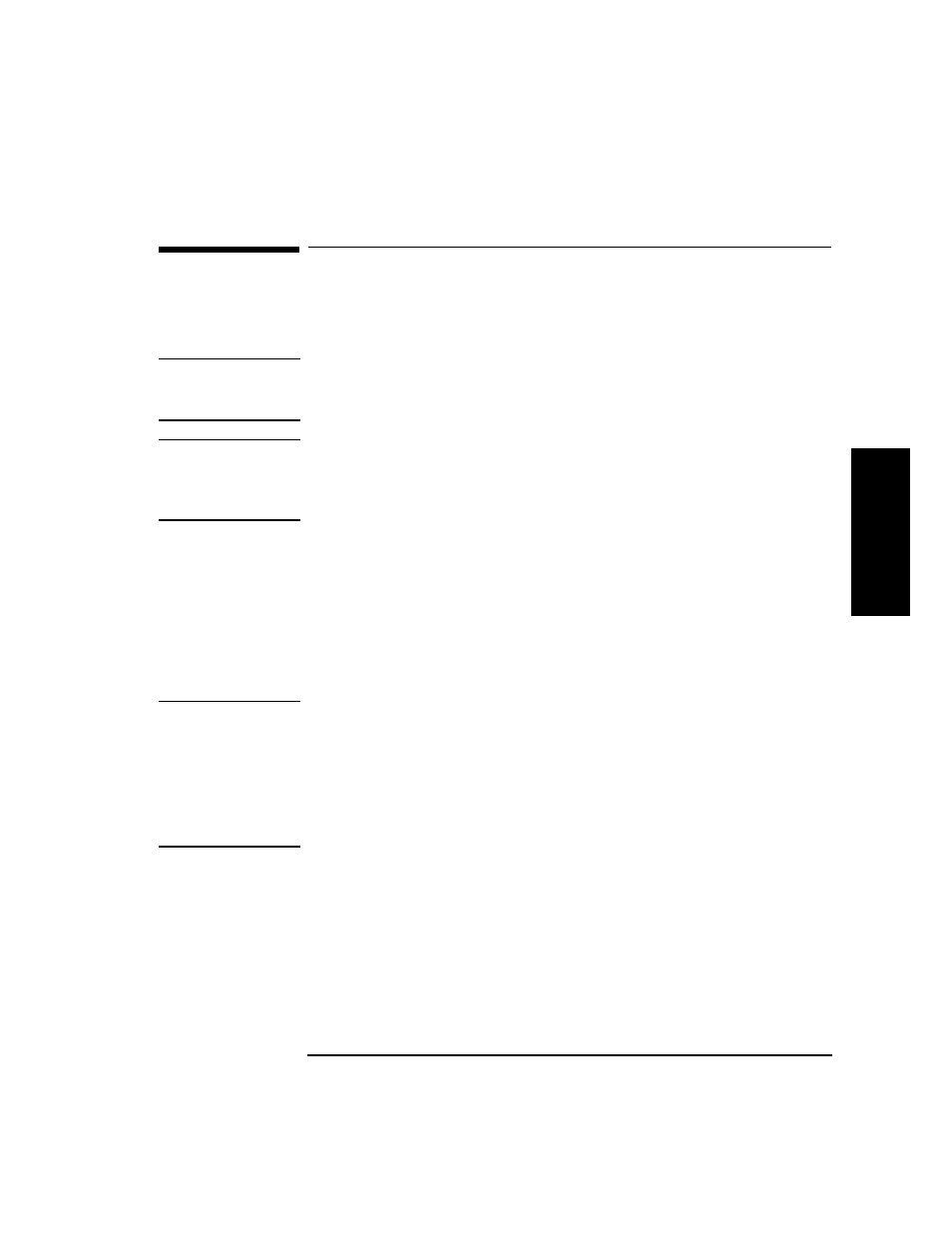
3-19
Operating the Library
Removing Tape Cartridges from the Library
L
ibrary
O
perat
io
n
Removing Tape Cartridges from the Library
The tape library is designed to hold from one to three 5-slot magazines. Follow these
steps to remove magazines from the library:
NOTE
Some software packages require that tape cartridges be inserted and removed using
the software. If a software package manages files in the library, check the software
documentation before proceeding.
NOTE
All drives must be empty before the access door can be released. In addition, some
security configurations may prevent the access door from being released. If a
security option is enabled,
SECURITY
ENABLED
displays after the
RELEASE
DOOR
option is chosen.
To remove magazines from the library:
1. Verify that the drive status displays (if not, press
CANCEL
until it does).
2. Verify that all drives in the library are empty.
3. Press
NEXT
or
PREV
until
RELEASE
DOOR
displays.
4. Press
ENTER
.
DOOR
RELEASED
displays. (See the following note. If an error
message displays, see “Troubleshooting” on page 3-38.)
NOTE
The drive(s) must be empty before the access door can be released. If the drive(s)
are not empty,
EMPTY
DRIVE
NO
displays. Press
NEXT
or
PREV
until
EMPTY
DRIVE
YES
display, then press
ENTER
.
In some situations it may be necessary to override a security option and open the
access door. To open the access door when a security option prevents the door from
being released, use the
OVERRIDE
DOOR
option under the
ADMIN
*
menu (see
