Step 7: power on the system, Install backup software, Verify installation with tapeassure – HP SureStore 4215w User Manual
Page 41: Step 7: power on the system -27
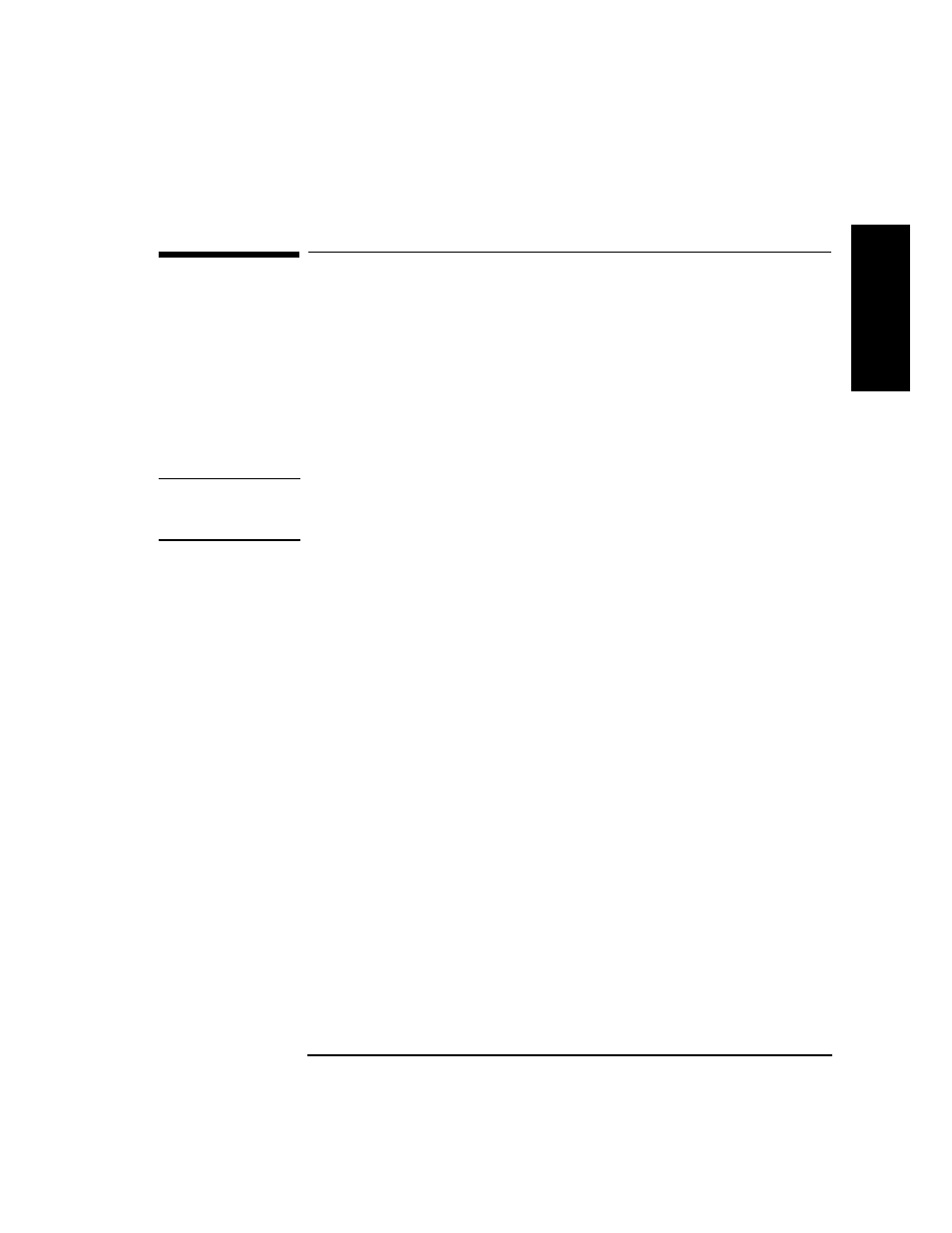
1-27
Installing the Tape Library
Step 7: Power On the System
In
st
a
lla
tio
n
Step 7: Power On the System
1. Plug the power cord into a grounded outlet.
2. Turn on the power switch.
Initially
SELF
TEST
and
NOT
READY
, and then
NOT
READY
and
INVENTORY
CHECK
alternately appear in the display window on the library. After the
power-on test completes (approximately 1.5 minutes), the drive status
information displays. (See “Understanding Display Window Messages” on
page 3-4.)
NOTE
If the drive status information does not display, the power-on test was not successful
and
DEVICE
FAILED
displays. See “Troubleshooting” on page 3-38 for
troubleshooting procedures.
3. Turn on other peripherals (if any).
4. Turn on the host system.
Install Backup Software
Follow the instructions provided with your backup software to configure it to your
library. Several trial versions are provided with the library for your evaluation.
Verify Installation With TapeAssure
HP TapeAssure is a software utility that tells you quickly and easily whether your
configuration is correct and whether the tape drive is ready for use with backup
software. Your backup software must be TapeAlert compatible for you to receive
these messages (compatible packages will display the HP TapeAlert logo). For the
latest list of backup packages that support TapeAlert, refer to HP’s World Wide
Web site (http://www.hp.com/go/tape).
