Interpreting scsi bus status indicator leds, Viewing current scsi address settings, Interpreting scsi bus status indicator leds -14 – HP SureStore 4215w User Manual
Page 68: Viewing current scsi address settings -14, Table 3-3. scsi status indicators -14
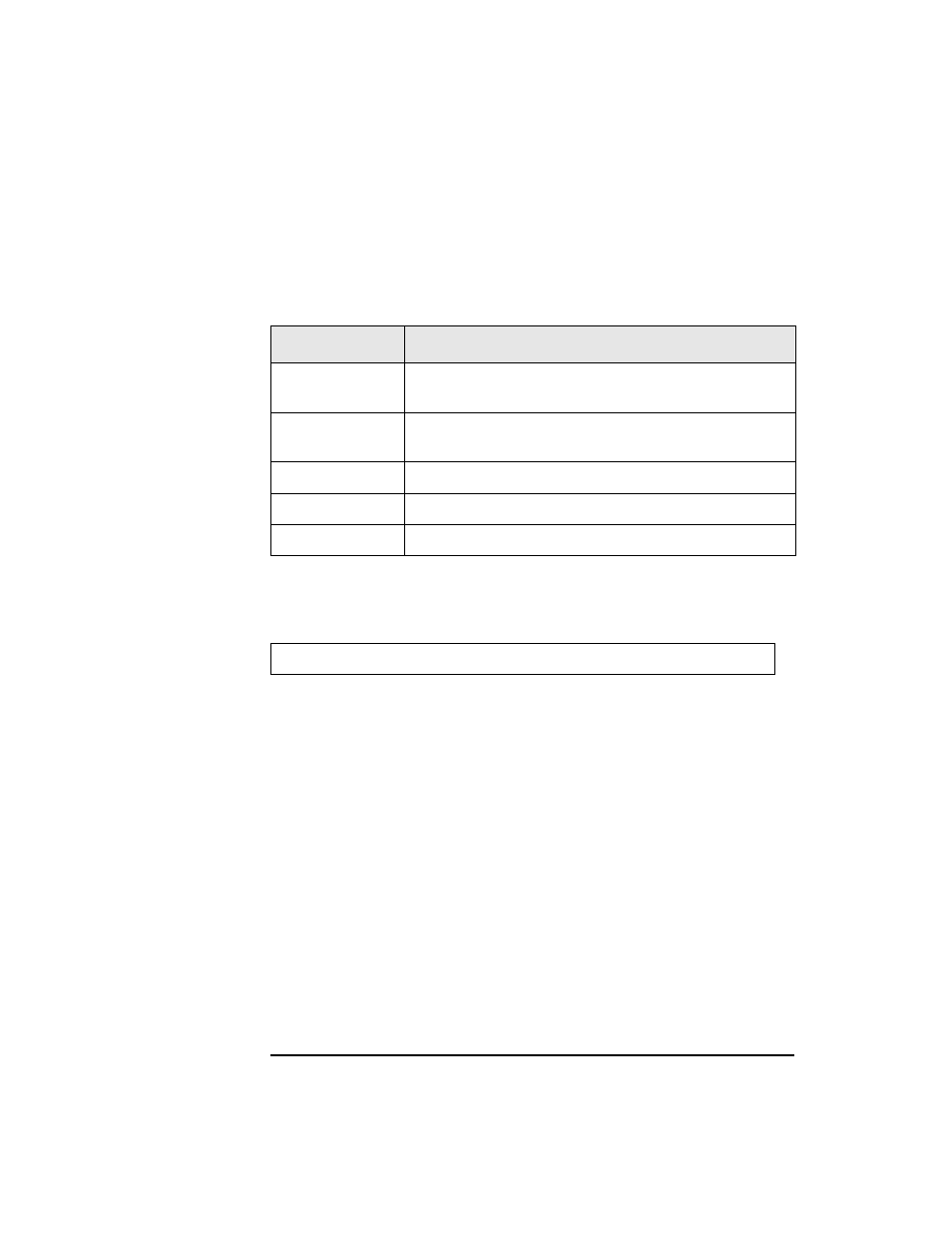
3-14
Operating the Library
Setting and Viewing SCSI IDs
Interpreting SCSI Bus Status Indicator LEDs
Each SCSI bus has an LED to indicate the bus status.
Table 3-3
SCSI Status Indicators
Viewing Current SCSI Address Settings
To view the current SCSI address settings:
1. Verify that the drive status displays. If not, press
CANCEL
until it does.
2. Press
NEXT
until
ADMIN
*
displays, then press
ENTER
.
3. Enter the three-part numerical password (see “Entering the Administration
4. Press
NEXT
until
SCSI
IDs
*
displays, then press
ENTER
.
5.
SET
IDS
*
displays. Press
NEXT
until
VIEW
IDS
*
displays, then press
ENTER
.
6.
BUS
#
LIB
ID
#
or
BUS
#
DRV
#
ID
*
displays. (BUS # LIB ID # stands for
the current SCSI ID of the robotics controller. BUS # DRV # ID # is the current
SCSI ID setting for the displayed drive number and its associated BUS#.)
7. Press
NEXT
or
PREV
to scroll through the current address settings.
8. Press
CANCEL
until the next operation to perform displays, or until the drive
status (library “ready” state) displays.
Indication
Status
Steady green
Port active and OK. Internal (on-board) termination
enabled.
Flashing green
Port active and OK. Internal (on-board) termination
disabled.
No light
Port not active or not configured.
Flashing red
Bus mismatch or loss of external termination power.
Flashing yellow
Bus off-line for on-line drive replacement.
1 2
→
ADMIN *
→
SCSI IDs *
→
VIEW IDs *
