Replacing a hard disk drive (tray mounted) – HP TC2120 User Manual
Page 92
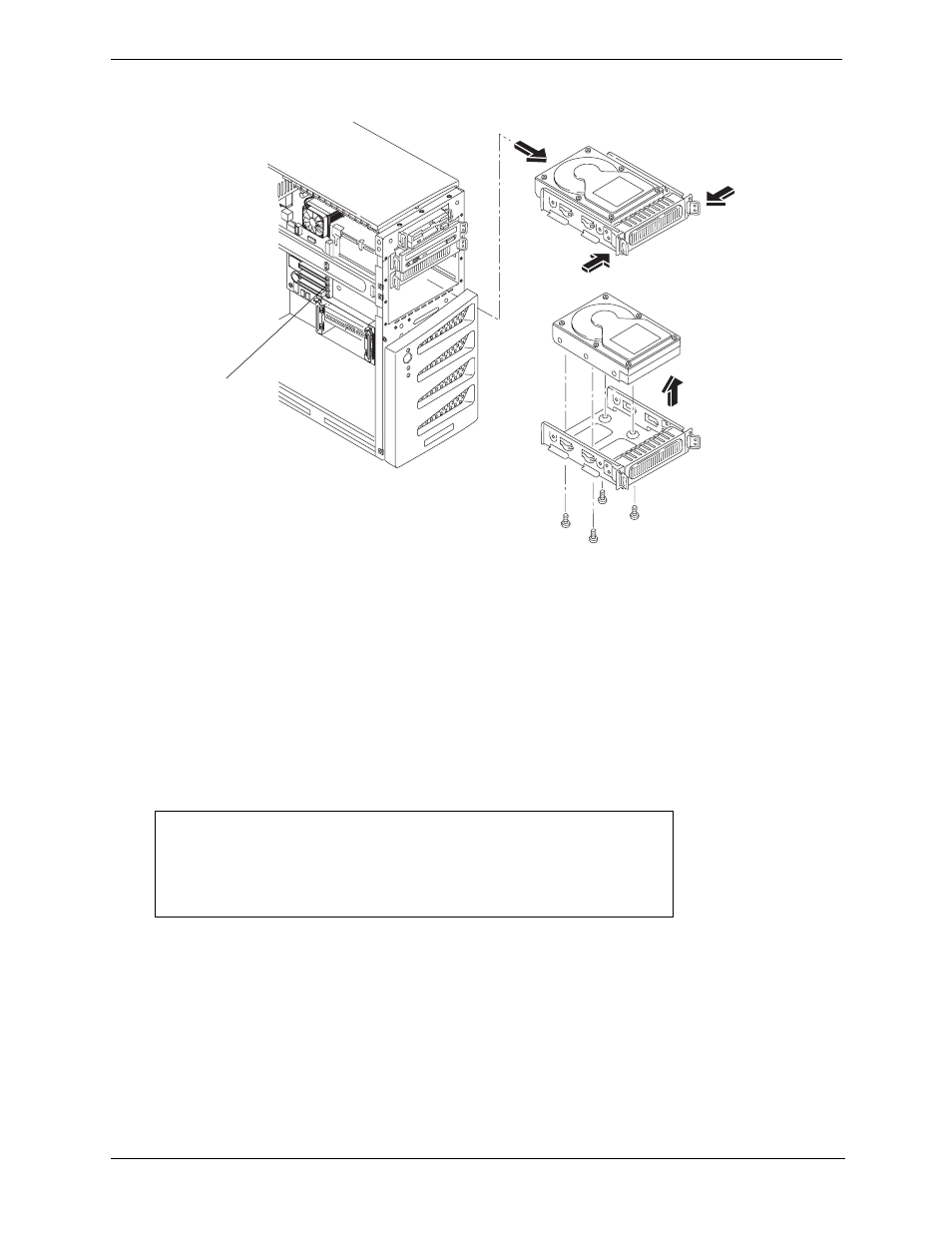
86
Chapter 7
Replacing Parts
6. Place the HDD in an anti-static bag.
Replacing a Hard Disk Drive (Tray Mounted)
Follow these steps to replace the third hard disk drive (HDD) mounted in the fourth shelf. The second and third
drive trays are identical, but the forth drive tray is reserved for a hard drive (IDE or SCSI). The fourth drive tray
provides four raised mounting posts to mount hard drives without the use of any mounting brackets.
1. Remove the hard disk drive from the shipping container.
2. Set the jumper on the back of the drive to “CS” (Cable Select). Refer to the hard disk drive documentation
for detailed instructions.
3. Attach the third HDD to mounting tray using the four screws at the bottom of the tray.
4. Guide the HDD tray into the chassis opening, with the cable connectors toward the rear of the chassis.
5. At the rear of the HDD, carefully connect the power and data cables.
For IDE models, the third HDD is connected to the cable for IDE-2.
For SCSI models, the SCSI cable has five connectors and one termination. There should be a connector
available for the third HDD.
Figure 7-5. Removing Hard Disk Drive (HDD) and Tray
CAUTION
All mounting screws used with the hard disk drive must be #6-
32 and not exceed ¼-inch in length. Longer screws may cause
internal damage to the mass storage device. Damage caused
by incorrect mounting screws is not covered by the HP
warranty.
Extra
Screws
