Powering-up the server, Powering-down the server, Connecting power to multiple-server configurations – HP TC2120 User Manual
Page 11: Sleep states (acpi)
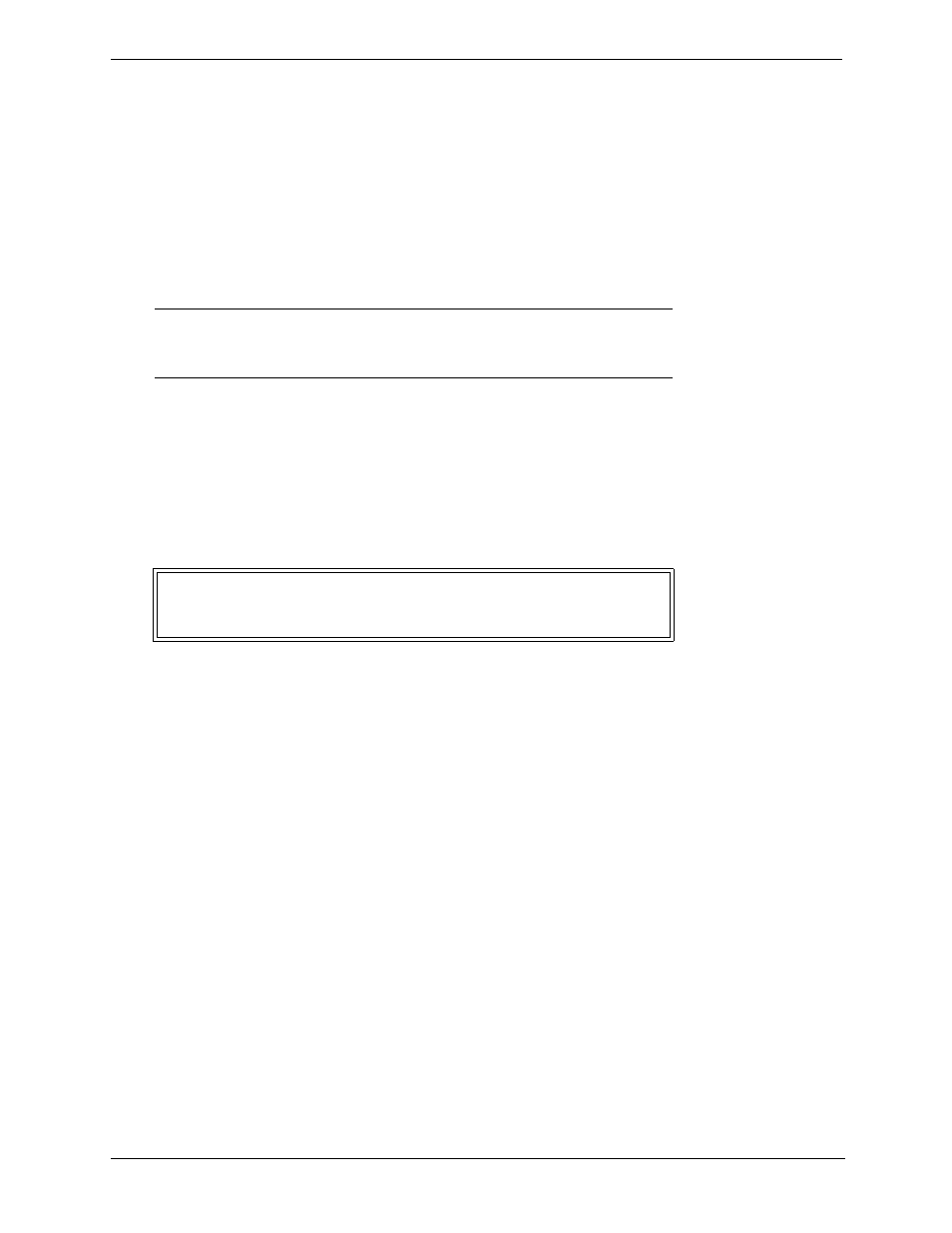
5
Chapter 1
Controls and Indicators
Powering-Up the Server
1. Turn on power to the monitor connected to the hp server. Turning on the monitor first ensures that video
output auto-configures properly as the server boots up. For information about connecting the monitor, see
“Connecting Peripheral Devices”
in
Chapter 3‚ Installing and Configuring
.
2. Ensure that the Input Voltage selector switch is set for the correct input voltage.
3. Press the Power button on the lower front bezel. See
. When you press the power button on the
front bezel, the Server powers up and loads the operating system. The system runs a set of Power On Self
Tests (POST) during this process. For details refer to
“Configuring the hp server tc2120”
.
Powering-Down the Server
1. Make sure that you have exited all applications.
2. Use the shut down command in your operating system.
3. When prompted, press the power button on the hp server. If you want to force the hp server to shut down
(for example after the operating system has crashed), press and hold down the power button for
approximately 5 seconds.
Connecting Power to Multiple-Server Configurations
The hp server temporarily draws a large “inrush current,” when first connected to an AC power source. This
also occurs when the Server is in a standby mode (power is turned off, but the power cord is plugged into AC
power). The inrush current is much greater than the Server’s normal operating current and generally, the AC
power source can handle the normal inrush current.
However, if you install several hp servers on one circuit, precautions are necessary. If there is a power failure
and power is then restored, all the servers immediately begin to draw inrush current at the same time. If the
circuit breakers on the incoming power line have insufficient capability, the breaker may trip and thus prevent
the servers from powering up.
When preparing your site for installation, allow for the additional inrush current. Refer to
Sleep States (ACPI)
The hp server supports the ACPI (Advanced Configuration and Power Interface) standard, which is a key
component of a NOS’s directed power management. The supported features are only available when an ACPI-
compliant NOS is installed on the Server. The term “sleep state” refers to any of several reduced power
consumption states in which normal NOS activity has ceased.
The Server supports several sleep states. One of these is a “standby” sleep state, which has a short wake-up time.
In this sleep state the Server appears to be off—the monitor appears blank and there is no CD-ROM or internal
hard drive activity (IDE or SCSI); however, the power LED displays a blinking green light and the system fan
continues to operate.
NOTE
When you disconnect the hp server from AC power, the server
remembers the current power state (on or off) and returns to
this state when you reconnect to AC power.
WARNING
The power supply will continue to provide standby current to
the Server until the power cord is disconnected from the rear
panel.
