Installing dimms – HP AD117-9003A-ED3 User Manual
Page 59
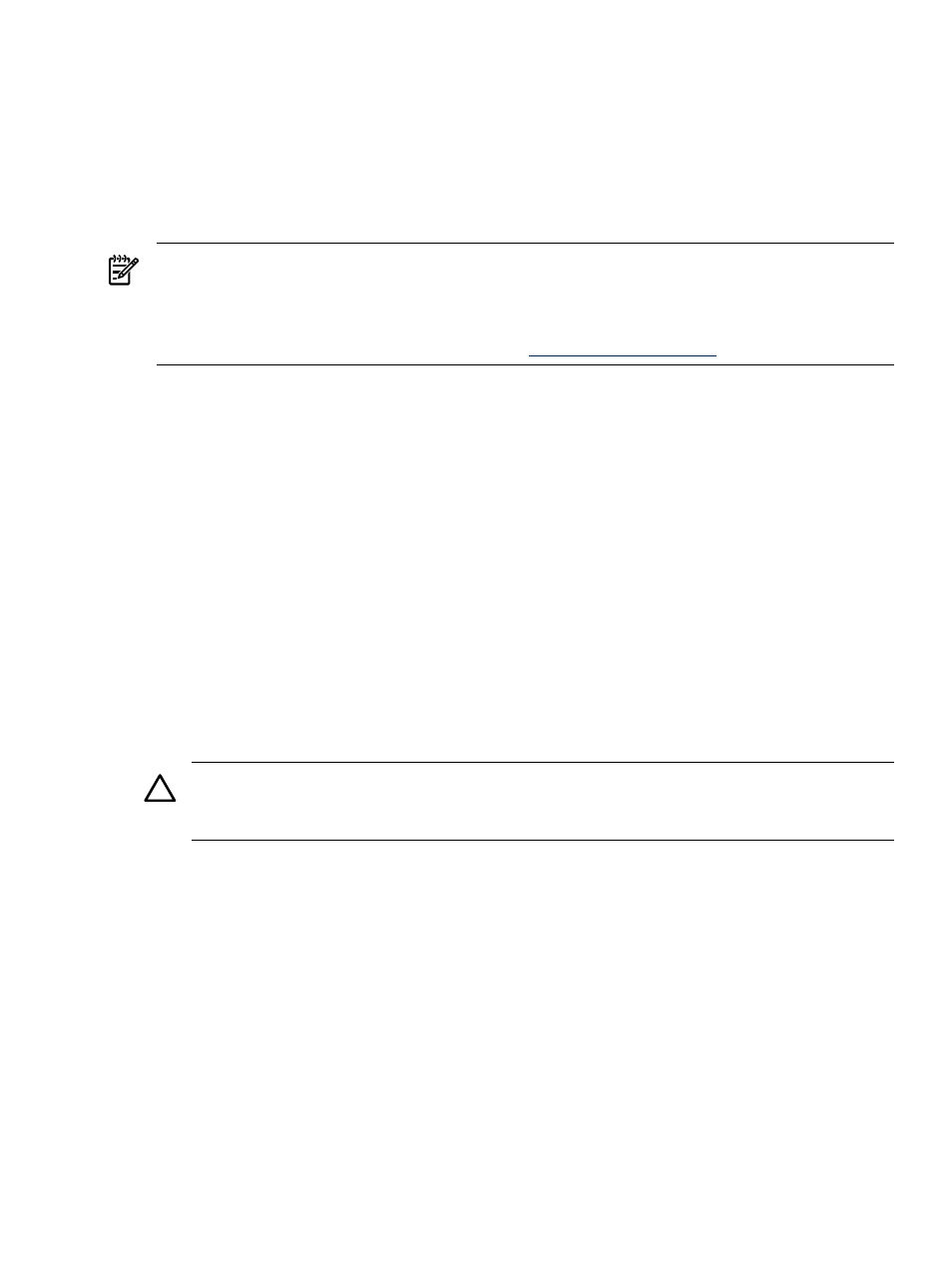
Installing DIMMs
You must load DIMMs in the correct order:
•
You must install DIMMs in matched quads. Two matched memory card pairs of equal size
(that is, four identical DIMMs) must be installed, one pair per memory cell as follows:
•
0A, 0B and 1A, 1B must be matched pairs of equal size
•
2A, 2B and 3A, 3B must be matched pairs of equal size
•
4A, 4B and 5A, 5B must be matched pairs of equal size
NOTE:
DIMMs match if they have the same HP part number. The DIMMs are 184-pin,
industry-standard, DDR266, CL2, registered ECC modules. Industry standard means the DIMMs
meet specifications detailed in the JDEC Standard No. 21-C, Module 4, titled “PC2100 and PC1600
DDR SDRAM Registered DIMM Design Specification.” A complete and current list of acceptable
DIMMs is provided on the HP parts website at:
Module sizes can be mixed, as long as DIMMs in each quad match, except when using 4 GB
DIMMs. If you install 4 GB DIMMS, the only configuration allowed is 8 4GB DIMMs. For example:
•
It is acceptable to load a quad of 256 MB DIMMs in sockets 0A, 0B, 1A and 1B; and a quad
of 1 GB DIMMs in sockets 2A, 2B, 3A and 3B.
•
If using 4 GB DIMMs, the only configuration allowed is 4 GB DIMMs in slots 0A, 0B, 1A,
1B, 2A, 2B, 3A, and 3B. Slots 4A, 4B, 5A, and 5B must remain empty.
The memory subsystem supports chip-spare functionality. Chip spare enables an entire SDRAM
chip on a DIMM to be bypassed (logically replaced) in the event that a multi-bit error is detected
on that SDRAM.
To use the chip spare functionality, only DIMMs built with x4 SDRAM parts can be used, and
these DIMMs must be loaded in quads (two DIMMs per memory cell, loaded in the same location
in each memory cell).
Each DIMM within a quad must be identical to all the other DIMMs in the quad.
To install DIMMs:
1.
Power off the server and disconnect all the cables. See
“Powering Off the Server” (page 37)
.
2.
Remove the server top metal cover. See
“Removing the Top Metal Cover” (page 43)
CAUTION:
To ensure that memory modules are not damaged during removal or installation,
power off the server and unplug the power cord from the AC power outlet. Wait until the
LED on the back of the power supply turns off before removing or installing memory.
3.
Holding the memory module by its left and right edges, insert the module into the socket.
The memory modules are keyed and can only be inserted in one direction. When the module
is correctly seated, the retainer clips return to their fully upright position.
4.
Snap the retainer clips firmly into place to ensure the DIMMs are seated properly.
5.
Gently and evenly push on each side of the DIMM until it seats in the socket.
6.
Ensure the extraction levers are in the closed position. See
.
7.
Replace the server top metal cover, reconnect all cables.
8.
Power on the server.
9.
Verify that the newly installed memory works:
•
Run the info mem command at the EFI shell prompt, or
•
Run the memdiag from the Offline Diagnostics CD to ensure that the memory is
functional
•
Monitor the System Event Log (SEL) to ensure there are no events showing memory
problems.
Removing and Replacing Internal Components
59
