Recommended cleaning procedures, Where to get help, Information to collect before you contact support – HP AD117-9003A-ED3 User Manual
Page 114: Recommended cleaning procedures where to get help, Cleaning
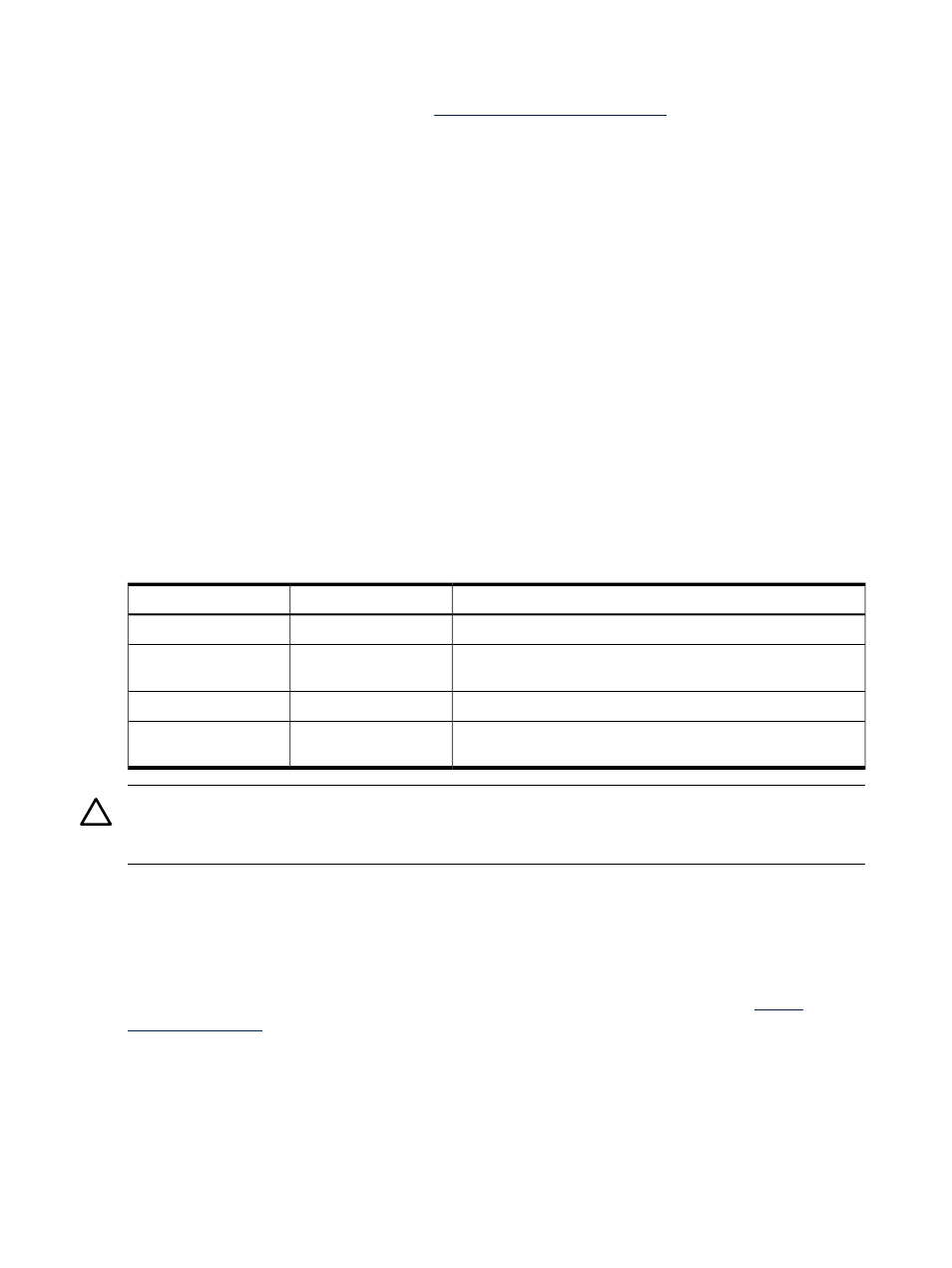
Complete information on installing and using EMS hardware event monitors, as well as a list of
supported hardware, can be found in the EMS Hardware Monitors Users Guide. An electronic copy
of this book is provided on the website
WBEM Indication Providers and EMS Hardware Monitors
Hardware monitors are available to monitor the following components (these monitors are
distributed free on the OE media):
•
Chassis/Fans/Environment
•
CPU monitor
•
UPS monitor
•
FC Hub monitor
•
FC Switch monitor
•
Memory monitor
•
Core Electronics Components
•
Disk drives
•
Ha_disk_array
Recommended Cleaning Procedures
Suggested cleaning procedures for the server are provided in the following table. Be sure to turn
off power to the server when cleaning it.
details the components and procedures that
need cleaning for the server.
Table 5-29 Cleaning
Procedure
Time Frame
Component
Dust with damp, lint-free cloth.
Regularly
Keyboard
Use HP Video Screen Cleaning Solution located in the 92193M
Master Clean Kit.
Regularly
Monitor screen
For mouse maintenance procedures, see the mouse's manual.
Regularly
Mouse
Check functions of cooling fans and clean the intake openings
on the chassis of dust, lint, and other obstructions to airflow.
6 Months
Cooling fans and grilles
CAUTION:
DO NOT use petroleum-based cleaners (such as lighter fluid) or cleaners containing
benzene, trichlorethylene, ammonia, dilute ammonia, or acetone. These chemicals could damage
all plastic and painted surfaces.
Where to Get Help
HP customer care will help you solve server problems and, if necessary, initiate appropriate
serviceprocedures.
Support is available on the web and by phone.
For information on contacting the HP IT Resource Center (ITRC) near you, go to
.
Information to Collect Before You Contact Support
Before you contact HP support, you should:
1.
Check the previous sections of this chapter and attempt to solve the problem.
•
Note failure symptoms and error indications (LEDs and messages).
•
Capture and permanently log the current SEL and FPL contents.
•
Try to determine precisely what did or did not happen.
114
Troubleshooting
