Change boot order, Manage bootnext setting, Change boot order manage bootnext setting – HP AD117-9003A-ED3 User Manual
Page 169
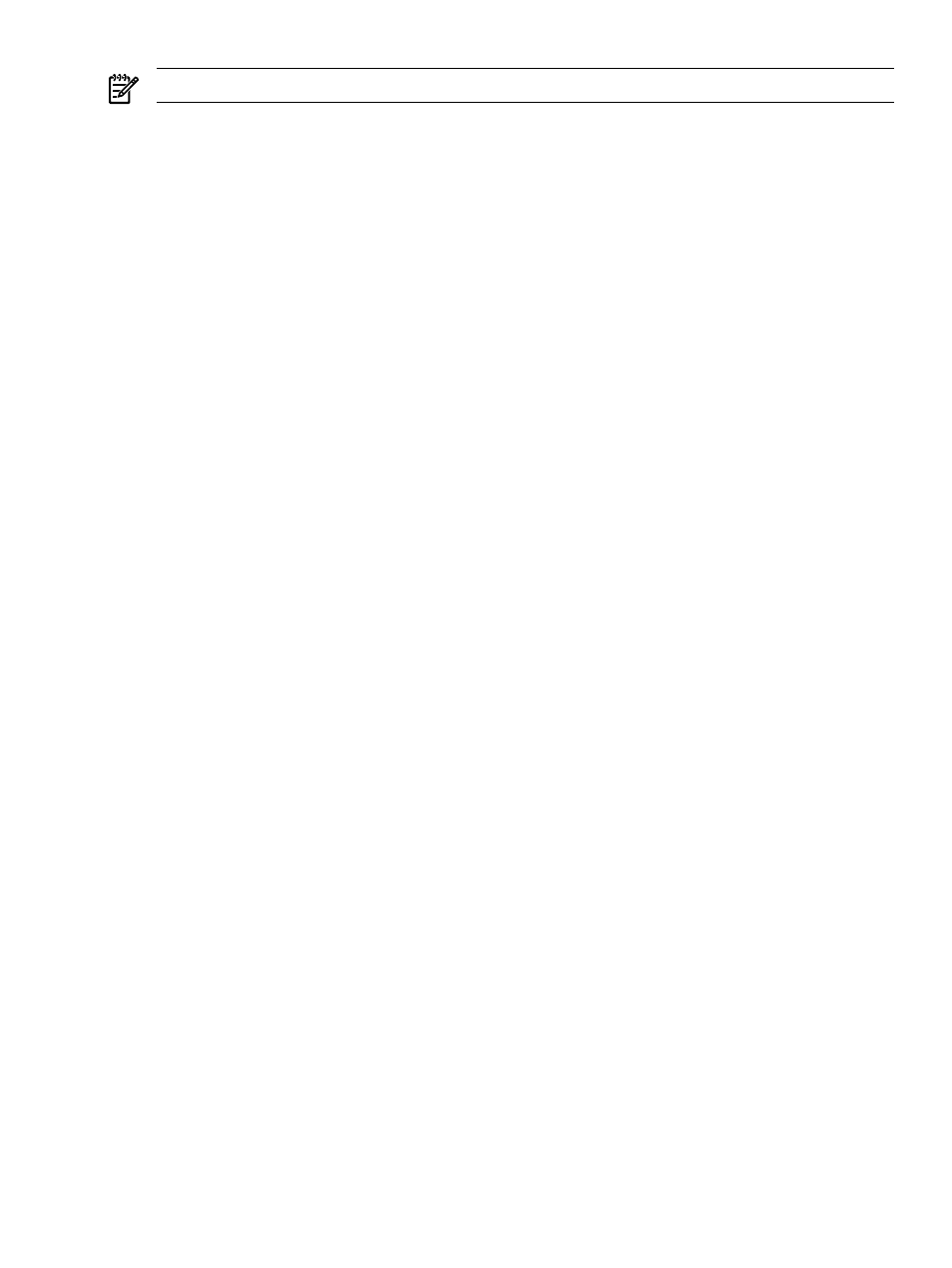
NOTE:
This action does not delete any files, applications, or drivers from your system.
This option displays a list of boot options that are configured on the system. The names match
the options on the main Boot Manager menu.
If you remove a drive from the system, you must manually delete it from the boot options list.
•
To delete an item from the list, use the arrow keys to highlight the item and press Enter.
•
To remove all of the entries from the EFI Boot menu, select Delete All Boot Options. This
setting can be used as a security device on systems that are accessed remotely.
Change Boot Order
Use this option to remove boot options entry. The order in which options are listed in the EFI
boot menu also reflects the order in which the server attempts to boot. If the first boot option
fails, the server tries booting the second, then the third, and so forth, until a boot option succeeds
or until all options have failed.
For example, if you normally boot using a configuration on your LAN but would like to boot
from a local hard drive if the LAN is unavailable, move the LAN boot option to the top of the
list, followed by the hard drive boot option.
The menu lists boot options that currently exist in the main Boot Manager menu. You can change
the priority of the items by moving them up or down in the list:
•
Press U to move an option up.
•
Press D to move an option down.
•
Select Save Settings to NVRAM to modify the order in the Boot Manager menu, which
modifies the order that the Boot Manager attempts to boot the options.
•
The items at the bottom of the screen (shown in bold in these examples) are descriptions of
the selected option.
For example:
Change boot order. Select an Operation
EFI Shell [Built-in]
Current OS
Save Settings to NVRAM
Help
Exit
VenHw(D65A6B8C-71E5-4DF0-A909-F0D2992B5AA9)
Boot0000
Manage BootNext Setting
Use this option to run the selected boot option immediately upon entering the main Boot Manager
menu. This option is useful for booting an option that only needs to be booted once, without
changing any other setting in the main Boot Manager menu. This operation occurs once and does
not change the permanent system boot settings.
This option displays the file systems that are on your system and lets you browse these file
systems for applications or drivers that are executable. Executable files end with the .efi
extension. You can also select remote boot (LAN) options that have been configured on your
network.
To restore the default BootNext setting, select Reset BootNext Setting.
For example:
Manage BootNext setting. Select an Operation
EFI Shell [Built-in]
Current OS
Reset BootNext Setting
Save Settings to NVRAM
Help
Exit
Using the Boot Option Maintenance Menu
169
