Booting and shutting down microsoft windows, Adding microsoft windows to the boot options list, Adding microsoft windows to the boot options – HP AD117-9003A-ED3 User Manual
Page 134
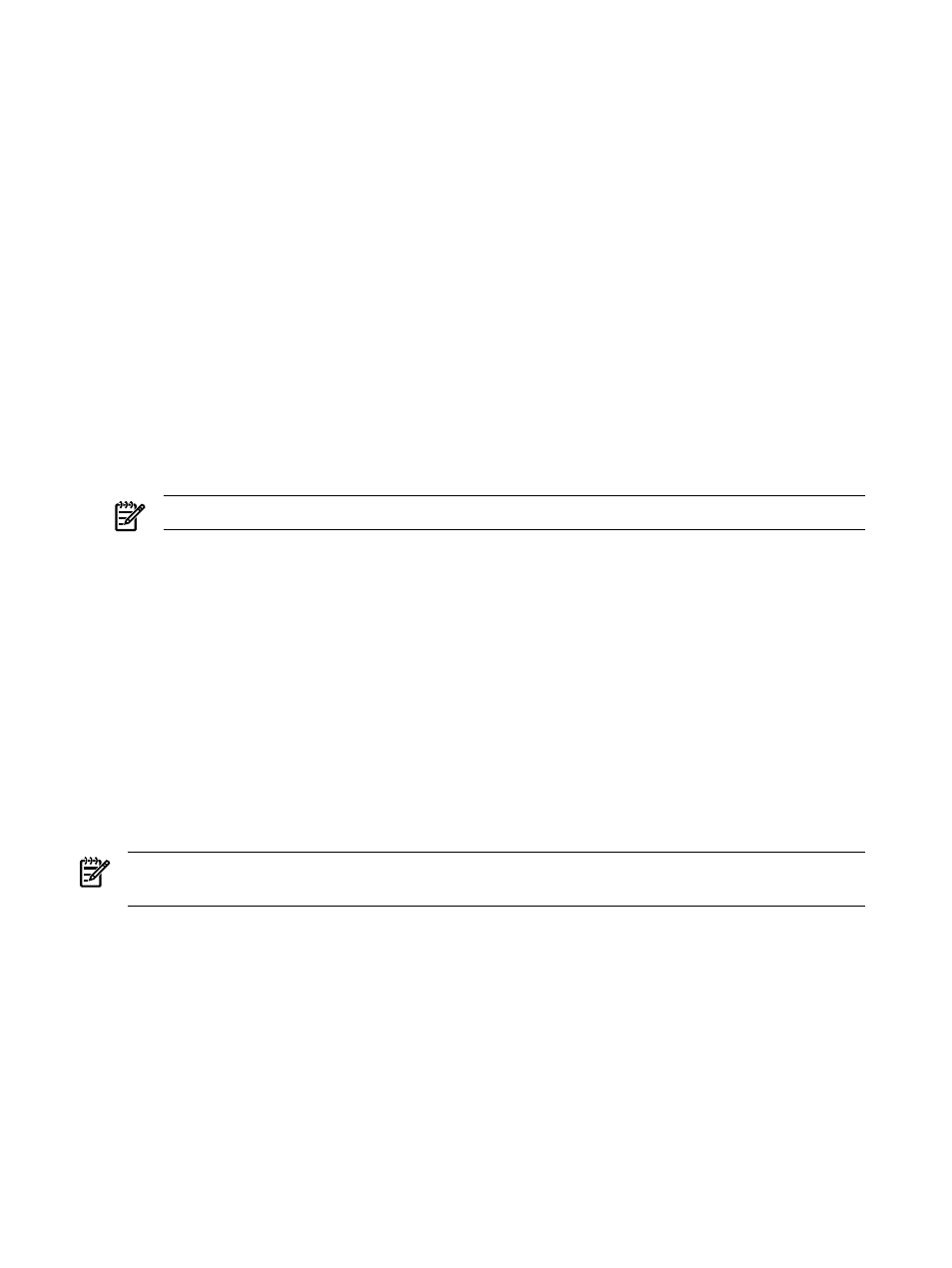
3.
At the OpenVMS DCL prompt, issue the @SYS$SYSTEM:SHUTDOWN command and specify
the shutdown options in response to the prompts given.
>@SYS$SYSTEM:SHUTDOWN
SHUTDOWN -- Perform an Orderly System Shutdown
on node RSNVMS
How many minutes until final shutdown [0]:
Reason for shutdown [Standalone]:
Do you want to spin down the disk volumes [NO]?
Do you want to invoke the site-specific shutdown procedure [YES]?
Should an automatic system reboot be performed [NO]? yes
When will the system be rebooted [shortly via automatic reboot]:
Shutdown options (enter as a comma-separated list):
REBOOT_CHECK Check existence of basic system files
SAVE_FEEDBACK Save AUTOGEN feedback information from this boot
DISABLE_AUTOSTART Disable autostart queues
POWER_OFF Request console to power-off the system
Shutdown options [NONE]:
%SHUTDOWN-I-OPERATOR, this terminal is now an operator’s console
%%%%%%%%%%% OPCOM 12-JUL-2005 18:47:51.01 %%%%%%%%%%%
Operator status for operator _RSNVMS$OPA0:
CENTRAL, PRINTER, TAPES, DISKS, DEVICES, CARDS, NETWORK, CLUSTER, SECURITY,
...
NOTE:
HP OpenVMS I64 currently does not support the POWER_OFF shutdown option.
Booting and Shutting Down Microsoft Windows
This section describes how to boot and shut down Microsoft Windows on entry-class HP Integrity
servers and how to add Windows entries to the system boot options list.
•
“Adding Microsoft Windows to the Boot Options List” (page 134)
•
“Booting the Microsoft Windows Operating System” (page 135)
•
“Shutting Down Microsoft Windows” (page 136)
Adding Microsoft Windows to the Boot Options List
To add a Microsoft Windows entry to the system boot options list you must do so from EFI by
using the \MSUtil\nvrboot.efi utility to import boot options from the
EFI\Microsoft\WINNT50\Boot00...
file on the device from which Windows is loaded.
This procedure adds the Microsoft Windows item to the boot options list.
NOTE:
On HP Integrity servers, the operating system installer automatically adds an entry to
the boot options list.
1.
Access the EFI Shell environment.
a.
To access the server console, log in to iLO and enter CO.
b.
When accessing the console, confirm that you are at the EFI Boot Manager menu (the
main EFI menu). If you are at another EFI menu, choose Exit from the submenus until
you return to the screen with the EFI Boot Manager heading.
c.
To access the EFI Shell environment, choose EFI Shell from the EFI Boot Manager menu.
2.
Access the EFI System Partition (fsX: where Xis the file system number) for the device
from which you want to boot Windows.
For example, enter fs2: to access the EFI System Partition for the bootable file system
number 2. The EFI Shell prompt changes to reflect the file system currently accessed.
The full path for the Microsoft Windows loader is \efi\microsoft\winnt50\
ia64ldr.efi
and it should be on the device you are accessing. However, you must only
initiate this loader from the EFI Boot Menu and not from the EFI Shell.
134
Booting the Operating System
