Booting and shutting down hp openvms, Adding hp openvms to the boot options list, Adding an hp openvms boot option – HP AD117-9003A-ED3 User Manual
Page 131
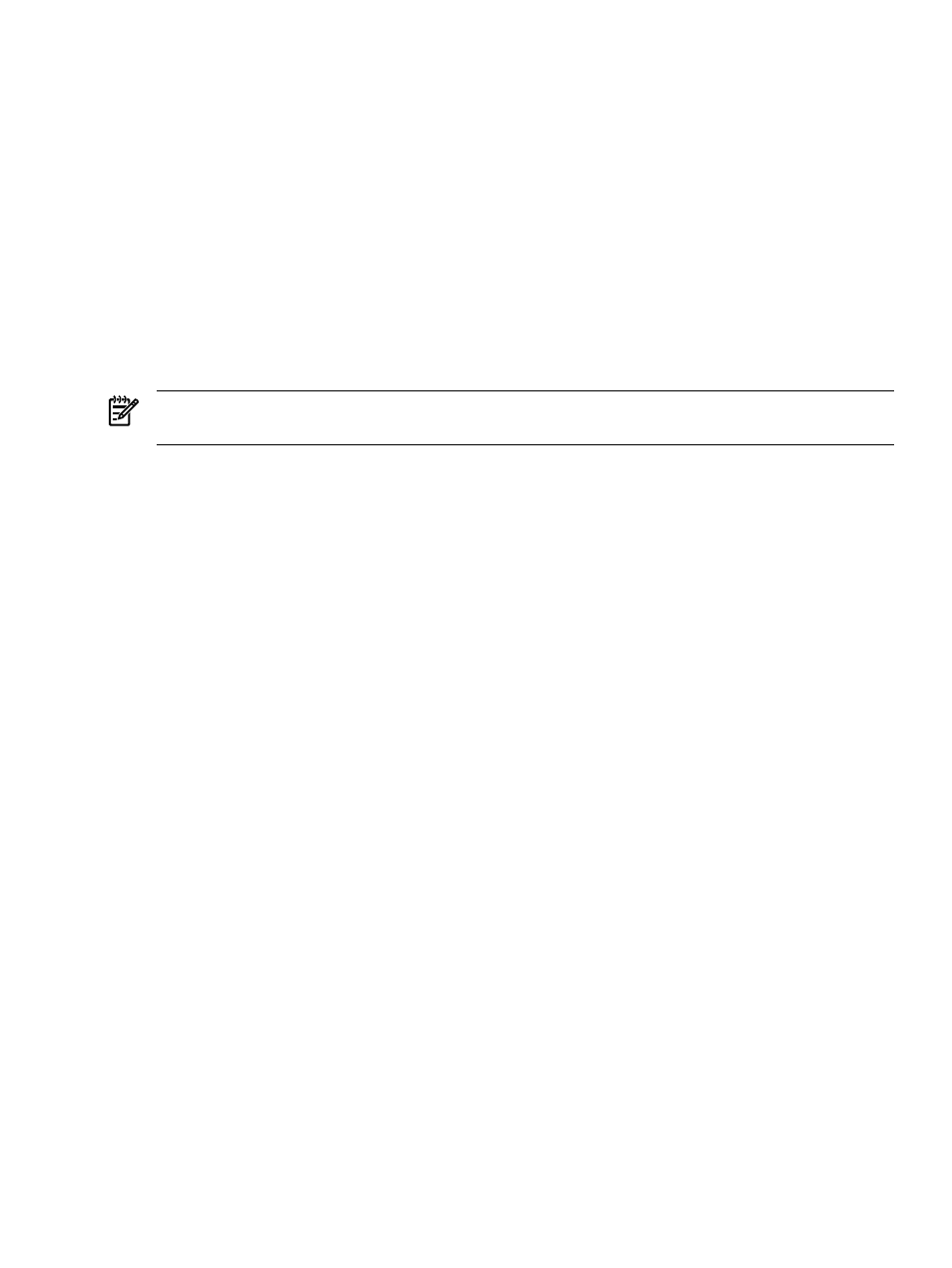
Booting and Shutting Down HP OpenVMS
This section has procedures for booting and shutting down HP OpenVMS on entry-class HP
Integrity servers, and procedures for adding HP OpenVMS to the boot options list.
•
To add an HP OpenVMS entry to the boot options list, see
.
•
To boot HP OpenVMS on an entry-class HP Integrity server, see
•
To shut down HP OpenVMS, see
“Shutting Down HP OpenVMS” (page 133)
.
Adding HP OpenVMS to the Boot Options List
On HP Integrity servers, you can use the following procedures to manage boot options list entries
for HP OpenVMS.
You can add the \efi\vms\vms_loader.efi loader to the boot options list from the EFI Shell
or EFI Boot Configuration Menu (or in some versions of EFI, the Boot Option Maintenance Menu).
NOTE:
On HP Integrity servers, the operating system installer automatically adds an entry to
the boot options list.
Adding an HP OpenVMS Boot Option
This procedure adds an HP OpenVMS item to the boot options list from the EFI Shell.
To add an HP OpenVMS boot option when logged in to OpenVMS, use the
@SYS$MANAGER:BOOT_OPTIONS.COM
command.
1.
Access the EFI Shell environment.
a.
To access the server console, log in to iLO and enter CO.
b.
When accessing the console, confirm that you are at the EFI Boot Manager menu (the
main EFI menu). If you are at another EFI menu, choose Exit from the submenus until
you return to the screen with the EFI Boot Manager heading.
c.
To access the EFI Shell environment, choose EFI Shell from the EFI Boot Manager menu.
2.
Access the EFI System Partition (fsX: where X is the file system number) for the device
from which you want to boot HP OpenVMS.
For example, enter fs2: to access the EFI System Partition for the bootable file system
number 2. The EFI Shell prompt changes to reflect the file system currently accessed.
The full path for the HP OpenVMS loader is \efi\vms\vms_loader.efi and it should
be on the device you are accessing.
3.
At the EFI Shell environment, use the bcfg command to manage the boot options list.
You can also accomplish this step by using the \efi\vms\vms_bcfg.efi and
\efi\vms\vms_show.efi
utilities, which are available on the EFI System Partition for
HP OpenVMS. Both vms_bcfg and vms_show are unique utilities for OpenVMS I64. The
vms_bcfg
utility differs from the bcfg EFI command in that vms_bcfg enables you to
specify boot devices using VMS-style device names.
The bcfg command includes the following options for managing the boot options list:
•
bcfg boot dump
— Displays all items in the boot options list for the server.
•
bcfg boot rm
# — Removes the item number specified by # from the boot options
list.
Booting and Shutting Down HP OpenVMS
131
