Booting and shutting down hp-ux, Adding hp-ux to the boot options list, Adding an hp-ux boot option – HP AD117-9003A-ED3 User Manual
Page 126
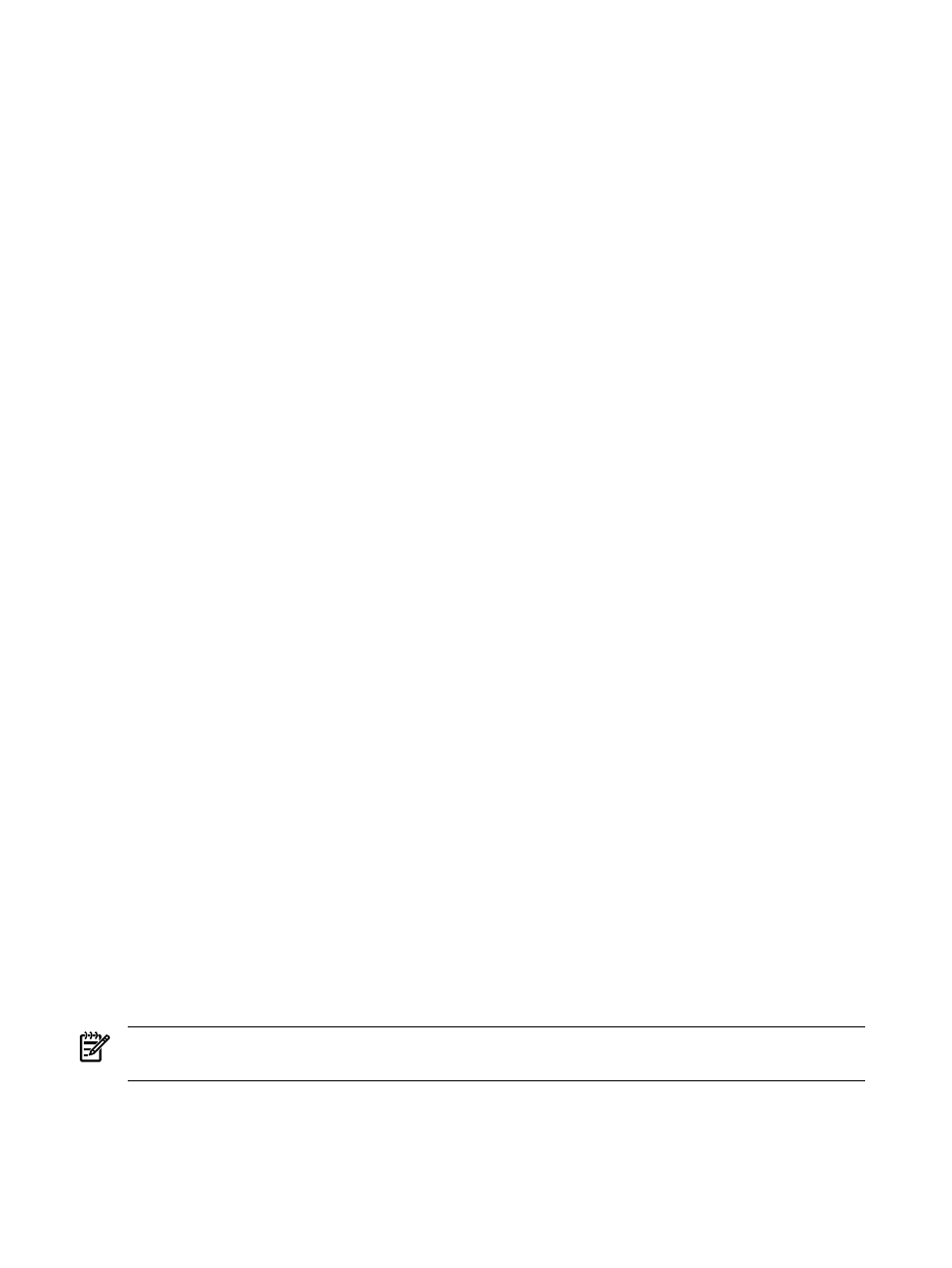
The EFI Boot Configuration Menu provides the Add a Boot Option, Delete Boot Options,
and Change Boot Order menu items (use this method if you must add an EFI Shell entry to
the boot options list).
Operating system utilities for managing the boot options list include the HP-UX setboot
command and the HP OpenVMS @SYS$MANAGER:BOOT_OPTIONS.COM command.
For details, see the following sections:
— Setting HP-UX boot options (see
“Adding HP-UX to the Boot Options List” (page 126)
)
— Setting OpenVMS boot options (see
“Adding HP OpenVMS to the Boot Options List”
)
— Setting Windows boot options (see
“Adding Microsoft Windows to the Boot Options
)
— Setting Linux boot options (see
“Adding Linux to the Boot Options List” (page 137)
)
•
Autoboot Setting
The autoboot setting determines, at startup, whether a server
automatically loads the first item in the boot options list, or remains at the EFI Boot Manager
menu. When autoboot is enabled, EFI loads the first item in the boot options list after a
designated timeout period.
Configure the autoboot setting for an HP Integrity server using either the autoboot EFI
Shell command, or the Set Auto Boot TimeOut menu item from the EFI Boot Configuration
menu.
For example, from the EFI Shell to disable autoboot issue the autoboot off command.
To enable autoboot with the default timeout value issue the autoboot on command. To
enable autoboot with a timeout of 60 seconds issue the autoboot time 60 command.
Set autoboot from HP-UX using the setboot command. Enable autoboot from HP-UX
using the setboot -b on command. Disable autoboot using the setboot -b off
command.
Booting and Shutting Down HP-UX
This section covers booting and shutting down HP-UX on entry-class HP Integrity servers.
•
To add an HP-UX entry to the boot options list, see
“Adding HP-UX to the Boot Options
•
To boot HP-UX, use the following procedures:
—
“Standard HP-UX Booting” (page 127)
describes the standard ways to boot HP-UX.
Typically this results in booting HP-UX in multiuser mode.
—
“Single-User Mode HP-UX Booting” (page 128)
describes how to boot HP-UX in
single-user mode.
—
“LVM Maintenance Mode HP-UX Booting” (page 130)
describes how to boot HP-UX in
Logical Volume Management (LVM) maintenance mode.
•
To shut down the HP-UX operating system, see
“Shutting Down HP-UX” (page 130)
.
Adding HP-UX to the Boot Options List
This section describes how to add an HP-UX entry to the server boot options list.
You can add the \EFI\HPUX\HPUX.EFI loader to the boot options list from the EFI Shell or EFI
Boot Configuration menu (or in some versions of EFI, the Boot Option Maintenance Menu).
NOTE:
On HP Integrity servers, the operating system installer automatically adds an entry to
the boot options list.
Adding an HP-UX Boot Option
This procedure adds an HP-UX item to the boot options list from the EFI Shell.
To add an HP-UX boot option when logged in to HP-UX, use the setboot command. For details
see the setboot(1M) manpage.
126
Booting the Operating System
