Example – HP QMS 4060 User Manual
Page 43
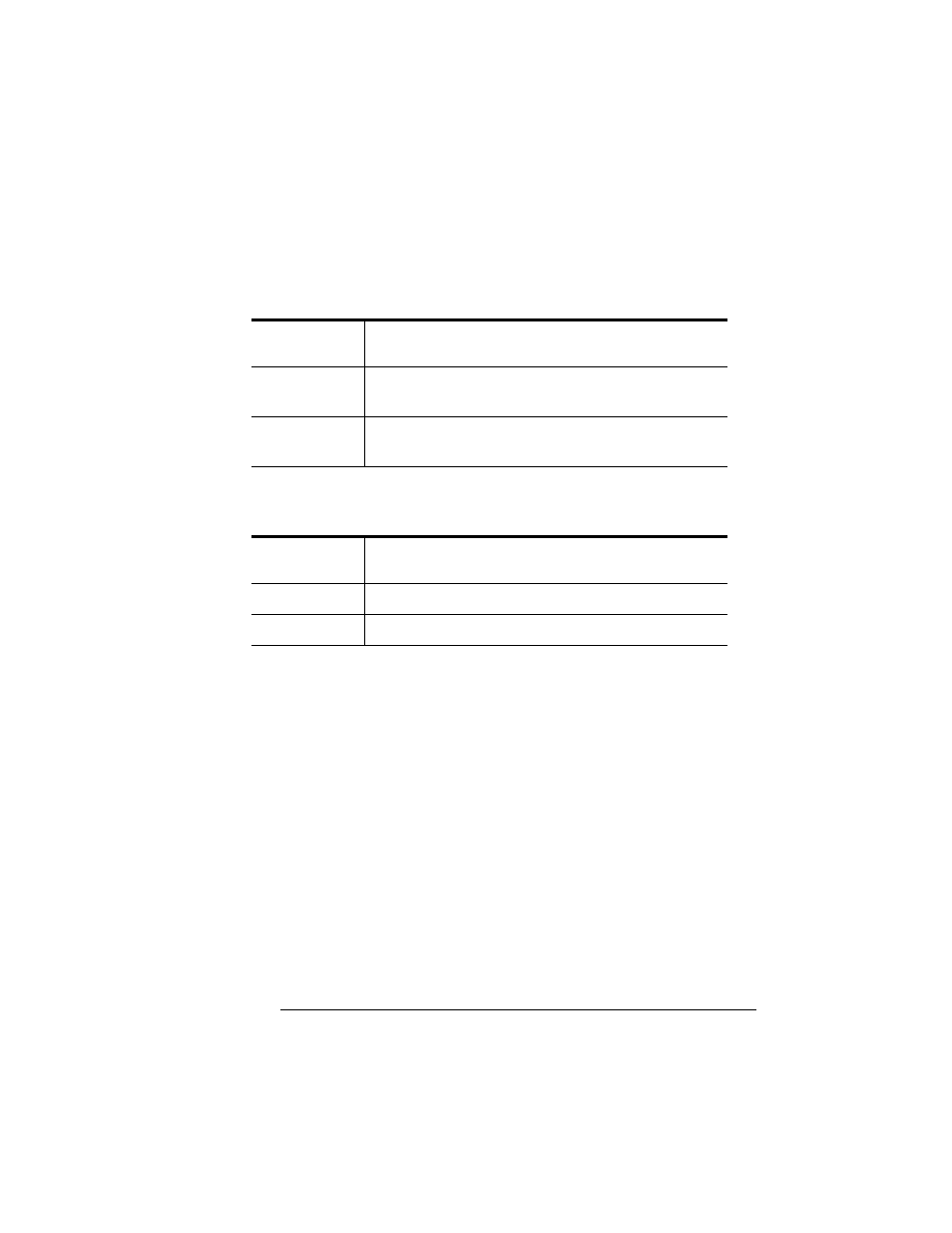
Configuration
Menu
4-9
Printer Configuration
at a time. The current input character flashes. Use the following but-
tons to change the current input character:
Once you have changed the current input character, use the following
buttons to move the cursor to another input character:
To exit from the character selection process, move the cursor to the
last character of the input field (the character farthest to the right) and
press the Select button, or move to the first character of the input field
(the character farthest to the left) and press the Menu button.
When you exit, the printer verifies character information and confirms
it in the message window. If character information is valid, you’re
returned to the previous menu; if it’s invalid, you’re returned to the
input field. Press the Menu button to cancel any changes to the char-
acter information.
If the current character information is longer than the value that you
need to enter, replace each extra character with a space. The printer
interprets a space at the end of character information as a blank.
Example
To change the HP-GL emulation scaling percent, press the control
panel buttons in the order shown in the following table. The printer
Press this
button
to...
Next
Advance to the next choice for the current input
character.
Previous
Return to the previous choice for the current input
character.
Press this
button
to...
Select
Advance the cursor to the next character.
Menu
Return the cursor to the previous character.
