Setting toner density, Rotate simplex, Setting toner density 4-91 rotate simplex 4-91 – HP QMS 4060 User Manual
Page 125
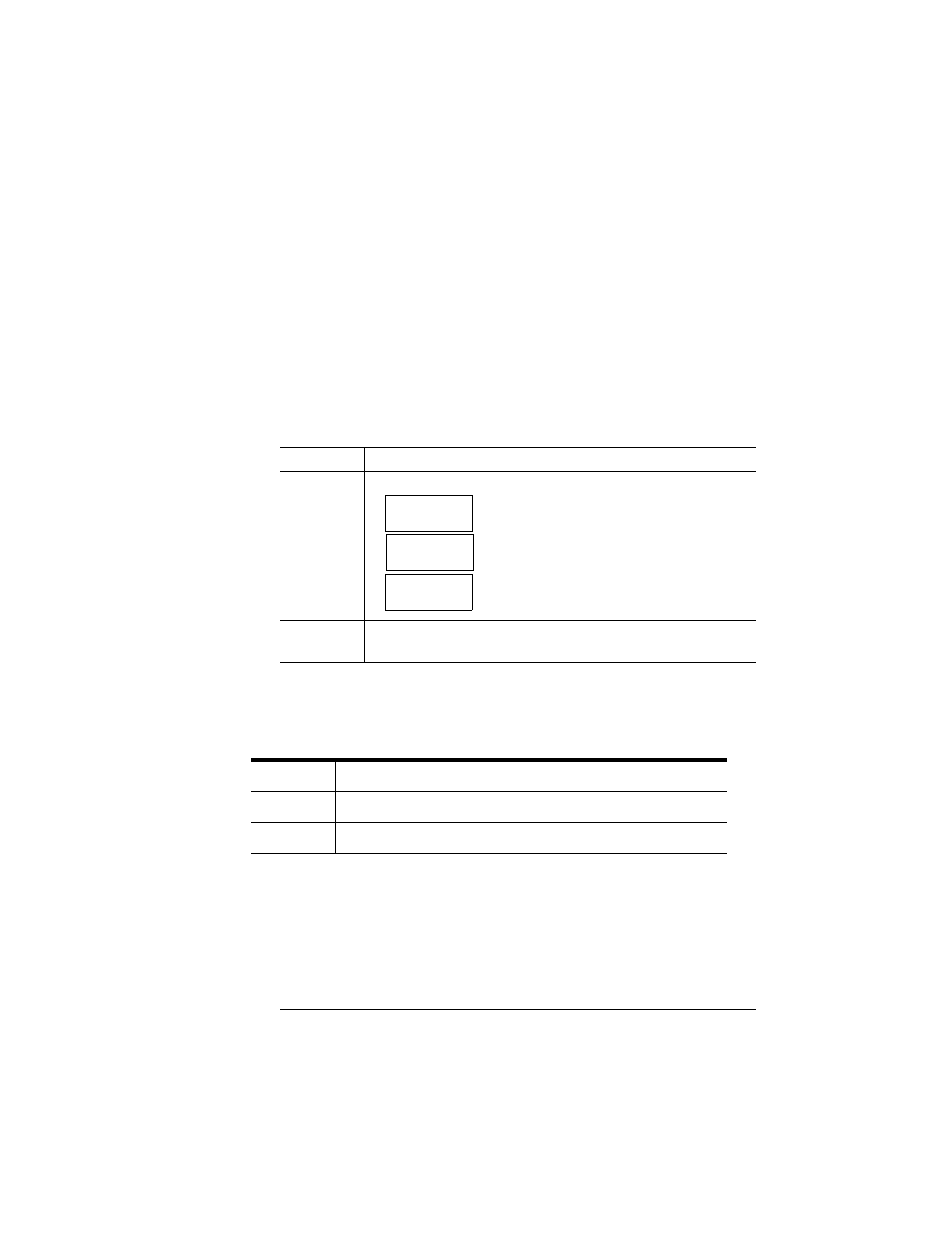
Engine
4-91
Printer Configuration
Setting Toner Density
Print density is the amount of toner placed on each dot, making the
print appear lighter or darker. The higher the density, the darker the
print looks and the higher the contrast is on the page.
»
Note:
If the print density is too light, make sure that the
Administration/Engine/Print Quality/Normal option is turned on before
making any adjustments. The Conserve Toner option saves toner by
simulating draft-quality printing.
Rotate Simplex
Use Administration/Engine/Rotate Simplex to select rotate simplex.
Menu
Administration/Engine/Toner Density
Choices
—This is a scale that moves left or right
with the Previous and Next buttons
—The lightest available setting
—The darkest available setting
Note
A vertical bar moves left or right towards L (Light) or D
(Dark).
Menu
Administration/Engine/Rotate Simplex
Choices
No, Yes
Default
No
......^..|.....
D
L
|.....^........
D
L
......^.......|
D
L
