A scsi device stops working, A scsi device does not work after installation – HP TC4100 User Manual
Page 99
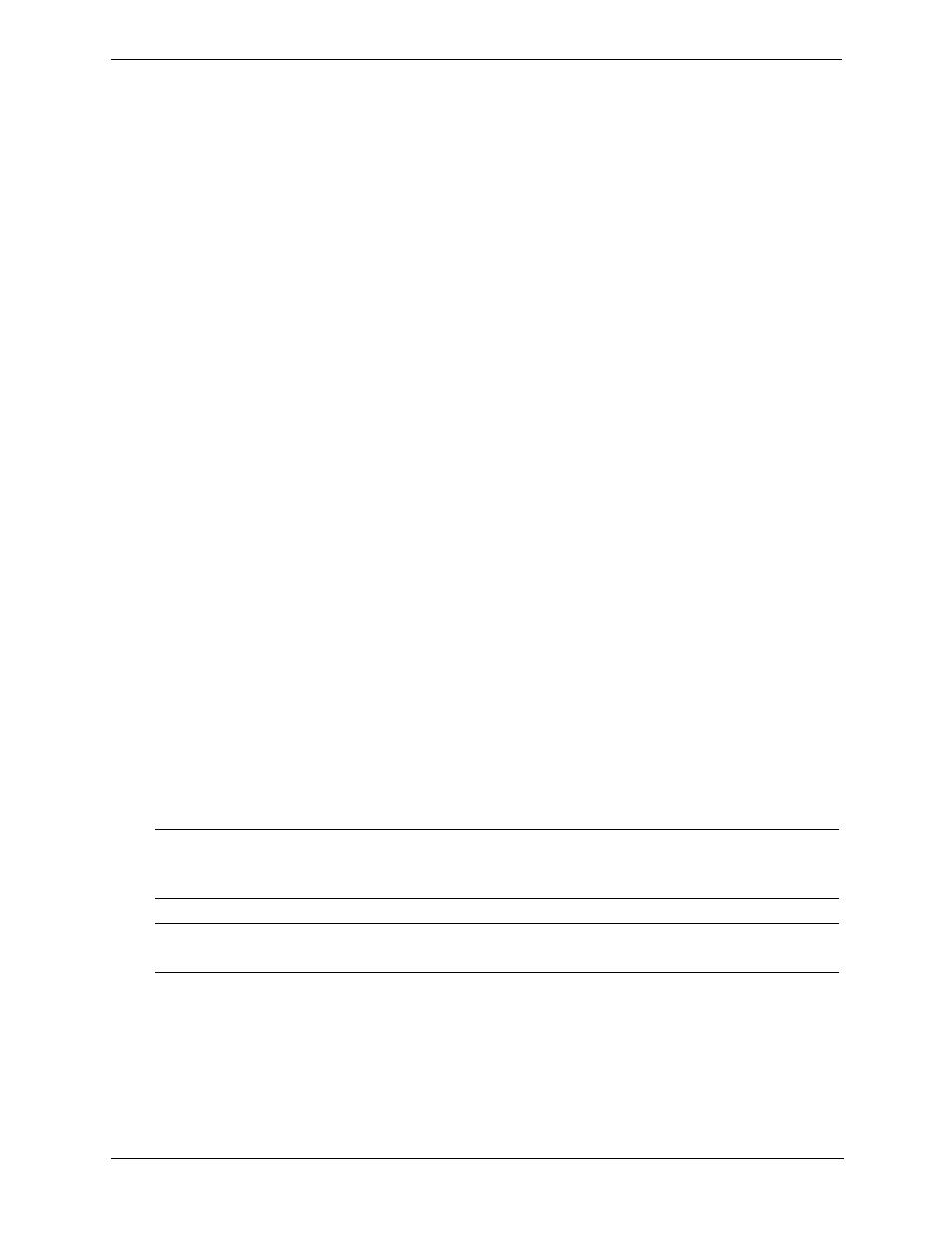
97
Chapter 6
Troubleshooting
b. Reseat the SCSI controller board in its slot.
c. Replace the covers, plug the power cords back into a power source, and power on the HP Server.
2. If the SCSI controller still does not banner on POST:
a. Do all the previous to power off the HP Server then move the SCSI controller board into another slot.
b. If this still does not resolve the issue:
o Clear CMOS (See the previous instructions in this chapter on Clearing the BIOS Configuration.)
o Flash the system BIOS (See the previous instructions in this chapter on System BIOS Update.)
Contact the HP Customer Support Center for further troubleshooting assistance before replacing any parts.
A SCSI Device Stops Working
If a SCSI device stops working:
1. Verify it banners on POST or is seen in the SCSI Select Utility.
2. Run DiagTools and verify:
a. SCSI Ids and any relevant switch settings.
b. SCSI bus information.
3. If an accessory board was added recently, check for a resource conflict between the new board and an
existing accessory boards.
a. Remove the board and restart the HP Server.
b. If this corrects the problem, the new board is either defective or it is trying to use a system resource used
by another SCSI controller board.
c. Try the accessory board in another slot.
4. Check for any recent changes or upgrades to the software. For example, has anyone moved, removed, or
changed the configuration files or drivers? Refer to the software documentation for more information.
5. If you suspect hardware failure and there are no system error messages, check each component associated
with the failure. Equipment failure is probably the most unlikely reason for a SCSI device failure.
Contact the HP Customer Support Center for further troubleshooting assistance before replacing any parts.
A SCSI Device Does Not Work After Installation
If a SCSI device does not work after installation, do the following:
1. If using a single channel SCSI controller for external devices, make sure not internal devices are connected
on the internal channel of the SCSI controller. HP does not support using both internal and external
connections on a single-channel controller, and a second SCSI controller board must be purchased for use
with the external SCSI device.
NOTE
The SCSI controller board supplied with some HP Servers come with a single channel
SCSI controller board and cannot support internal and external SCSI devices on the same
controller.
NOTE
Refer to the documentation provided with the SCSI device for any specific information
regarding installation.
