User password, Operating system not found” message appears, Server stops or hangs while starting up – HP TC4100 User Manual
Page 91
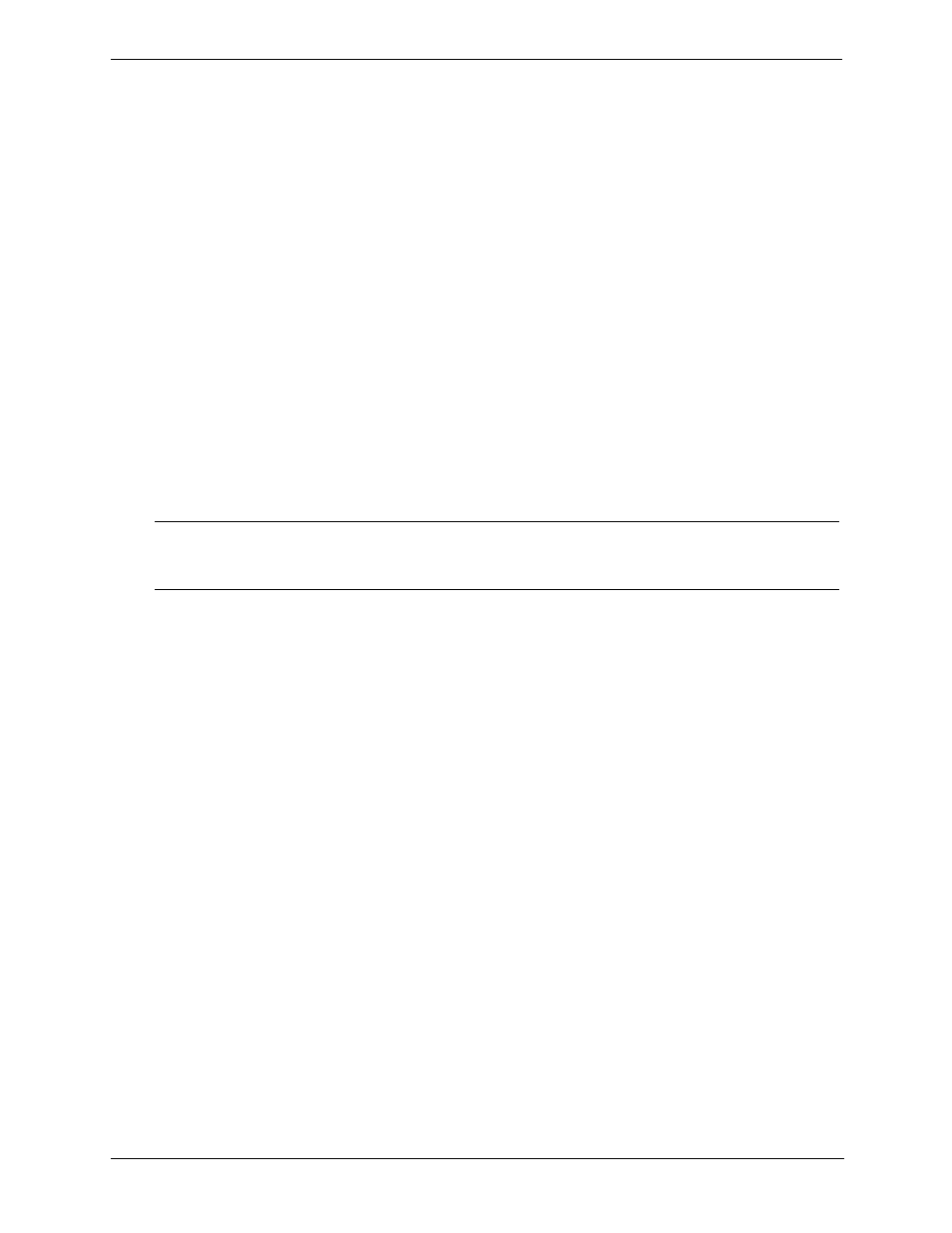
89
Chapter 6
Troubleshooting
2. Power on the HP Server. When the memory count appears on the screen, power off the HP Server.
3. Move the password dipswitch back to the original position.
4. Power on the HP Server. The system BIOS Setup Utility will allow access to it now without having to enter
any password.
5. A new Supervisor password can now be set from the system BIOS Setup Utility.
User Password
If you need to reset the User password and you know the Administrator password, perform the following steps:
1. Restart the HP Server.
2. During the boot process, press F2 to start the system BIOS Setup Utility.
3. Enter the Administrator password and once in the Setup Utility, go to the Security menu.
4. Scroll to the User Password field, and press ENTER on SET USER PASSWORD.
5. Enter the Administrator password as the old/current password and press ENTER.
6. Enter the new User password and press ENTER.
7. Reconfirm the new User password and press ENTER. This sets a new User password.
8. Exit out of the Setup Utility and save the changes to save the new password.
“Operating System Not Found” Message Appears
1. Check for a non-bootable diskette in the flexible disk drive. If found, remove the diskette from the disk
drive.
2. Check for a tape in the tape drive. If found, remove the tape cartridge from the drive.
3. Power on the HP Server. If the message still appears, reboot the HP Server and when prompted, enter the
system BIOS Setup Utility and check that the device boot order is correct.
4. If a disk array controller is being used and the NOS is installed on a hardware array/container, verify that
the array/container is in an optimal state by accessing and checking the disk array controller’s setup utility
during startup.
5. Boot to a DOS boot disk and check the partitions to make sure the primary partition is active.
If the problem persists, contact the HP Customer Support Center for further troubleshooting assistance.
Server Stops or Hangs While Starting Up
Typically, if the HP Server hangs before the end of POST completes, the problem is possibly a hardware
problem or failure. If the HP Server hangs after POST completes, the problem is possibly due to an incorrectly
configured or corrupt driver, operating system, application program, or a media (disk drive) error.
If the HP Server stops working or hangs starting up:
1. Review the Troubleshooting Checklist at the beginning of the chapter before continuing.
2. Try to verify exactly where the HP Server is stopping during POST. For example: is the HP Server stopping
at the memory count or on a SCSI controller? Look for any error messages and listen for any beep codes
and make note of them for further assistance in troubleshooting the problem.
NOTE
If you have forgotten the Supervisor or the User, your HP Server will function normally,
but you will not be able to access the system BIOS Setup Utility until the password
dipswitch is moved and reset.
