HP TC4100 User Manual
Page 26
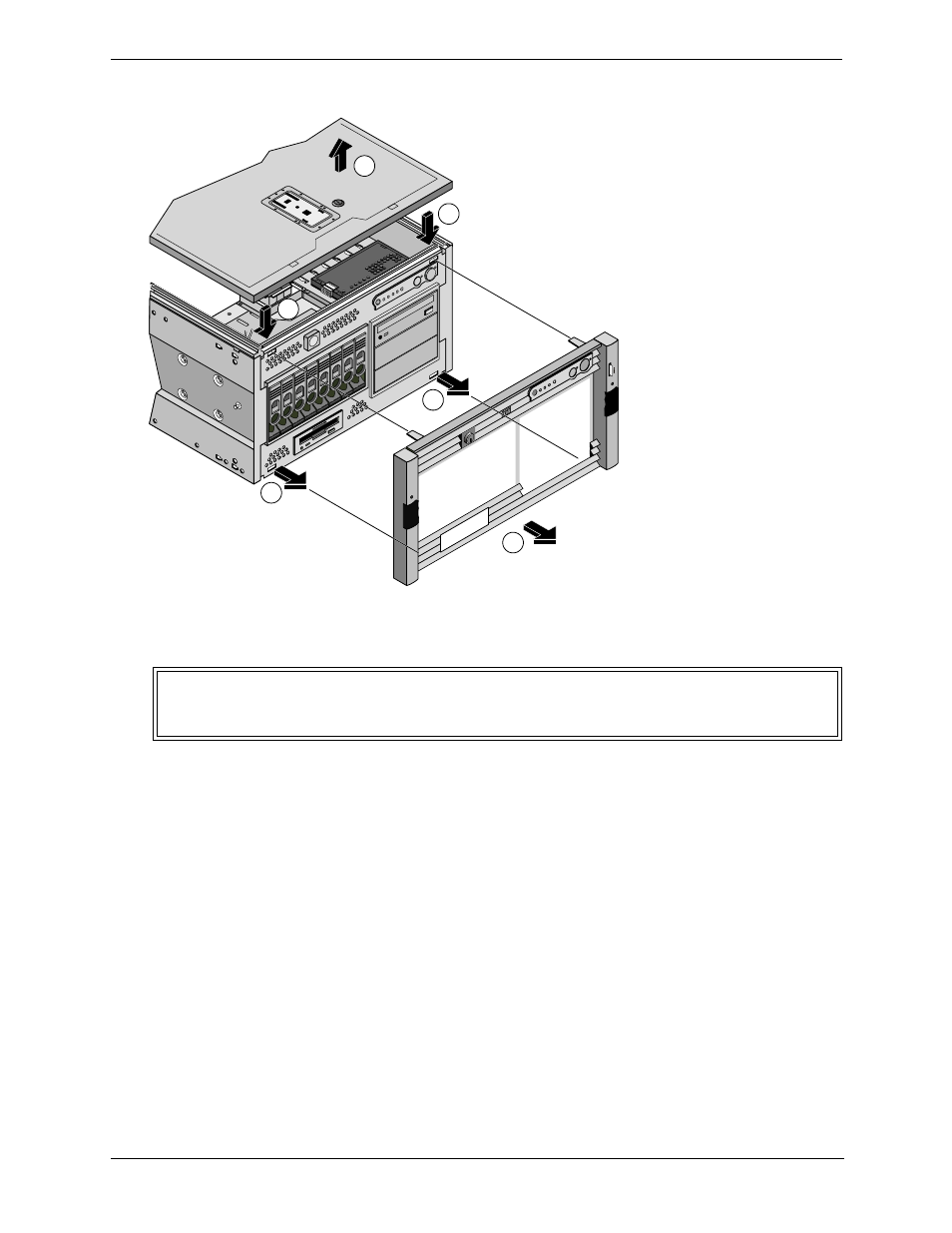
24
Chapter 3
Installing and Configuring
11. Press down on the two self-locking tabs as shown in
to release the bezel from the chassis.
Figure 3-2. Removing the HP Server tc4100's Bezel
12. Pull the bezel away from the front of the HP Server tc4100.
13. If necessary, remove the bottom cover by lifting the plastic latch and pulling it forward. See
.
The bottom cover only provides access to the Power Distribution Board and Floppy Disk Drive.
14. Support the bottom cover with your free hand, as you pull the cover forward to disengage it, catching it as
it falls away from the chassis.
15. To replace the top cover, position the cover’s tabs over the respective holes along the top edge on both sides
of the chassis.
16. Slide the cover toward the rear.
17. Close the plastic latch.
18. To replace the bottom cover, position the cover’s tabs under the respective holes along the bottom edge on
both sides of the chassis.
19. Slide the cover toward the rear.
20. Close the plastic latch.
21. Release the safety latches in the slide members on both sides of the chassis.
22. Slide the HP Server tc4100 into the rack.
WARNING
Do not operate the HP Server tc4100 with the bezel removed due to the possibility of
damaging the system with Electrostatic Discharge (ESD) or with foreign objects shorting
out exposed electronic circuits.
Note: Remove top cover and press
down on two self-locking tabs to
release the bezel. Bottom tabs will slide
out without removing the bottom cover.
4
3
3
2
2
1
