Installing the power distribution board, Replacing the diagnostic board – HP TC4100 User Manual
Page 117
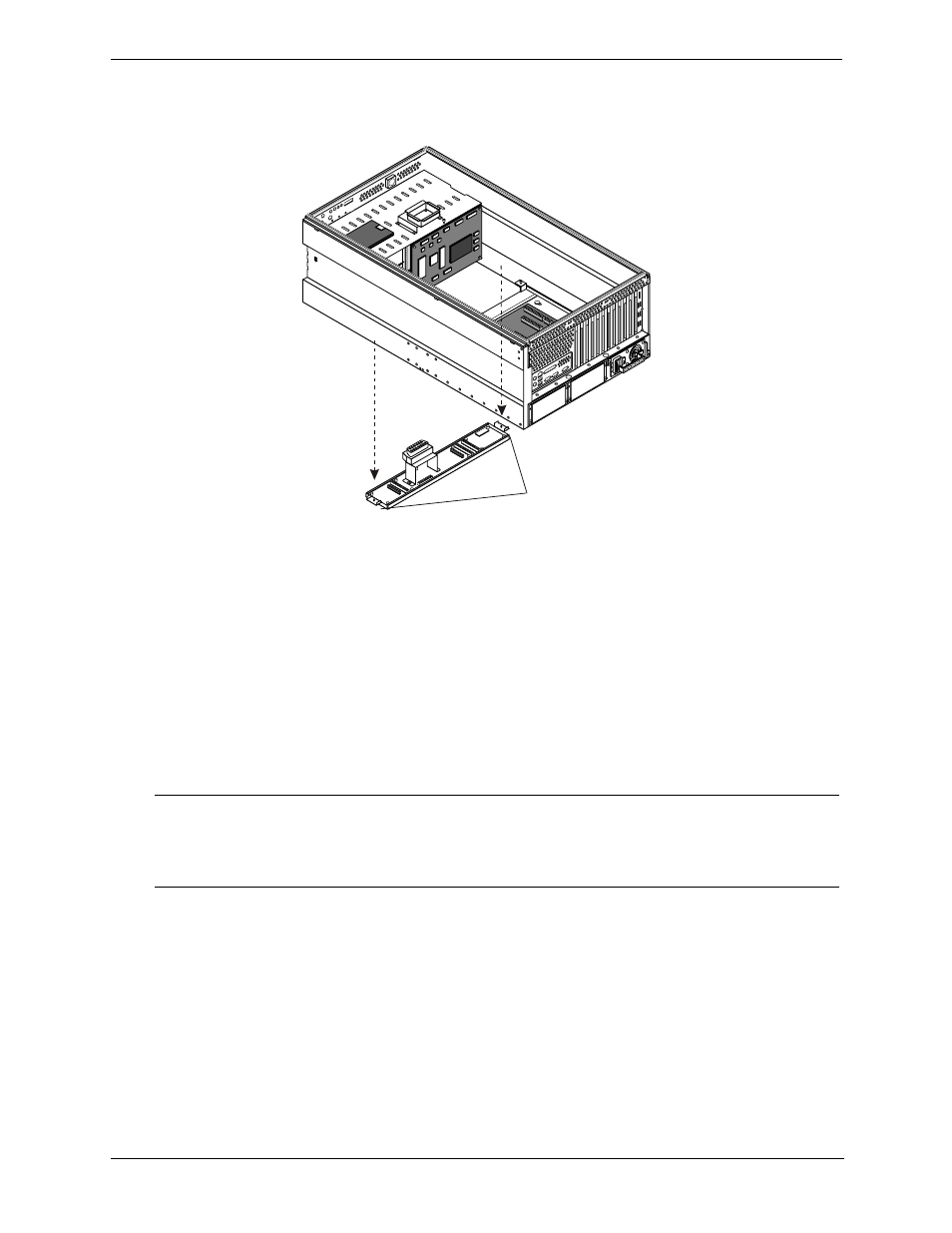
115
Chapter 7
Replacing Parts
11. From the right side of the server (pedistal model) or the bottom side of the server (rack-mount model), locate
the two blue captive thumbscrews and loosen them to remove the Power Distribution Board metal plate
from the chassis. See
Figure 7-13. Power Distribution Board
12. First, remove the two Torx 15 screws that hold the fan connector to the Power Distribution Board. Then,
pull up on the connector and disconnect the fan connector from the Power Distribution Board.
13. Remove the two remaining Torx 15 screws.
14. Disengage the Power Distribution Board from the metal plate by moving it towards one side to disengage
the board from the pins on the metal plate.
Installing the Power Distribution Board.
1. Install the new Power Distribution Board.
2. Reverse all the previous steps to reassemble the server.
3. Replace the access panel. When installing the access panel, line up the tabs on the cover with the slots in
the chassis. As the latch is returned to the closed position, the panel will be pulled forward by the latch.
Replacing the Diagnostic Board
You will only remove the diagnostic board from the HP Server when it is defective and requires replacement.
The diagnostic board is enclosed in a protective cover. Remove the cover and save it for the replacement
diagnostic board.
NOTE
When installing the fan cage, be very careful to move all cables out of the way so they
don’t get pinched when sliding the fan cage in on the rails.
When installing the fan assembly, make sure the SCSI cable is not over the connector
where the fan assembly plugs in.
Captive
Screws
