Troubleshooting – HP TC4100 User Manual
Page 87
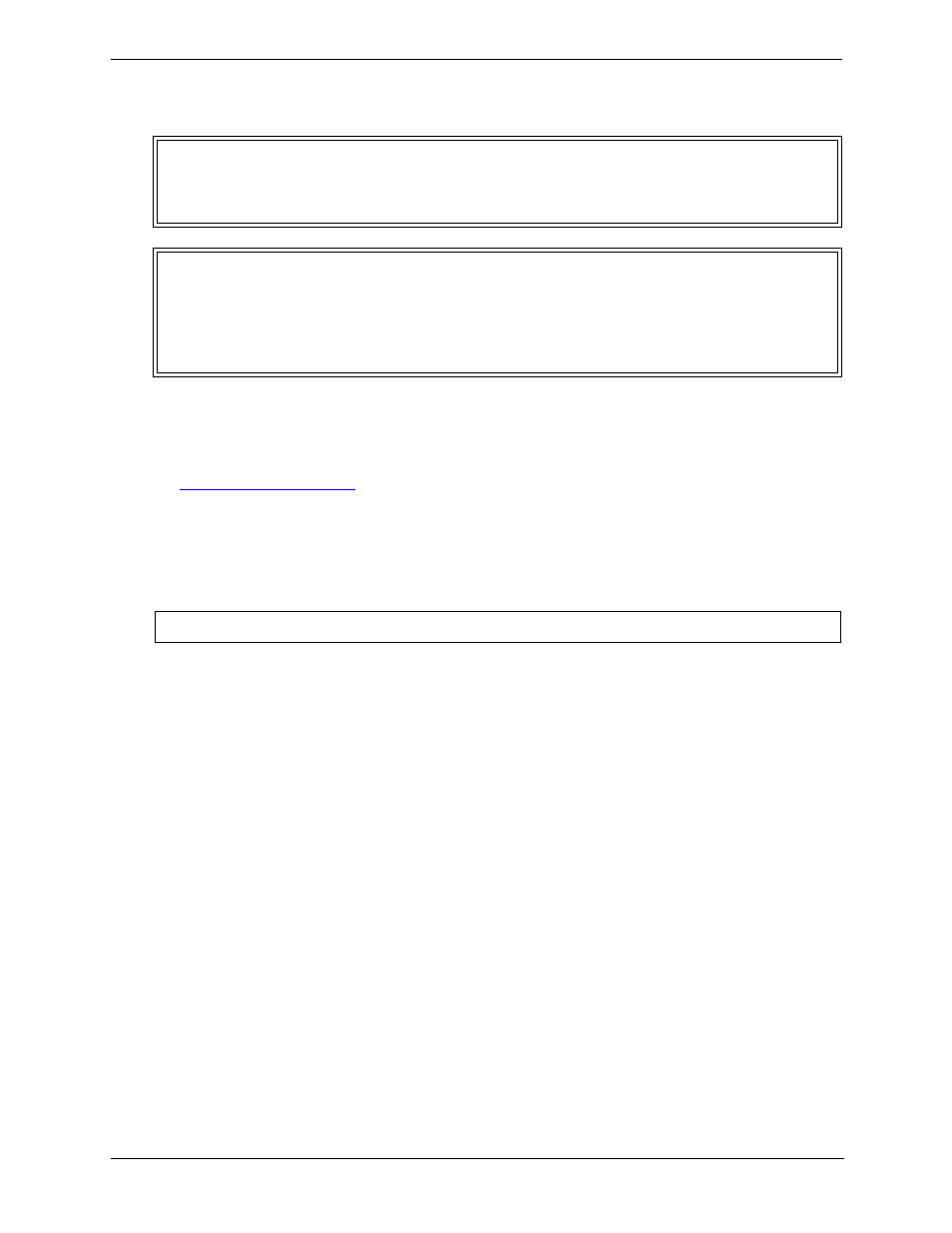
85
Chapter 6
Troubleshooting
Troubleshooting
• For problems with the HP NetRAID controller, refer to the appropriate HP NetRAID manuals.
• For general information on management products and for problems with HP Toptools, refer to the HP Web
Site at:
• For general information on HP Server products, refer to:
www.hp.com and search for the specific product. These instructions do not generally cover third-party
components or devices. Refer to the documentation that comes with the third-party device for diagnostic and
troubleshooting information.
• Ensure the HP Server is properly configured. Many HP Server problems are the result of incorrect system
and SCSI subsystem configuration settings.
• Check the system BIOS Setup Utility by pressing F2 during the boot process.
• Check the SCSI configuration or the disk array configuration by entering the controller’s setup utility.
• Boot to the HP Server Navigator CD or Startup CD for access to configuration tools to help setup the HP
Server.
• If it is a network-related error, determine if the user has enough memory and hard disk drive capacity. Run
the diagnostics for the NIC. Consult with the network operating system manual.
• If it is a hardware error, follow the instructions to log users off the LAN and power down the HP Server.
Reboot and watch for any POST error messages and listen for any beep codes as the HP Server goes through
POST then look up the error message in Chapter 5 of this Service manual. If the HP Server passes POST,
the HP DiagTools Utility can be used to further test the hardware.
• Use HP DiagTools Utility whenever possible to detect hardware problems. Insert the HP Startup CD-ROM
into the CD-ROM drive and reboot the HP Server. Run HP DiagTools from the Startup CD-ROM and verify
the Server’s hardware integrity.
Besides HP Server DiagTools, use the standard set of tools recommended for troubleshooting:
• HP Toptools provides a set of web-based management tools that can be used to manage your HP Servers
from a client browser.
WARNING
Before removing a cover, always disconnect the AC power cords. Disconnect them to
avoid exposure to high energy levels that may cause burns when parts are short-circuited
by metal objects such as tools or jewelry. Disconnect the telephone cables to avoid
exposure to shock hazard from the telephone ringing voltages.
WARNING
Do NOT operate the HP Server for more than 10 minutes with any cover (including
power supplies and disk drives) removed. Otherwise, damage to system components may
result due to improper cooling airflow. However, you can safely remove a cover while the
HP Server is running to remove and replace PCI hot-plug boards. For any other service
activity requiring access to the system board or power distribution board, power down the
HP Server and observe all safety precautions.
CAUTION
Always wear an antistatic wrist guard when working inside the HP Server.
