Bios reset, Bios update/recovery, Clearing the bios configuration – HP TC4100 User Manual
Page 89: Bios reset bios update/recovery
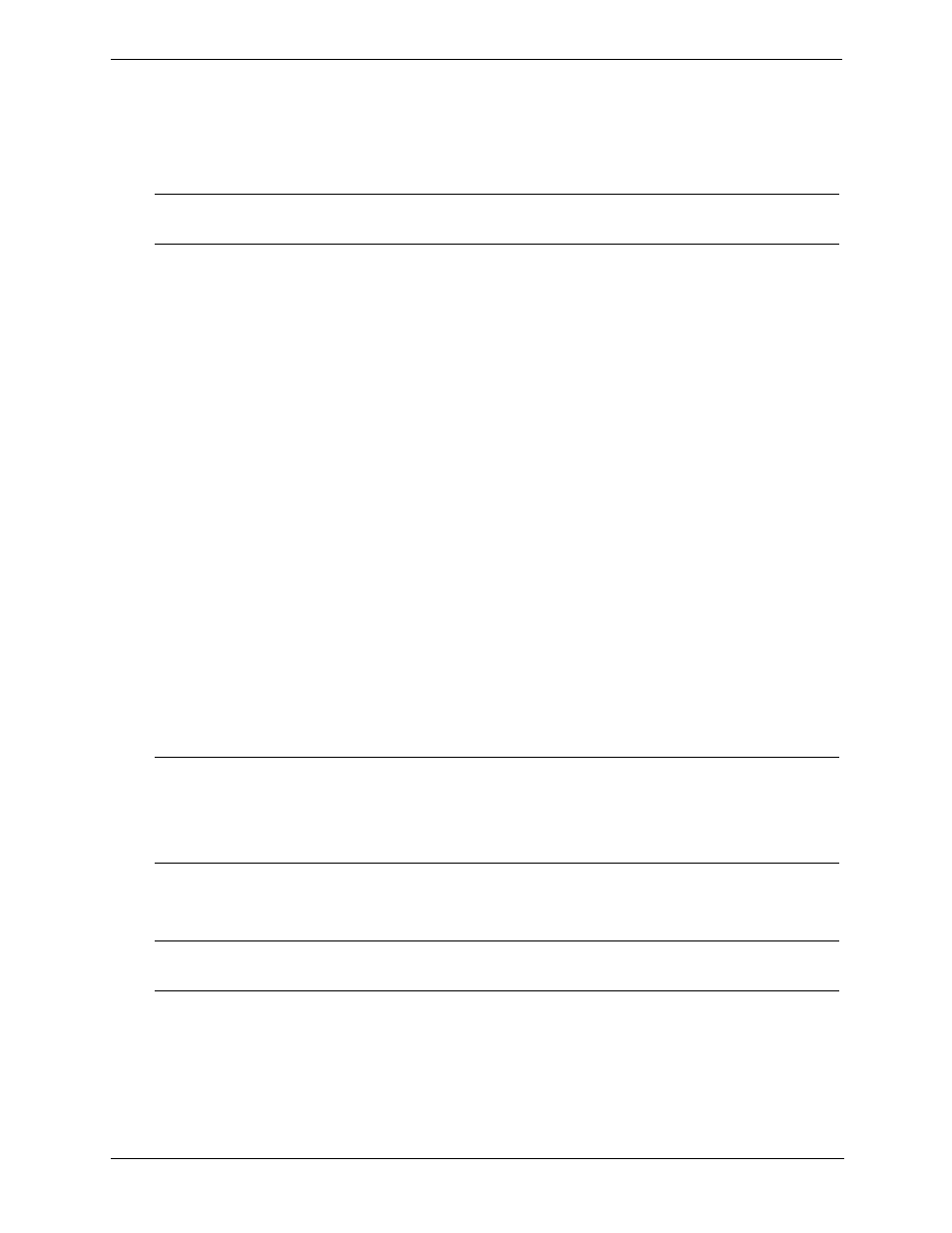
87
Chapter 6
Troubleshooting
BIOS Reset
If the HP Server needs the BIOS settings set to the factory defaults (the HP recommended values) due to
possible corruption, perform the following steps. The default values have been selected to optimize the HP
Server’s performance.
1. Reboot the HP Server in a normal manner and press
2. Press
3. Press
BIOS Update/Recovery
Use this procedure to update the HP Server system BIOS with the latest BIOS version. HP regularly posts a new
version of the HP Server BIOS on the website to improve the HP Server’s performance.
1. Provide a blank, formatted 3 ½" floppy disk.
2. Insert this diskette to any Windows PC with HTML browser and a connection to the Internet.
http://www.hp.com
3. Locate and download the latest HP Server BIOS to the PC’s hard drive. Find the file that was downloaded
and double-click on the file and follow the instructions to extract the file to the floppy disk. This
downloaded BIOS on the diskette becomes the BIOS update diskette.
4. Boot the HP Server with the BIOS update diskette in the flexible disk drive. The BIOS Utility Update
program will start and you will be prompted to update the system BIOS.
5. After the BIOS update is complete, remove the BIOS update diskette and then reboot the HP Server.
6. Press
Utility, press
7. Label, date, and save this flexible diskette for use as a BIOS Recovery diskette.
Clearing the BIOS Configuration
You may need to clear the BIOS (CMOS) configuration if the configuration has become corrupt or if incorrect
settings made in the Setup Utility have caused error messages to be unreadable.
To clear the configuration:
1. Turn off power to the HP server and open the side panel.
NOTE
It is recommended that the system’s setup and configuration settings be noted before
resetting the system to the defaults in the BIOS Setup Utility.
NOTE
If you do not have convenient access to the Internet, you can create a BIOS Update/
Recovery diskette from the HP Navigator CD-ROM or the HP Startup CD-ROM. Please
note that these CD-ROMS may not provide the most recent BIOS. To create the BIOS
Update/Recovery diskette, run the Navigator or Startup CD-ROM on any Windows PC
with an HTML browser and follow the menu instructions.
NOTE
It is recommended that the system’s setup and configuration settings be noted before
clearing the BIOS configuration as this will reset all settings back to the default.
