Power, reset, and keyboard lock buttons – HP TC4100 User Manual
Page 10
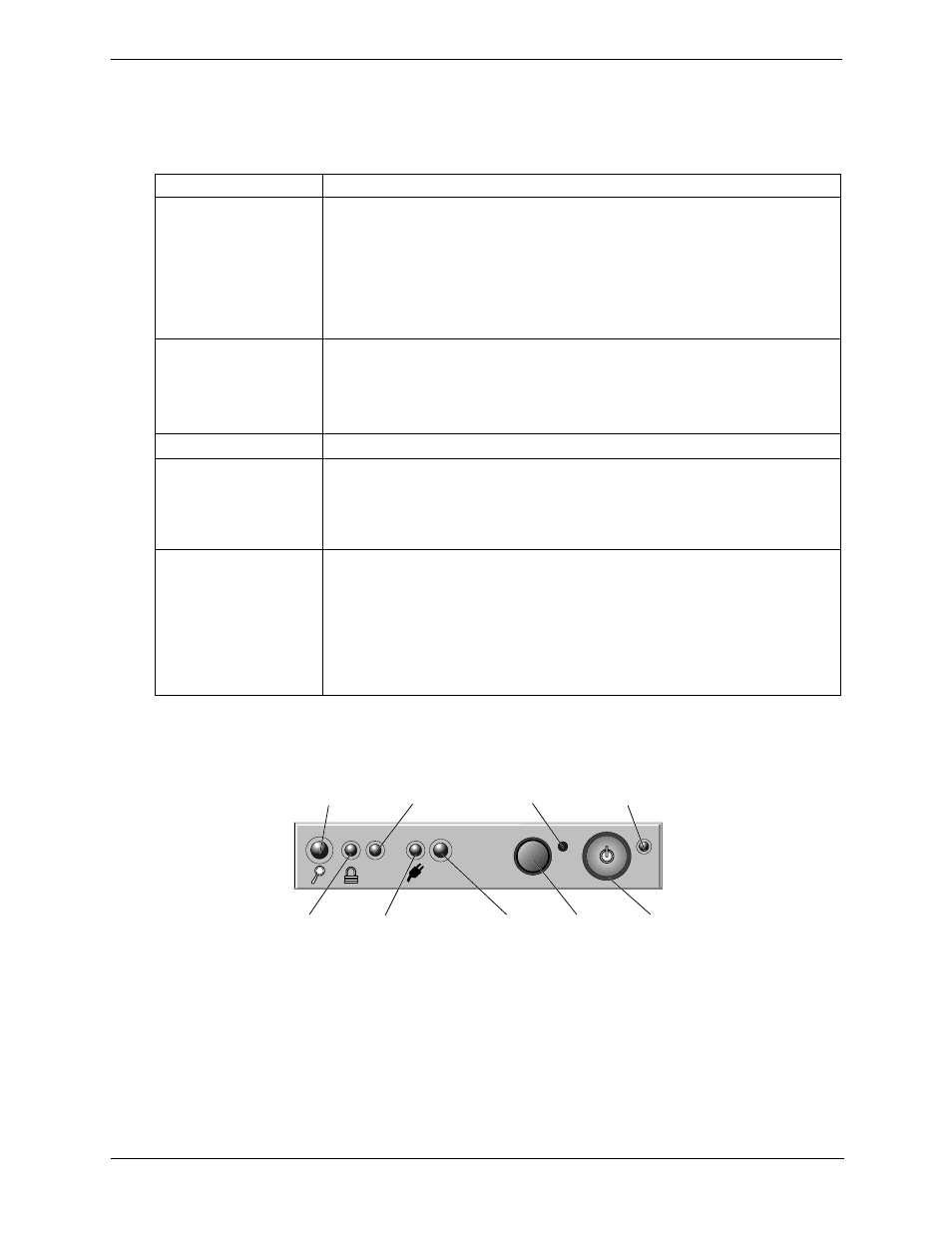
8
Chapter 1
Control and Indicators
Power, Reset, and Keyboard Lock Buttons
The control buttons shown in
are described in
.
Figure 1-5. Drive LED Indicators
Table 1-1. Power, Reset, and Keyboard Lock Buttons and LEDs
Control/LED
Description
Power On/Off/
Sleep Button
This button turns the HP Server tc4100 power On or Off, and if available, also
transitions the Server between Power On and sleep states. If sleep states are not
available, then this button only turns power On or Off.
The sleep states are NOS dependent. If your NOS does not support power
management based on the ACPI (Advanced Configuration and Power Interface)
standard, the sleep states are not available. Refer to
.
Power On/Off/
Sleep LED
The Power On/Off/Sleep LED has three distinctive states:
• Blank: No Power
• Green: Power on
• Green Flashing: Sleep mode
Reset Button
Performs a system (hard) reset.
Keyboard Lock LED
The Keyboard Lock LED has two distinctive states when the server is set to
“Network Server Mode” through the BIOS setup program:
• Blank: Keyboard lock is not engaged
• Green: Keyboard lock is engaged
Locator Button/ LEDs
There are two Locator Buttons: one on the front panel (behind the bezel) and the
other one on the back of the unit (used for a rack configuration). Pressing one of
the buttons toggles the LEDs in synchronous both at the front and the end of the
unit. The Locator LED has two states:
• Dark indicates that the locator feature is not active
• Solid Blue indicates that the locator feature has been activated by the front
switch, rear switch or software utility
SYSTEM
RESET
LAN
A
Locator
Switch/LED
(service)
Power
Switch LED
Hole Not
Used
Power
Switch
Button
Reset
Switch
Button
System
Status
LED
Power
Status
LED
LAN A
Status
LED
Keyboard
Lock LED
