Dimm removal – HP TC4100 User Manual
Page 45
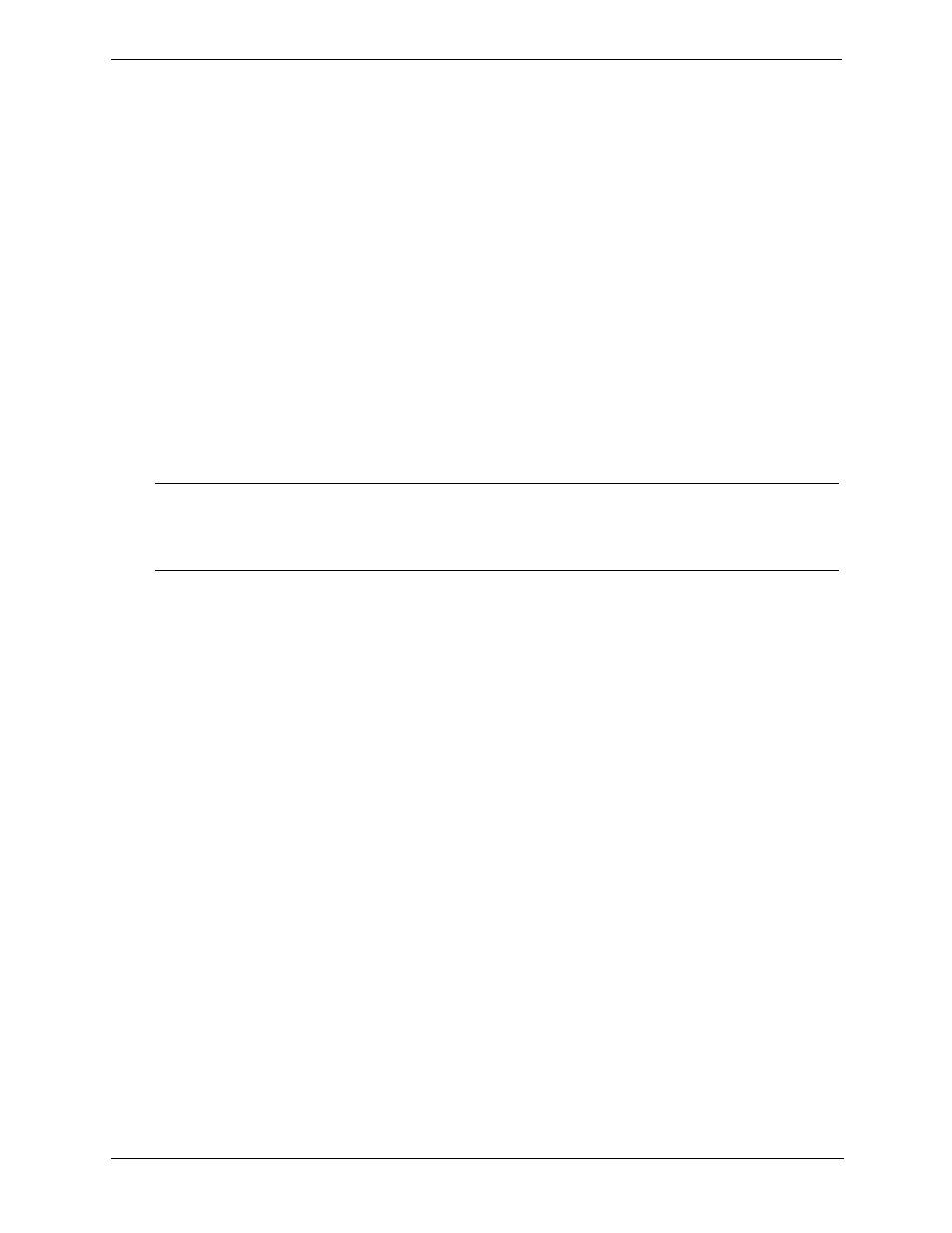
43
Chapter 3
Installing and Configuring
DIMM Removal
Use this procedure to remove DIMMs from the HP Server tc4100's system board. The HP Server tc4100 must
be powered down and the appropriate cover must be removed from the HP Server tc4100 before removing any
DIMMs.
1. If you have not already removed the appropriate cover from the HP Server tc4100, perform one of the
procedures listed below.
• If the Server is mounted on the pedestal, perform Steps 1-8 from
“Removing Covers – Pedestal” on page
• If the Server is in the rack, perform steps 1-14 from
“Removing Covers – Rack-Mount” on page 21
2. Remove the Air Scoop.
3. Select the desired DIMM(s) to remove.
4. Open the DIMM's retaining clips to lift the DIMM’s top edge away from the clips. See
5. Lift the DIMM completely away from the slot. See
6. Place the DIMM in its antistatic container.
7. Re-install the Air Scoop.
8. If the Server is a rack installation, return the chassis into the rack.
“Opening and Closing the HP Server tc4100” on page 21
.
9. Re-install the bezel onto the front of the HP Server tc4100.
“Opening and Closing the HP Server tc4100” on page 21
.
10. Reconnect the power cord(s).
11. Power on the HP Server tc4100 according to the respective NOS power-up instructions.
Chapter 1‚ Control and Indicators
.
12. Return the HP Server tc4100 to normal operation.
NOTE
Ensure the retaining clips on the DIMM slots for each DIMM are closed before replacing
the cover onto the HP Server tc4100.
An error will be displayed if all DIMMs are removed.
