Brother ADS-3100 High-Speed Desktop Color Scanner for Home & Small Offices User Manual
Page 52
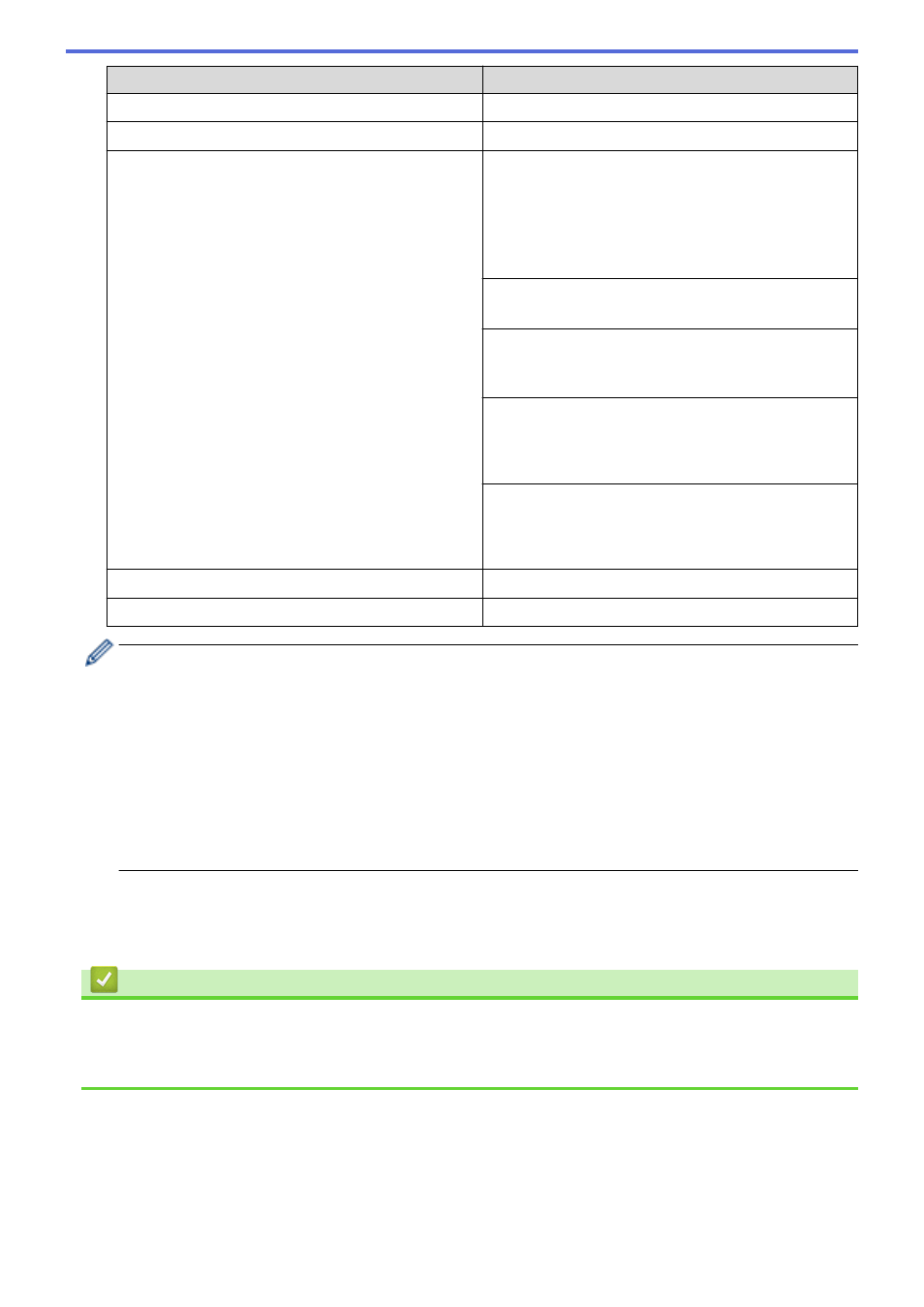
Option
Description
File Size
Select the file size for your document.
Skip Blank Page
When On is selected, blank pages are skipped.
Advanced Settings
Continuous Scan
Scan more pages than the maximum capacity of the
ADF and save them as one data file.
After scanning the first batch of documents, press
Continue
to scan additional pages. When finished
scanning, press
Complete
.
Color Tone Adjustment
Adjust the brightness and contrast.
Adjust Auto Color Detect
When
Color Setting
is set to
Auto
, you can adjust
the detection level of color.
Skip Blank Page Sensitivity
Select the sensitivity level for detecting blank pages in
the scanned data. The higher the sensitivity, the easier
it is for the machine to detect blank pages.
Margin Settings
Adjust the scanning position of documents if the output
position of the images has shifted or if the images are
squeezed together or stretched vertically.
Set New Default
Save your settings as the default settings.
Factory Reset
Restore all settings back to the factory settings.
•
To save the settings as a shortcut, press
[Save as Shortcut]
.
•
To select
[Long Paper (Narrow)]
or
[Long Paper (Normal)]
for
[Document Size]
, use the
following settings:
-
[2-sided Scan]
:
[Off]
-
[Color Setting]
: Other than
[Auto]
(
[Color]
,
[Gray]
or
[Black and White]
)
-
[Resolution]
: Lower than 300 dpi
-
[Skip Blank Page]
:
[Off]
•
If signed PDF was selected from the
[File Type]
setting, you must configure the certificate settings
using Web Based Management.
4. Press
[OK]
.
5. Press
[Start]
.
The machine starts scanning, and then the scanned data is saved on the USB flash drive.
Related Information
•
Scan Using the Scan Functions on Your Brother Machine
Related Topics:
•
48
