Create a certificate signing request (csr) – Brother ADS-3100 High-Speed Desktop Color Scanner for Home & Small Offices User Manual
Page 139
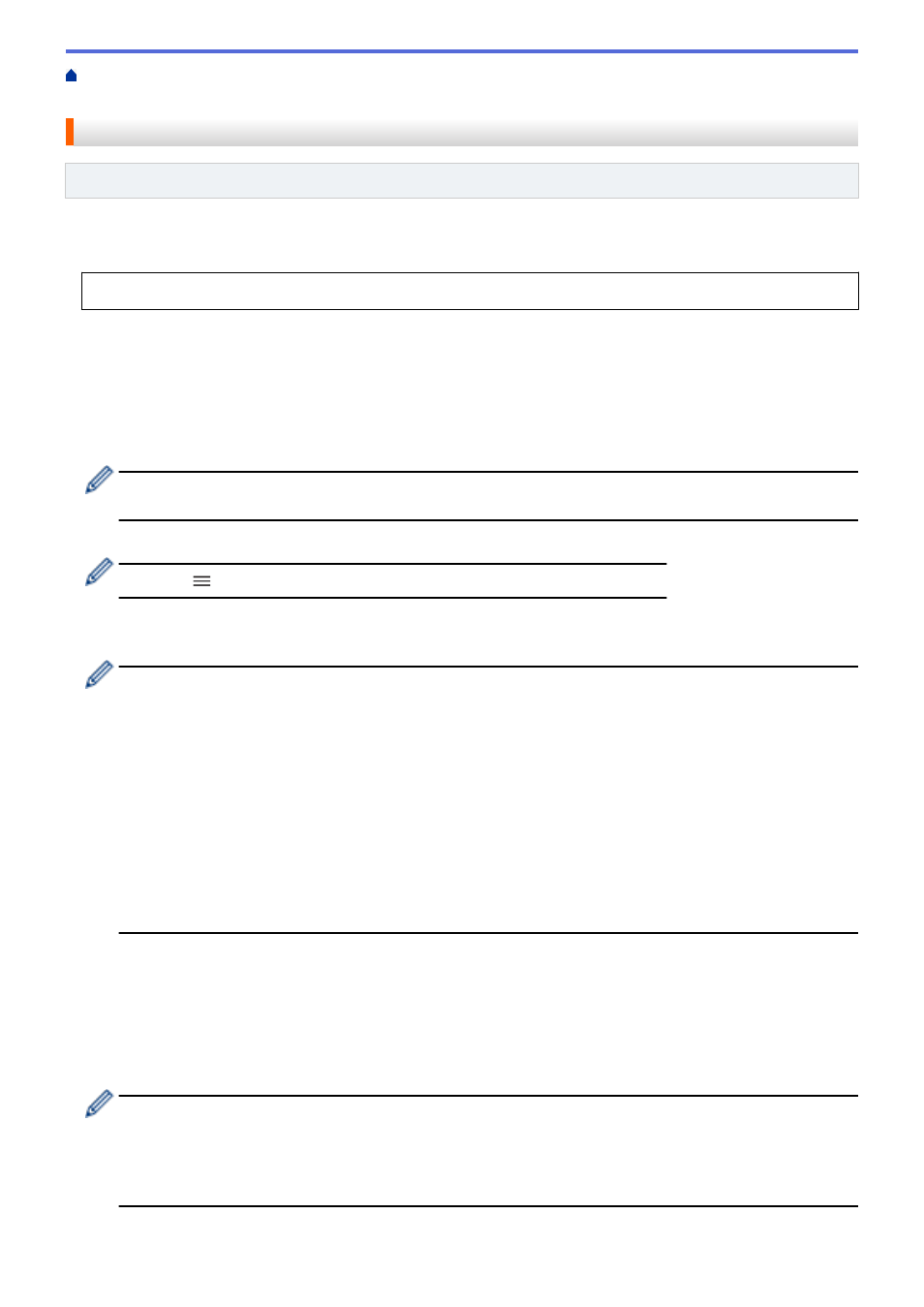
Configure Certificates for Device Security
Create CSR and Install a Certificate from a
> Create a Certificate Signing Request (CSR)
Create a Certificate Signing Request (CSR)
Related Models
: ADS-3300W
A Certificate Signing Request (CSR) is a request sent to a Certificate Authority (CA) to authenticate the
credentials contained within the certificate.
We recommend installing a Root Certificate from the CA on your computer before creating the CSR.
1. Start your web browser.
2. Type "https://machine's IP address" in your browser's address bar (where "machine's IP address" is the
machine's IP address).
For example:
https://192.168.1.2
3. If required, type the password in the
Login
field, and then click
Login
.
The default password to manage this machine’s settings is located on the back of the machine and marked
"
Pwd
".
4. Go to the navigation menu, and then click
Network
>
Security
>
Certificate
.
Start from
, if the navigation menu is not shown on the left side of the screen.
5. Click
Create CSR
.
6. Type a
Common Name
(required) and add other information about your
Organization
(optional).
•
Your company details are required so that a CA can confirm your identity and verify it to the outside
world.
•
The length of the
Common Name
must be less than 64 bytes. Enter an identifier, such as an IP
address, node name, or domain name to use when accessing this machine through SSL/TLS
communication. The node name is displayed by default. The
Common Name
is required.
•
A warning will appear if you type a different name in the URL than the Common Name that was used for
the certificate.
•
The length of the
Organization
, the
Organization Unit
, the
City/Locality
and the
State/Province
must
be less than 64 bytes.
•
The
Country/Region
should be a two-character ISO 3166 country code.
•
If you are configuring an X.509v3 certificate extension, select the
Configure extended partition
checkbox, and then select
Auto (Register IPv4)
or
Manual
.
7. Select your setting from the
Public Key Algorithm
drop-down list. The default setting is
RSA(2048bit)
.
8. Select your setting from the
Digest Algorithm
drop-down list. The default setting is
SHA256
.
9. Click
Submit
.
The CSR appears on your screen. Save the CSR as a file or copy and paste it into an online CSR form
offered by a Certificate Authority.
10. Click
Save
.
•
Follow your CA's policy regarding the method to send a CSR to your CA.
•
If you are using the Enterprise root CA of Windows Server 2008/2008 R2/2012/2012 R2/2016/2019, we
recommend using the Web Server for the certificate template to securely create the Client Certificate. If
you are creating a Client Certificate for an IEEE 802.1x environment with EAP-TLS authentication, we
recommend using User for the certificate template.
135
