Brother ADS-3100 High-Speed Desktop Color Scanner for Home & Small Offices User Manual
Page 18
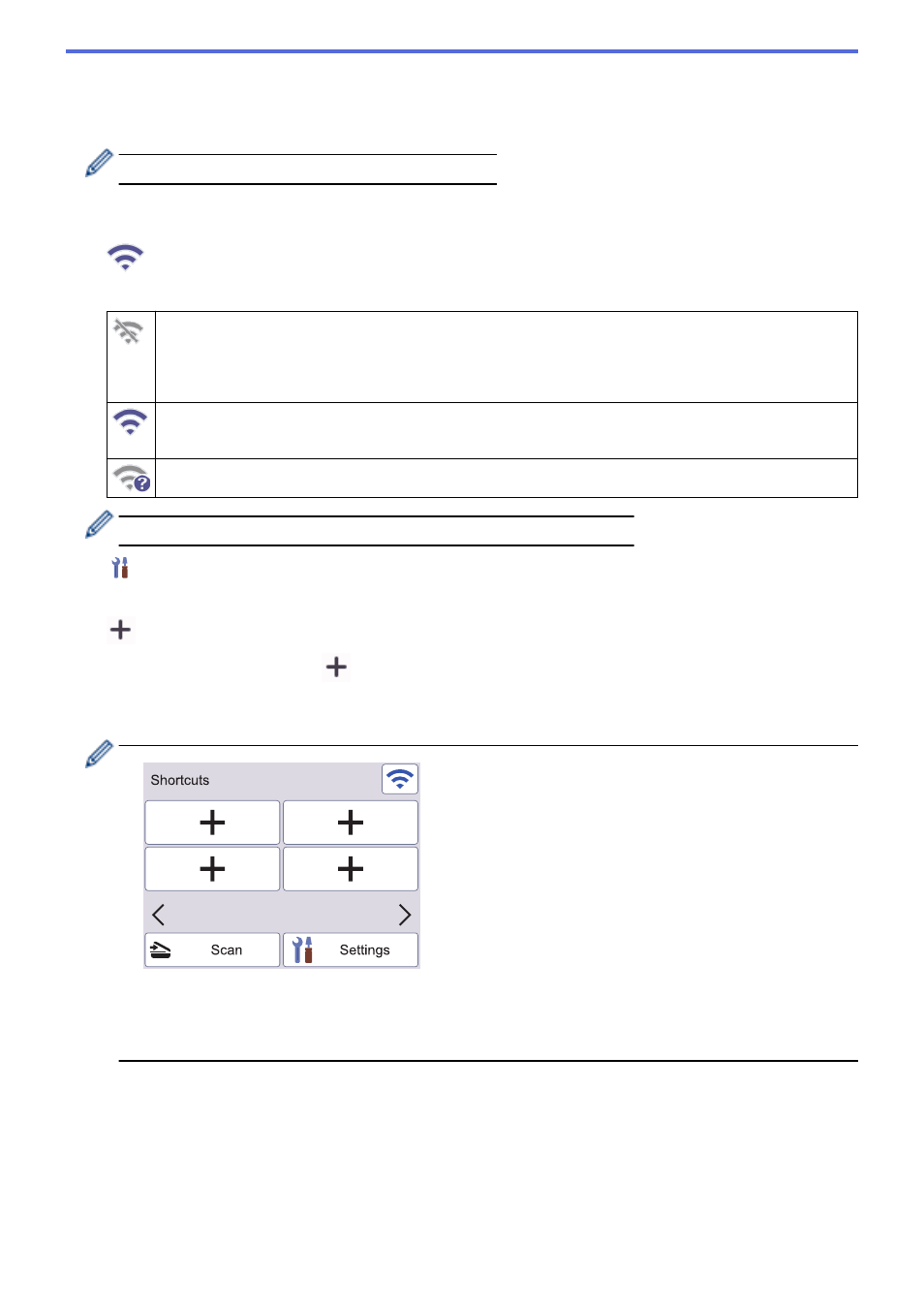
Press to access the Scan to PC function.
2.
[to Workflow]
Press to access the Scan to Workflow function.
Settings must be configured in iPrint&Scan in advance.
3.
[to Network]
Press to access the Scan to Network function.
4.
(Wireless Status)
Each icon in the following table shows the wireless network status:
•
Your machine is not connected to the wireless access point/router.
Press this icon to configure wireless settings. For more detailed information, see the
Quick Setup
Guide
.
•
The wireless setting is disabled.
The wireless network is connected.
A three-level indicator in each of the Home screens displays the current wireless signal strength.
The wireless access point/router cannot be detected.
You can configure wireless settings by pressing the Wireless Status button.
5.
(
[Settings]
)
Press to access the Settings menu.
6.
(
[Shortcuts]
)
Press
[Shortcuts]
and then
, to create Shortcuts for frequently used operations such as Scan to PC,
Scan to Email Server, Scan to USB, or other functions.
You can quickly scan using the options set as Shortcuts.
1 / 5
To display the other Shortcuts screens, press
d
or
c
.
Five Shortcut screens are available with up to four Shortcuts on each screen. A total of 20 Shortcuts can be
created.
7.
[to FTP/SFTP]
Press to access the Scan to FTP/SFTP function.
8.
[to Email Server]
Press to access the Scan to Email Server function.
9.
[to USB]
Press to access the Scan to USB function.
10.
[WS Scan]
14
