Wps) – Brother ADS-3100 High-Speed Desktop Color Scanner for Home & Small Offices User Manual
Page 115
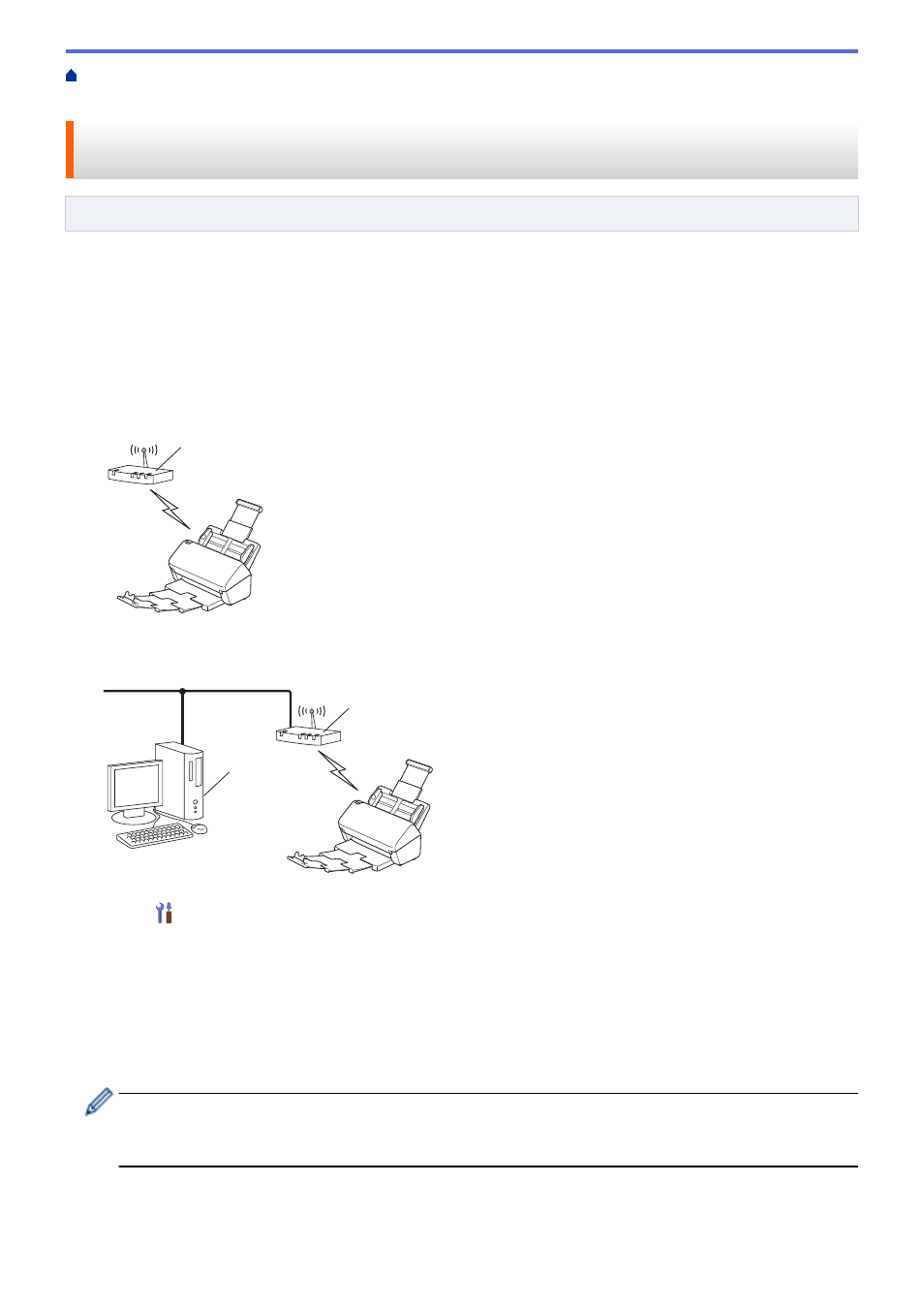
> Configure Your Machine for a
Wireless Network Using the PIN Method of Wi-Fi Protected Setup
™
(WPS)
Configure Your Machine for a Wireless Network Using the PIN Method
of Wi-Fi Protected Setup
™
(WPS)
Related Models
: ADS-3300W
If your wireless access point/router supports WPS, you can use the Personal Identification Number (PIN) Method
to configure your wireless network settings.
The PIN Method is one of the connection methods developed by the Wi-Fi Alliance
®
. By submitting a PIN
created by an Enrollee (your machine) to the Registrar (a device that manages the wireless LAN), you can set up
the wireless network and security settings. For more information on how to access WPS mode, see the
instructions provided with your wireless access point/router.
Type A
Connection when the wireless access point/router (1) doubles as the Registrar.
1
Type B
Connection when another device (2), such as a computer, is used as the Registrar.
1
2
1. Press
[Settings]
>
[Network]
>
[WLAN(Wi-Fi)]
>
[WPS/PIN Code]
.
2. When
[Enable WLAN? Do you want to continue?]
appears, press
[Yes]
.
The wireless setup wizard starts. To cancel, press
[No]
.
3. The LCD displays an eight-digit PIN and the machine starts searching for a wireless access point/router.
4. Using a computer connected to the network, in your browser's address bar, type the IP address of the device
you are using as the Registrar. (For example: http://192.168.1.2)
5. Go to the WPS settings page and type the PIN, and then follow the on-screen instructions.
•
The Registrar is usually the wireless access point/router.
•
The settings page will differ depending on the brand of wireless access point/router. For more detailed
information, see the instructions supplied with your wireless access point/router.
If using a Windows 7, Windows 8.1, or Windows 10 computer as a Registrar, complete the following
steps:
6. Do one of the following:
111
