Scanning and other problems, Scanning difficulties – Brother ADS-3100 High-Speed Desktop Color Scanner for Home & Small Offices User Manual
Page 190
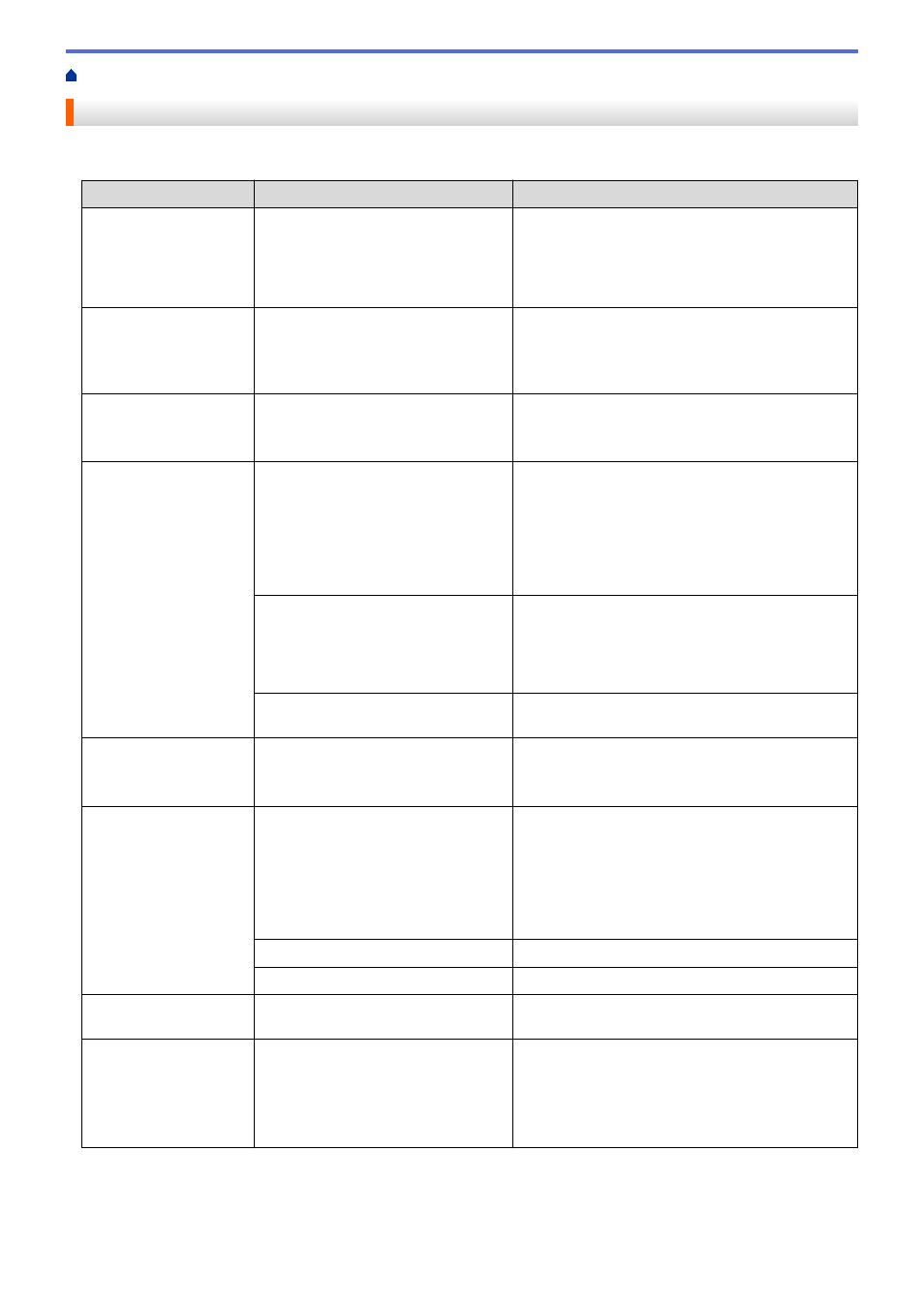
If You Are Having Difficulty with Your Machine
Scanning and Other Problems
Scanning Difficulties
Difficulties
Cause
Suggestions
TWAIN or WIA errors
appear when starting to
scan. (Windows)
The TWAIN or WIA driver has not
been selected as the primary source
in your scanning application.
Make sure the Brother TWAIN or WIA driver is
selected as the primary source in your scanning
application. For example, in Nuance
™
PaperPort
™
14SE, click
Scan Settings
>
Select
. Select the
Brother TWAIN/WIA driver.
TWAIN errors appear
when starting to scan.
(Mac)
The TWAIN driver has not been
selected as the primary source in
your scanning application.
Make sure the Brother TWAIN driver is selected as
the primary source in your application.
You can also scan documents using the ICA
Scanner Driver. (ADS-3100)
Vertical lines are seen in
the scanned image.
Paper dust has accumulated on the
surface of the glass strips.
Clean the glass strips inside the machine.
See
Related Information
:
Clean the Scanner and
Rollers
.
The scanned image is
missing.
The Paper Guides are not adjusted to
fit the width of the document.
Gently adjust the Paper Guides to fit the width of
your document. When Scan Size is set to Auto and
you are scanning a document that contains
multiple page sizes, insert narrow pages straight
and as close to the center of the machine as
possible. If the document does not feed straight,
use the Continuous Scan option.
The settings are not appropriate for
your document. For example, a
Letter/A4-sized document was fed
when Executive/A5 was selected as
the document size.
Make sure the document size settings are
appropriate for your document.
Configure the margin settings and adjust the
scanning position.
-
Configure the margin settings and adjust the
scanning position.
The scanned image is
skewed.
(ADS-3300W)
If you use a preset document size,
the document skewing cannot be
corrected automatically.
Select
Auto
for
Document Size
.
The scanned image is
skewed.
The Paper Guides are not adjusted to
fit the width of the document.
Gently adjust the Paper Guides to fit the width of
your document. When Scan Size is set to Auto and
you are scanning a document that contains
multiple page sizes, insert narrow pages straight
and as close to the center of the machine as
possible. If the document does not feed straight,
use the Continuous Scan option.
The Long Paper setting is selected.
Select a setting other than Long Paper.
The document was curled.
Straighten the curled document and scan again.
Scanning is too slow.
The resolution is not appropriate for
your document.
Decrease the scanner resolution.
Scanning has stopped.
The memory is full.
•
Close other applications before scanning.
•
Windows
Adjust the data transfer rate in the
Optimize
Data Transfer
menu of the TWAIN driver or in
Brother iPrint&Scan.
186
