Brother ADS-3100 High-Speed Desktop Color Scanner for Home & Small Offices User Manual
Page 19
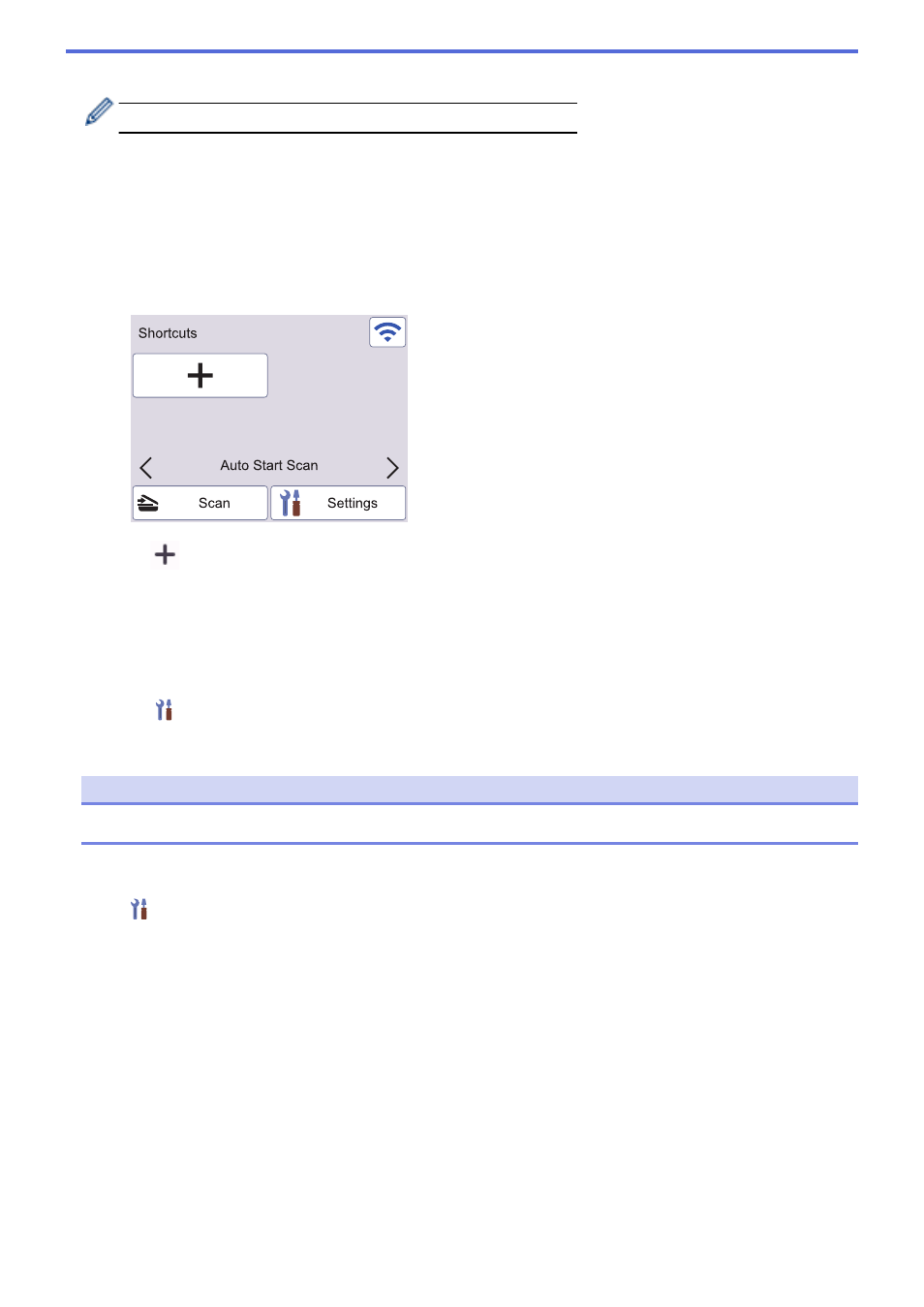
Press to access the WS Scan function.
This product adopts the font of ARPHIC TECHNOLOGY CO., LTD.
Auto Start Scan
The Auto Start Scan feature allows you to start scanning automatically as soon a document is placed in the ADF.
To use Auto Start Scan, you must first create an Auto Start Scan Shortcut and then enable the Auto Start Scan
setting in General Setup:
1. Press
[Shortcuts]
.
2. Press
d
once to display
[Auto Start Scan]
.
3. Press
to add the Auto Start Scan Shortcut.
4. Select the Shortcut function (for example, Scan to PC).
5. Press
[Save as Shortcut]
. When the LCD displays
[These settings will be saved as a
shortcut.]
, press
[OK]
.
6. Enter the Shortcut Name and press
[OK]
. When the LCD displays
[Make this a One Touch
Shortcut?]
, press
[OK]
.
7. Press
(
[Settings]
) to access the Settings menu. Press
[General Setup]
>
[Auto Start Scan
Mode]
and select
[On]
.
NOTE
Only one Auto Start Scan profile can be saved at a time.
Settings Menu
Press
(
[Settings]
) to check and access all the machine’s settings.
•
[General Setup]
Press to access the General Settings menu.
•
[Shortcut Settings]
Press to set Shortcuts. This option is unavailable and cannot be selected if you have not added Shortcuts.
•
[Network]
Press to access Network settings.
•
[Machine Info.]
Press to check the machine’s information.
•
[Initial Setup]
Press to access the
[Date & Time]
,
[Reset]
, and
[Local Language]
menus.
15
