Brother ADS-3100 High-Speed Desktop Color Scanner for Home & Small Offices User Manual
Page 2
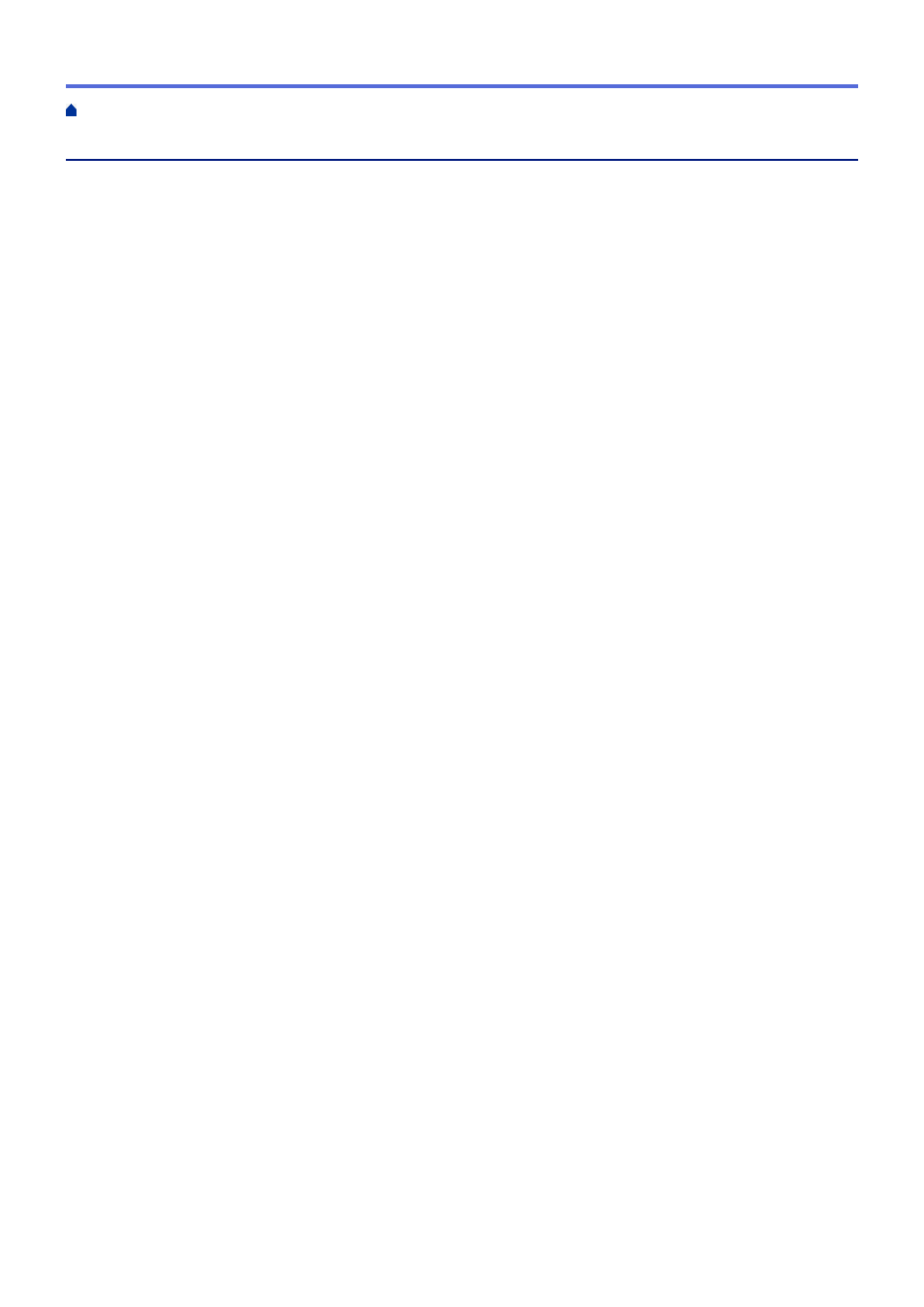
Table of Contents
Definitions of Notes ........................................................................................................................................ 2
Trademarks .................................................................................................................................................... 3
Open Source Licensing Remarks .................................................................................................................. 4
Copyright and License ................................................................................................................................... 5
Important Note ............................................................................................................................................... 6
About This Machine ....................................................................................................................................... 8
Set Up Your Scanner...................................................................................................................................... 9
Control Panel Overview ............................................................................................................................... 11
Touchscreen LCD Overview......................................................................................................................... 13
Enter Text on Your Brother Machine ............................................................................................................ 17
Access Brother Utilities (Windows) .............................................................................................................. 18
Acceptable Documents ...................................................................................................................... 22
Unacceptable Documents .................................................................................................................. 23
Carrier Sheet Recommendations ....................................................................................................... 27
Notes for Using Carrier Sheets .......................................................................................................... 28
Load Standard Size Documents......................................................................................................... 30
Load Business Cards ......................................................................................................................... 32
Load a Plastic Card ............................................................................................................................ 33
Load Documents Longer than Standard Size .................................................................................... 34
Load Non-standard Size Documents ................................................................................................. 36
Load Receipts, Clippings, Photos, and Other Documents ................................................................. 38
Before Scanning........................................................................................................................................... 41
Scan Using the Scan Functions on Your Brother Machine .......................................................................... 42
Save Scanned Documents on Your Computer................................................................................... 43
Save Scanned Documents Using Scan to Workflow Function ........................................................... 45
Save Scanned Documents to a USB Flash Drive .............................................................................. 46
Send Scanned Data to an Email Recipient ........................................................................................ 49
Set Up the Address Book ................................................................................................................... 52
Scan to FTP ....................................................................................................................................... 54
Scan to SSH Server (SFTP)............................................................................................................... 58
Scan to Network ................................................................................................................................. 65
Web Services for Scanning on Your Network (Windows 7, Windows 8.1 and Windows 10) ............. 69
Change Scan Settings Using Brother iPrint&Scan............................................................................. 73
Restrict Scan Functions from External Devices ................................................................................. 74
14SE or Other Windows Applications......................................... 76
Scan Using Windows Fax and Scan .................................................................................................. 84
Scan Using Brother iPrint&Scan (Windows) ...................................................................................... 87
Home > Table of Contents
i
