Related information – Brother ADS-3100 High-Speed Desktop Color Scanner for Home & Small Offices User Manual
Page 202
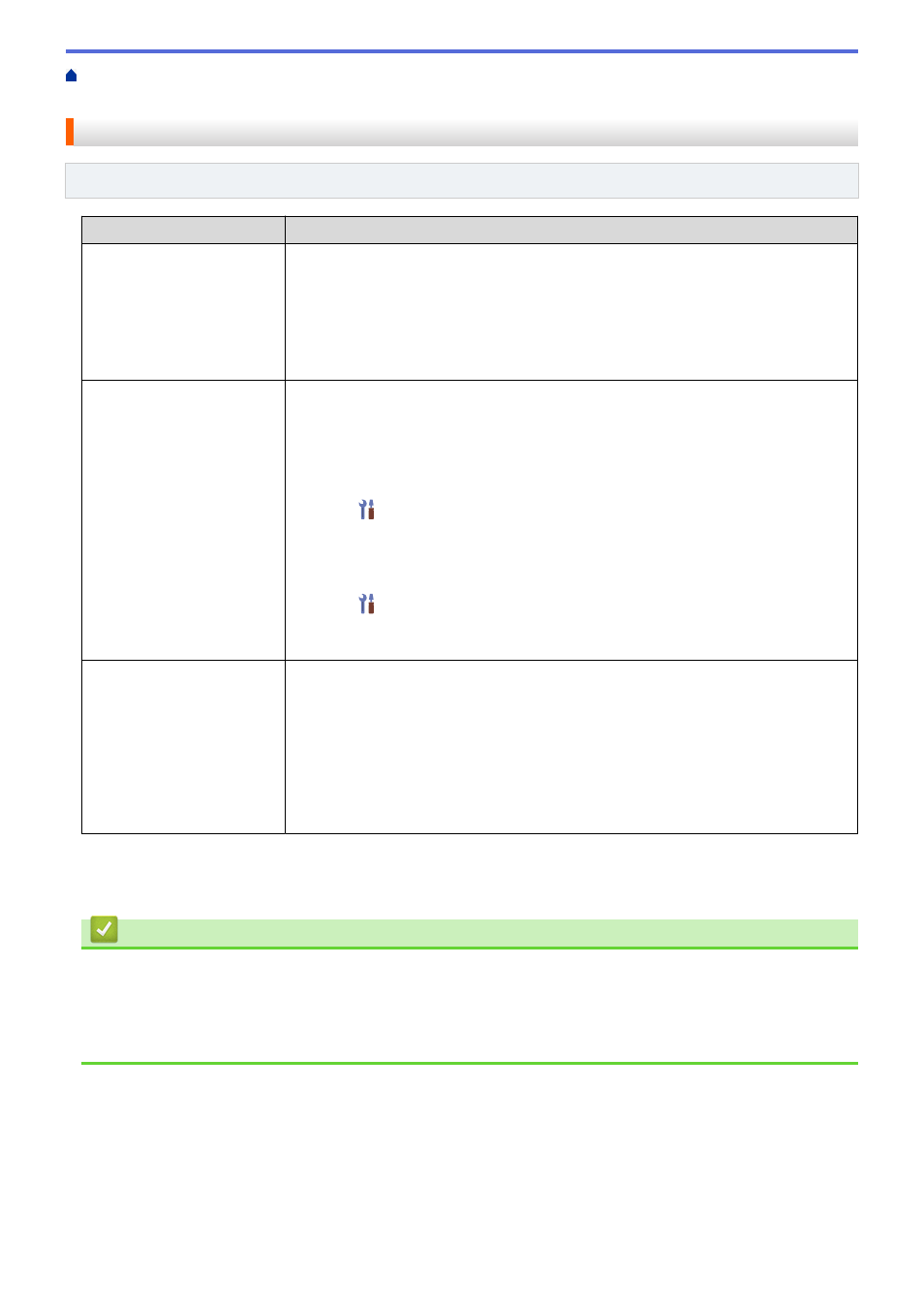
If You Are Having Difficulty with Your Machine
> If You
Want to Check that Your Network Devices are Working Correctly
If You Want to Check that Your Network Devices are Working Correctly
Related Models
: ADS-3300W
Check
Action
Check that your Brother
machine, access point/router,
or network hub is turned on.
Check the following:
•
The power cord is connected correctly and the Brother machine is turned on.
•
The access point/router or hub is turned on and its link indicator is blinking.
•
All protective packaging has been removed from the machine.
•
The Front Cover, Brake Roller Cover and Pick-up Roller Cover are completely
closed.
Check your Brother
machine’s network settings,
such as IP address, or the
link status.
•
For Web Based Management (supported models only)
Start Web Based Management and access your Brother machine. When the Web
Based Management screen appears, click
Network
>
Network
>
Network Status
.
•
For your machine's LCD (supported models only)
(Wired network)
Press
Settings
>
Network
>
Wired LAN
>
Wired Status
>
Status
. If
the LCD displays
Inactive
or
Off
, ask your network administrator if your IP
address is valid.
(Wireless network)
Press
Settings
>
Network
>
WLAN(Wi-Fi)
>
WLAN Status
>
Status
. If
the LCD displays
Connection Failed
, ask your network administrator if your IP
address is valid.
Check that you can "ping" the
Brother machine from your
computer.
Ping the Brother machine from your computer using the IP address or the node name
in the Windows command prompt or Mac Terminal application:
ping
or
.
•
Successful: Your Brother machine is working correctly and connected to the same
network as your computer.
•
Unsuccessful: Your Brother machine is not connected to the same network as your
computer.
•
Confirm that the IP address and the Subnet Mask are set correctly.
If you have checked and tried all of the actions but you are still having problems, see the instructions supplied
with your wireless access point/router to find the SSID and the Network Key (Password) information and set
them correctly.
Related Information
•
Related Topics:
•
Your Brother Machine Cannot Scan over the Network
•
Your Scanner Cannot Be Detected on the Network During Installation
198
