Brother ADS-3100 High-Speed Desktop Color Scanner for Home & Small Offices User Manual
Page 113
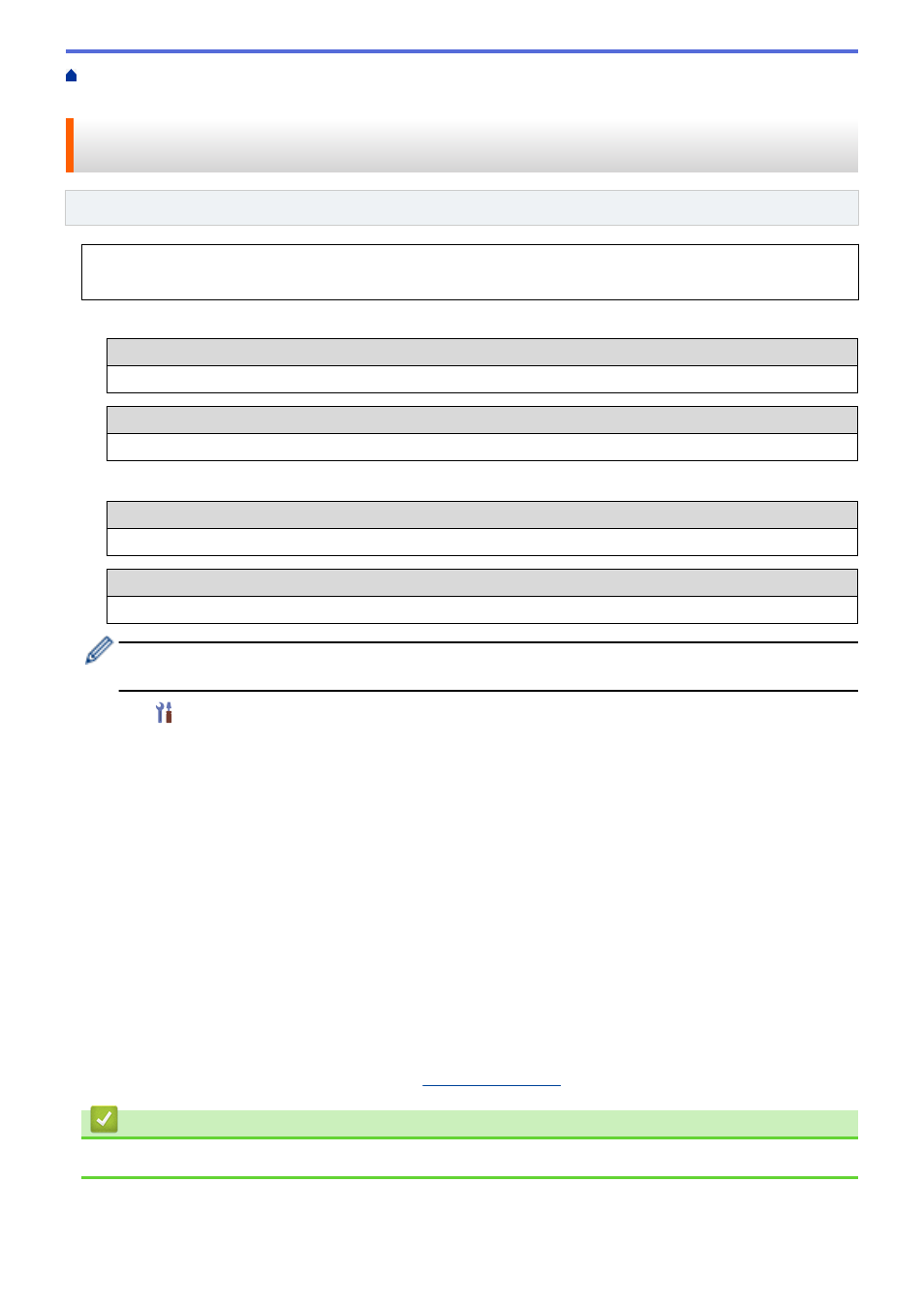
> Configure Your Machine for a
Wireless Network Using the Machine's Control Panel Setup Wizard
Configure Your Machine for a Wireless Network Using the Machine's
Control Panel Setup Wizard
Related Models
: ADS-3300W
Before configuring your machine, we recommend writing down your wireless network settings. You will need
this information before you continue with the configuration.
1. Check and write down the current wireless network settings.
Network Name (SSID)
Network Key (Password)
For example:
Network Name (SSID)
HELLO
Network Key (Password)
12345
If your router uses WEP encryption, enter the Network Key (Password) used as the first WEP key. Your
Brother machine supports the use of the first WEP key only.
2. Press
[Settings]
>
[Network]
>
[WLAN(Wi-Fi)]
>
[Find Wi-Fi Network]
.
3. When
[Enable WLAN? Do you want to continue?]
appears, press
[Yes]
.
The wireless setup wizard starts. To cancel, press
[No]
.
4. The machine searches for your network and displays a list of available SSIDs. Press
a
or
b
to display the
SSID you want to connect to, and then press it.
5. Press
[OK]
.
6. Do one of the following:
•
If using an authentication and encryption method that requires a Network Key (Password), enter the
Network Key (Password) you wrote down in the first step.
When you have entered all the characters, press
[OK]
.
•
If your authentication method is Open System and your encryption mode is None, go to the next step.
7. The machine attempts to connect to the wireless device you have selected.
If your wireless device is connected successfully, the LCD displays
[Connected]
.
You have completed the wireless network setup. To install drivers and software necessary for operating your
machine, go to your model's
Downloads
Related Information
•
109
