Enable the usb port for printing, Print usb documents – HP MFP M528f Monochrome Laser Printer User Manual
Page 78
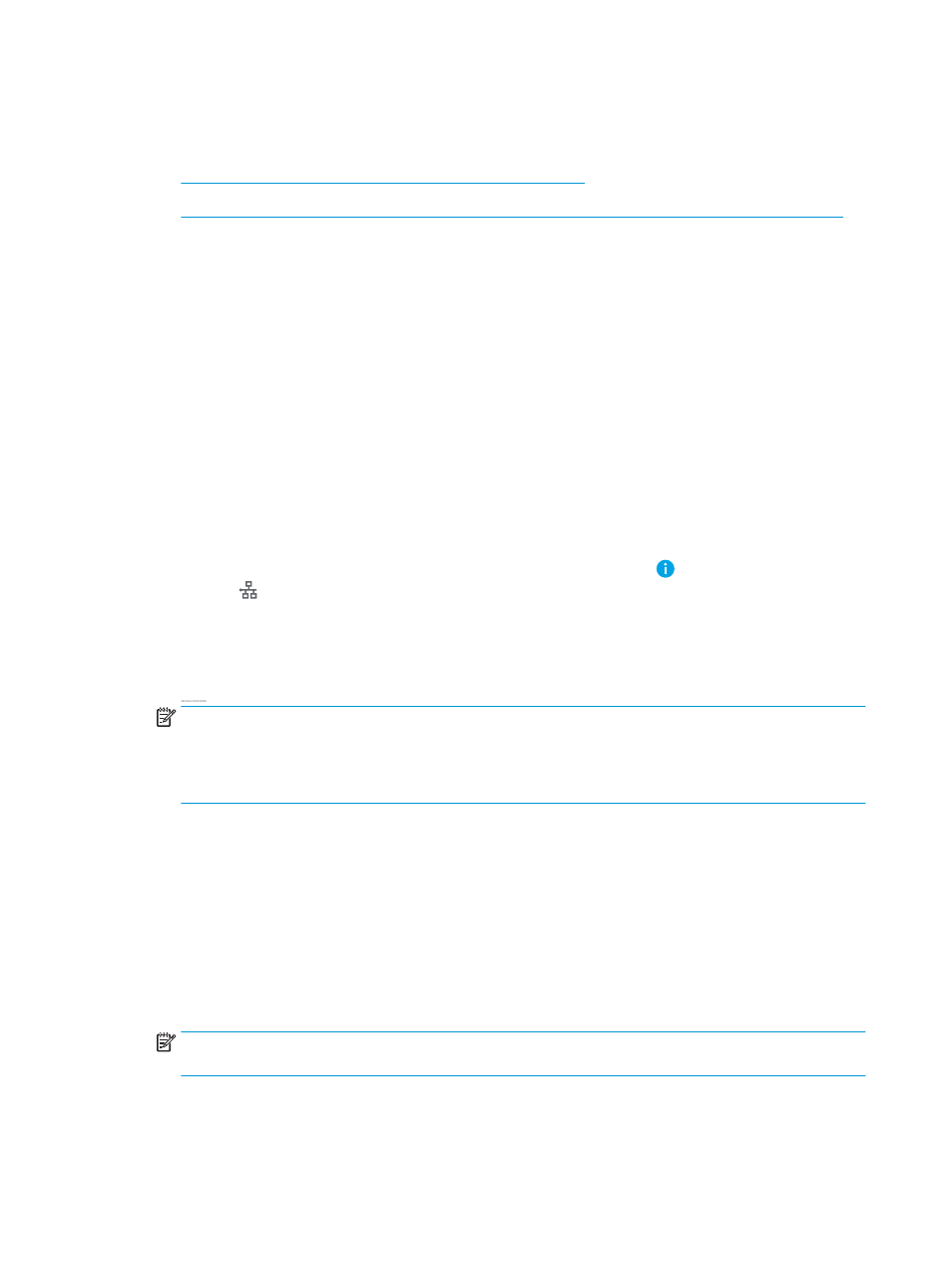
Enable the USB port for printing
The USB port is disabled by default. Before using this feature, enable the USB port.
●
Method one: Enable the USB port from the printer control panel
●
Method two: Enable the USB port from the HP Embedded Web Server (network-connected printers only)
Use one of the following methods to enable the port:
Method one: Enable the USB port from the printer control panel
1.
From the Home screen on the printer control panel, navigate to the
Settings
application, and then select
the
Settings
icon.
2.
Open the following menus
●
Copy/Print
or
●
Enable Device USB
3.
Select
Enabled
to enable the USB port.
Method two: Enable the USB port from the HP Embedded Web Server (network-connected printers
only)
1.
From the Home screen on the printer control panel, select the Information icon, and then select the
Network icon to display the IP address or host name
2.
Open a web browser, and in the address line, type the IP address exactly as it displays on the printer control
panel. Press the
Enter
key on the computer keyboard. The EWS opens.
NOTE:
If the web browser displays a There is a problem with this website’s security certificate message
when attempting to open the EWS, click Continue to this website (not recommended).
Choosing Continue to this website (not recommended) will not harm the computer while navigating within
the EWS for the HP printer.
3.
Select the Copy/Print tab for MFP models or the Print tab for SFP models.
4.
In the left menu, select Print from USB Drive Settings.
5.
Select Enable Print from USB Drive.
6.
Click Apply.
Print USB documents
1.
Insert the USB flash drive into the easy-access USB port.
NOTE:
The port might be covered. For some printers, the cover flips open. For other printers, pull the
cover straight out to remove it.
2.
From the Home screen on the printer control panel, navigate to the
application, and then select the
icon.
64
Chapter 4 Print
ENWW
