Step one: begin the configuration – HP MFP M528f Monochrome Laser Printer User Manual
Page 107
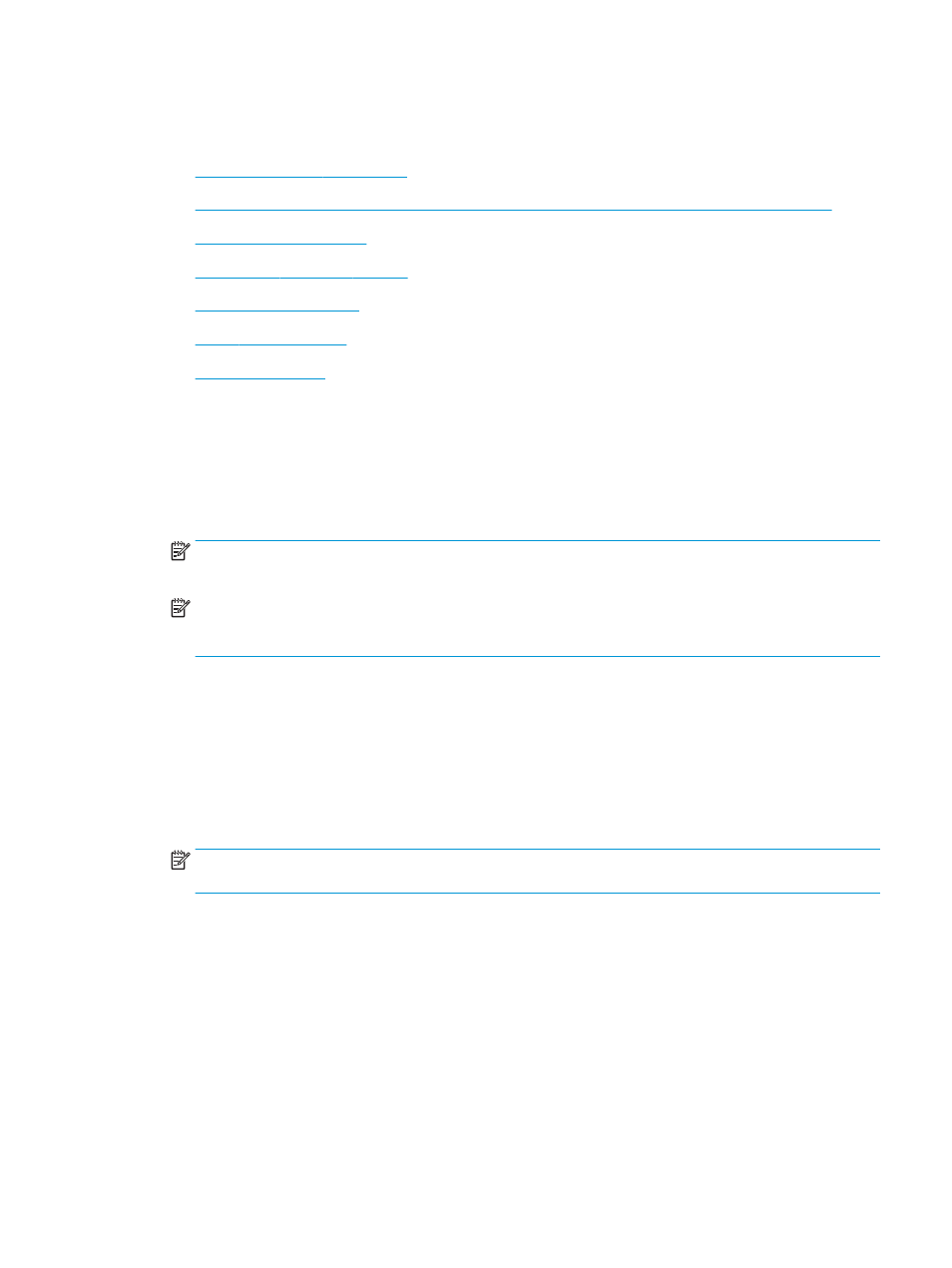
Step two: Configure the Scan to Network Folder settings
●
Step one: Begin the configuration
●
●
●
Dialog three: Notification settings
●
●
●
Step one: Begin the configuration
1.
On the Scan to Network Folder Setup page, select the Enable Scan to Network Folder check box. If this box
is not selected, the feature is unavailable at the printer control panel.
2.
In the Scan to Network Folder area of the left navigation pane, click Quick Sets. Click Add to open the Quick
Sets Setup dialog.
NOTE:
Quick Sets are short-cut jobs that can be accessed on the printer Home screen or within the Quick
Sets application.
NOTE:
The Scan to Network Folder feature can be minimally configured without creating a quick set.
However, without the quick set, users must enter the destination folder information at the control panel for
each scan job. A quick set is required to include Scan to Network Folder metadata.
Complete all of the settings in the Quick Set Setup to fully configure the Scan to Network Folder feature.
Dialog one: Set the Quick Set name, description, and options for user interaction at the control panel
Use the Set the button location for the Quick Set and options for user interaction at the control panel dialog to
configure where the Quick Set button will display on the printer control panel and to configure the level of user
interaction at the printer control panel.
1.
In the Quick Set Name field, type a title.
NOTE:
Name the Quick Set something that users can understand quickly (e.g., "Scan and save to a
folder").
2.
In the Quick Set Description field, type a description explaining what the Quick Set will save.
3.
From the Quick Set Start Option list, select one of the following options:
●
Option one: Enter application, then user presses Start
●
Option two: Start instantly upon selection
Select one of the following prompt options :
ENWW
Set up Scan to Network Folder
93
