Print tasks (windows), How to print (windows), Automatically print on both sides (windows) – HP MFP M528f Monochrome Laser Printer User Manual
Page 62
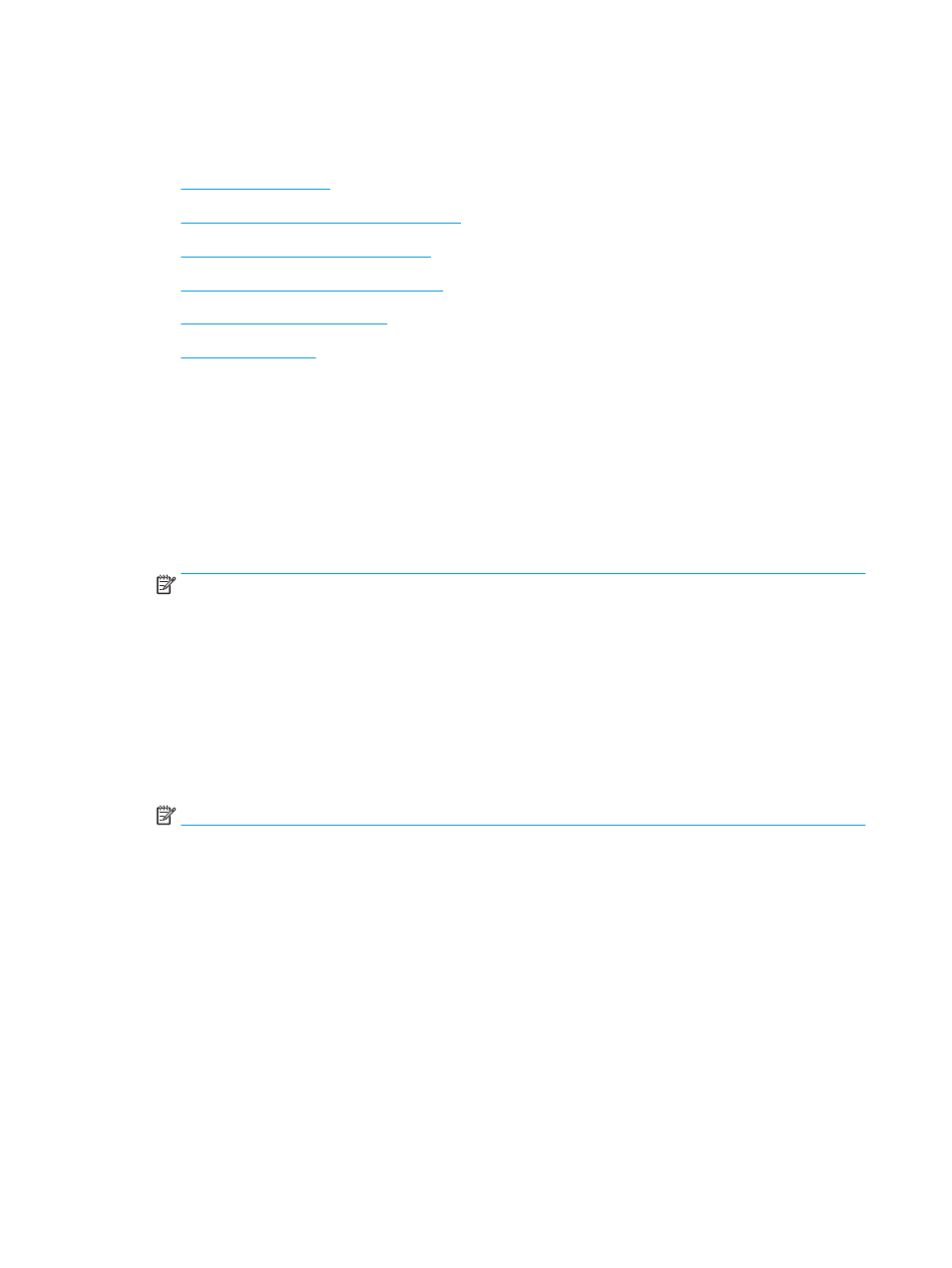
Print tasks (Windows)
Learn about common printing tasks for Windows users.
●
●
Automatically print on both sides (Windows)
●
Manually print on both sides (Windows)
●
Print multiple pages per sheet (Windows)
●
Select the paper type (Windows)
●
How to print (Windows)
Use the Print option from a software application to select the printer and basic options for your print job.
The following procedure describes the basic printing process for Windows.
1.
From the software program, select the Print option.
2.
Select the printer from the list of printers. To change settings, click the Properties or Preferences button to
open the print driver.
NOTE:
The name of the button varies for different software programs.
In Windows 10, 8.1, and 8, these applications will have a different layout with different features from what
is described below for desktop applications. To access the print feature from a Start screen app, complete
the following steps:
●
Windows 10: Select Print, and then select the printer.
●
Windows 8.1 or 8: Select Devices, select Print, and then select the printer.
For the HP PCL-6 V4 driver, the HP AiO Printer Remote application downloads additional driver features
when More settings is selected.
NOTE:
For more information, click the Help (?) button in the print driver.
3.
Click the tabs in the print driver to configure the available options. For example, set the paper orientation
on the Finishing tab, and set the paper source, paper type, paper size, and quality settings on the Paper/
Quality tab.
4.
Click the OK button to return to the Print dialog box. Select the number of copies to print from this screen.
5.
Click the Print button to print the job.
Automatically print on both sides (Windows)
If your printer has an automatic duplexer installed, you can automatically print on both sides of the paper. Use a
paper size and type supported by the duplexer.
1.
From the software program, select the Print option.
2.
Select the printer from the list of printers, and then click the Properties or Preferences button to open the
print driver.
48
Chapter 4 Print
ENWW
