Set up scan to sharepoint® (flow models only), Introduction, Before you begin – HP MFP M528f Monochrome Laser Printer User Manual
Page 117: Step one: access the hp embedded web server (ews), Introduction before you begin, Set up scan to sharepoint, Flow models only)
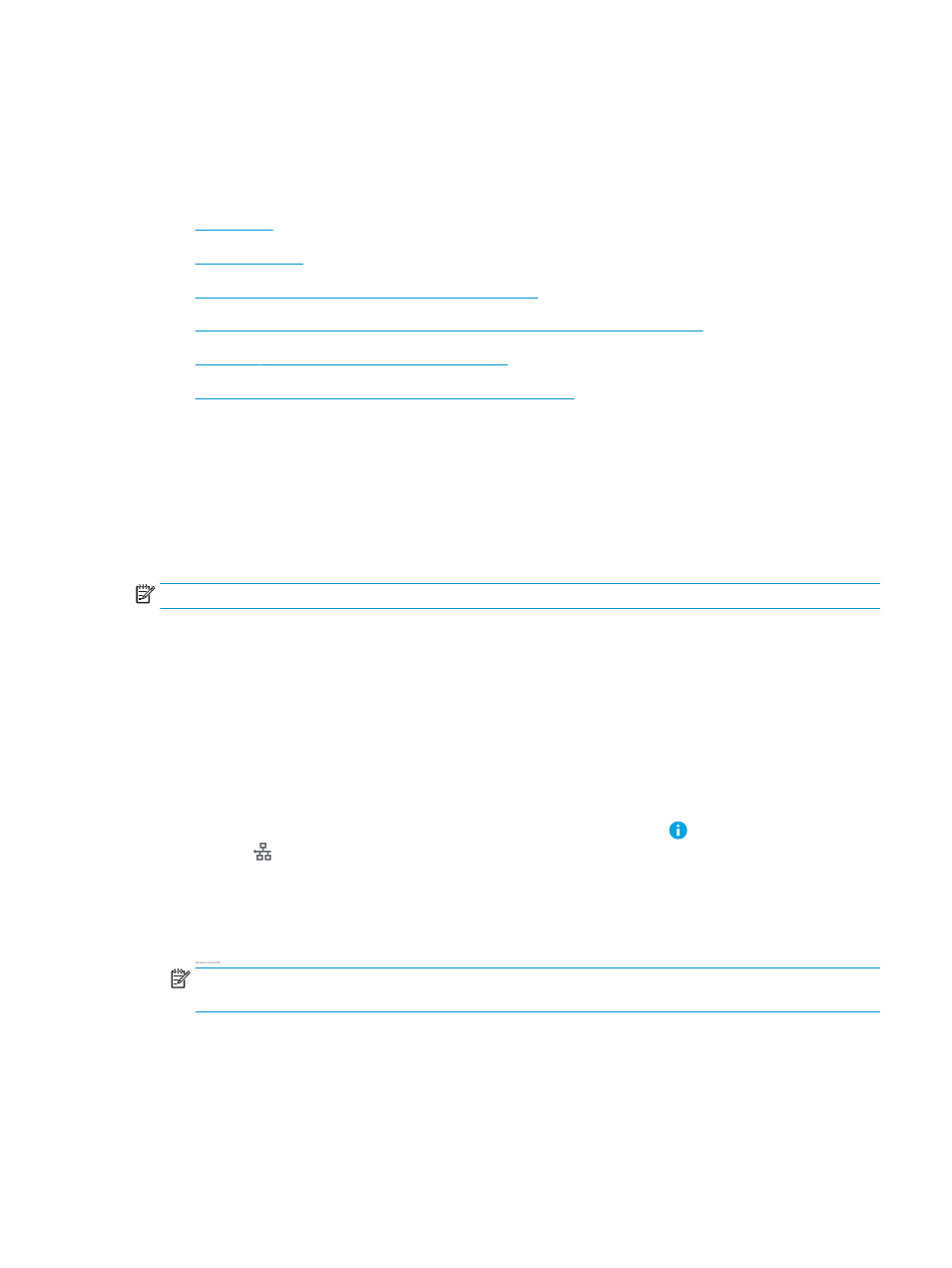
Set up Scan to SharePoint
®
(Flow models only)
Use Scan to SharePoint
®
to scan documents directly to a Microsoft
®
SharePoint site. This feature eliminates the
need to scan the documents to a network folder, USB flash drive, or e-mail message, and then manually upload
the files to the SharePoint site.
●
●
●
Step one: Access the HP Embedded Web Server (EWS)
●
Step two: Enable Scan to SharePoint® and create a Scan to SharePoint Quick Set
●
Scan a file directly to a Microsoft® SharePoint site
●
Quick set scan settings and options for Scan to SharePoint®
Introduction
Set up the Scan to SharePoint
®
feature, and then scan documents directly to a SharePoint
®
site.
Scan to SharePoint
®
supports all scanning options, including the ability to scan documents as images or use the
OCR features to create text files or searchable PDFs.
The feature is disabled by default. Enable Save to Sharepoint
®
in the HP Embedded Web Server (EWS).
NOTE:
The Scan to Sharepoint
®
feature is available only on workflow-equipped printers.
Before you begin
Before this procedure can be completed, the destination folder that the scanned files will be saved to must exist
on the SharePoint site, and write access must be enabled to the destination folder. Scan to SharePoint
®
is
disabled by default.
Step one: Access the HP Embedded Web Server (EWS)
Open the EWS to start the set-up process.
1.
From the Home screen on the printer control panel, touch the Information icon, and then touch the
Network icon to display the IP address or host name.
2.
Open a web browser, and in the address line, type the IP address or host name exactly as it displays on the
printer control panel. Press the
Enter
key on the computer keyboard. The EWS opens.
NOTE:
If the web browser displays a message indicating that accessing the website might not be safe,
select the option to continue to the website. Accessing this website will not harm the computer.
ENWW
Set up Scan to SharePoint® (Flow models only) 103
