Default scan settings for scan to usb drive setup, Default file settings for save to usb setup – HP MFP M528f Monochrome Laser Printer User Manual
Page 125
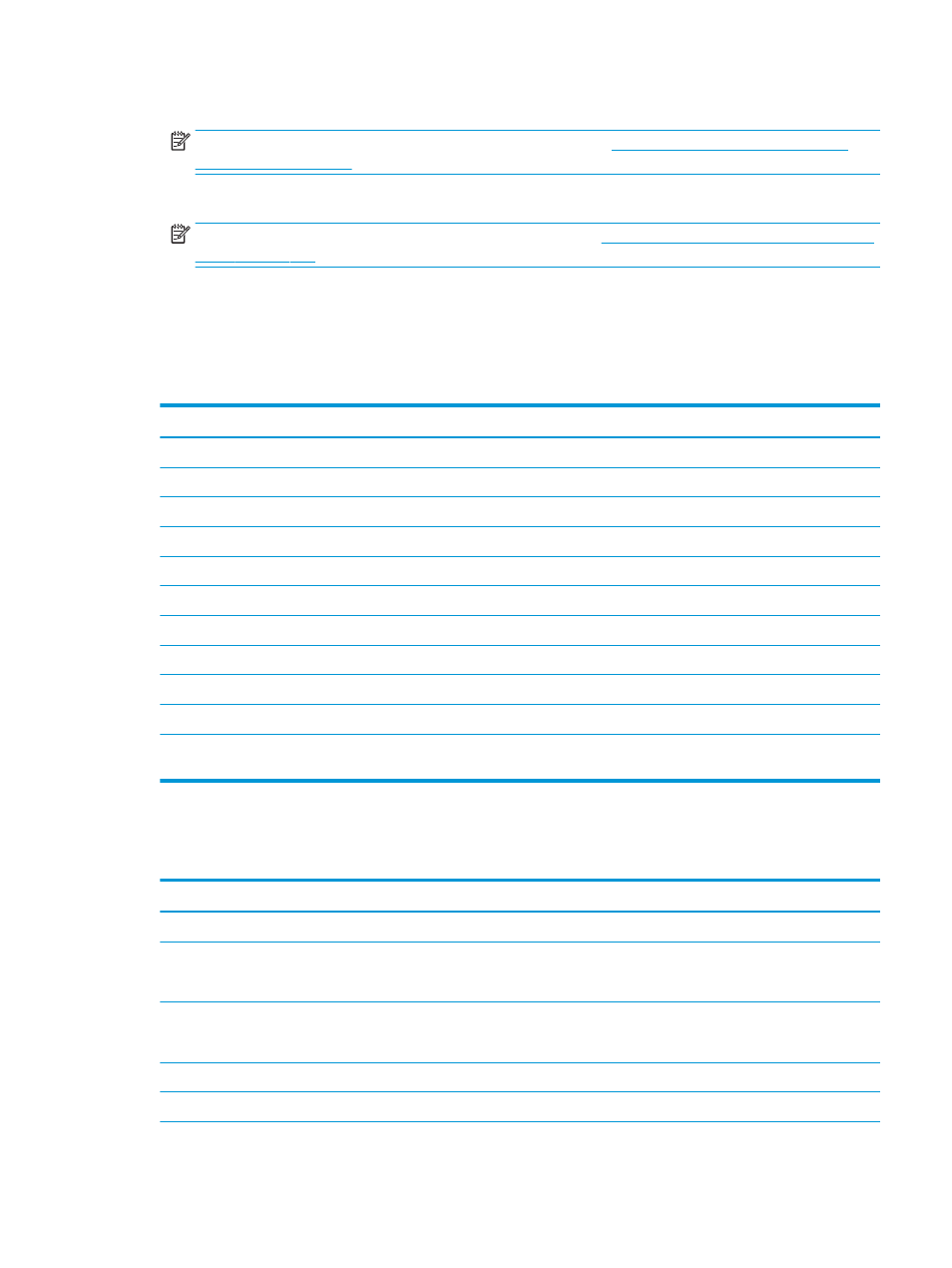
6.
Choose the Scan Settings for the Quick Set, and then click Next.
NOTE:
For more information on the available scan settings, see
Default scan settings for Scan to USB
7.
Choose the File Settings for the Quick Set, and then click Next.
NOTE:
For more information on the available file settings, see
Default scan settings for Scan to USB Drive
8.
Review the summary of settings, and then click Finish to save the Quick Set, or click Previous to edit the
settings.
Default scan settings for Scan to USB Drive setup
Table 6-3
Scan settings for Scan to USB Drive Setup:
Feature
Description
Original Size
Select the page size of the original document.
Original Sides
Select whether the original document is single-sided or double-sided.
Optimize Text/Picture
Select to optimize for the output of a particular type of content.
Content Orientation
Select the way the content of the original document is placed on the page: Portrait or Landscape.
Background Cleanup
Select a value to remove faint images from the background or to remove a light background color.
Darkness
Select a value to adjust the darkness of the file.
Contrast
Select a value to adjust the contrast of the file.
Sharpness
Select a value to adjust the sharpness of the file.
Image Preview
Select whether to require or make optional a displayed preview of the job or to disable a preview.
Cropping Options
Select whether or not to allow a job to be cropped and the type of cropping option.
Erase Edges
Select this setting to specify the width of edge margins to be erased, in either inches or millimeters, for
the front side and back side of a job.
Default file settings for Save to USB Setup
Table 6-4
File settings for Save to USB Setup:
Option name
Description
File Name Prefix
Set the default file name prefix used for files saved to a network folder.
File Name
Default file name for the file to be saved.
Select the User editable check box to make this setting editable at the printer control panel.
File Name Suffix
Set the default file name suffix used for files saved to a network folder.
Duplicate filename suffix default [filename]_YYYYMMDDT
File Name Preview
Enter a file name, and then click the Update Preview button.
File Numbering Format
Select a file name format for when the job is divided into multiple files.
ENWW
Set up Scan to USB Drive 111
