Manually print on both sides (windows), Print multiple pages per sheet (windows) – HP MFP M528f Monochrome Laser Printer User Manual
Page 63
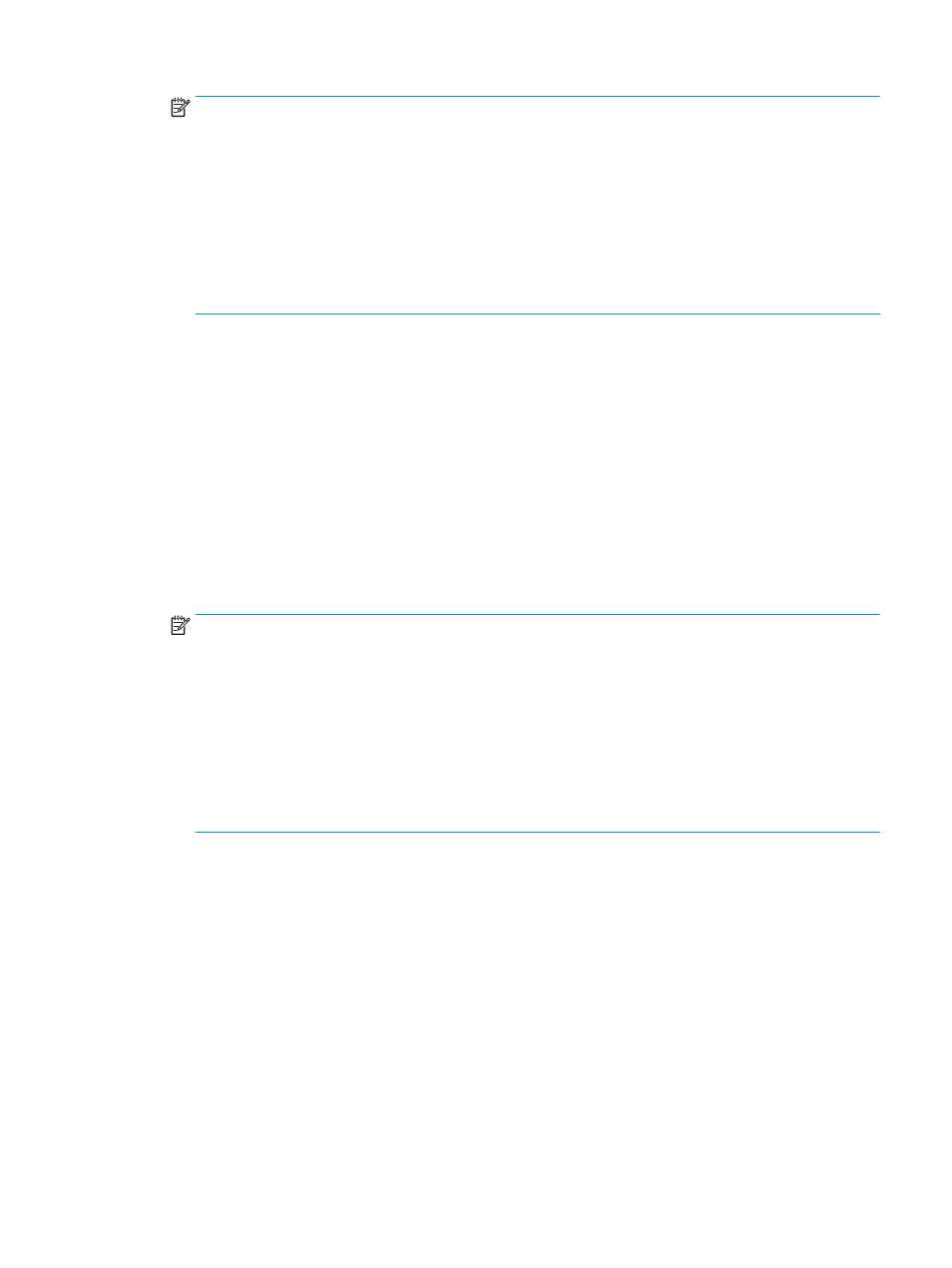
NOTE:
The name of the button varies for different software programs.
In Windows 10, 8.1, and 8, these applications will have a different layout with different features from what
is described below for desktop applications. To access the print feature from a Start screen app, complete
the following steps:
●
Windows 10: Select Print, and then select the printer.
●
Windows 8.1 or 8: Select Devices, select Print, and then select the printer.
For the HP PCL-6 V4 driver, the HP AiO Printer Remote application downloads additional driver features
when More settings is selected.
3.
Click the Finishing tab.
4.
Select Print on both sides. Click OK to close the Document Properties dialog.
5.
In the Print dialog, click Print to print the job.
Manually print on both sides (Windows)
Use this procedure for printers that do not have an automatic duplexer installed or to print on paper that the
duplexer does not support.
1.
From the software program, select the Print option.
2.
Select the printer from the list of printers, and then click the Properties or Preferences button to open the
print driver.
NOTE:
The name of the button varies for different software programs.
In Windows 10, 8.1, and 8, these applications will have a different layout with different features from what
is described below for desktop applications. To access the print feature from a Start screen app, complete
the following steps:
●
Windows 10: Select Print, and then select the printer.
●
Windows 8.1 or 8: Select Devices, select Print, and then select the printer.
For the HP PCL-6 V4 driver, the HP AiO Printer Remote application downloads additional driver features
when More settings is selected.
3.
Click the Finishing tab.
4.
Select Print on both sides (manually), and then click OK to close the Document Properties dialog.
5.
In the Print dialog, click Print to print the first side of the job.
6.
Retrieve the printed stack from the output bin, and place it in Tray 1.
7.
If prompted, select the appropriate control panel button to continue.
Print multiple pages per sheet (Windows)
When you print from a software application using the Print option, you can select an option to print multiple
pages on a single sheet of paper. For example, you might want to do this if you are printing a very large
document and want to save paper.
ENWW
Print tasks (Windows)
49
