Check the send-fax resolution settings – HP MFP M528f Monochrome Laser Printer User Manual
Page 228
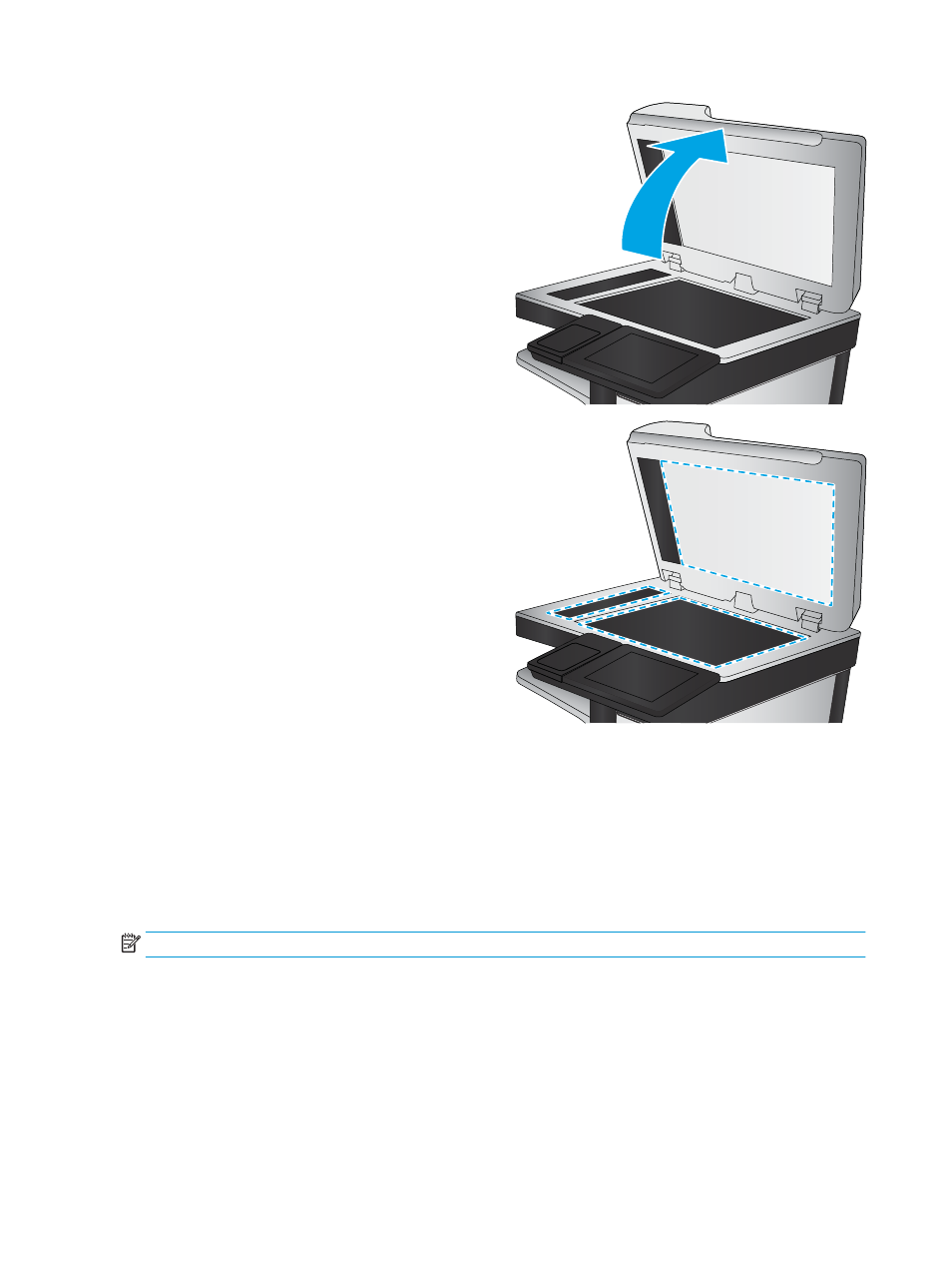
2.
Open the scanner lid.
3.
Clean the scanner glass and the document feeder
strips with a soft cloth or sponge that has been
moistened with nonabrasive glass cleaner.
CAUTION:
Do not use abrasives, acetone,
benzene, ammonia, ethyl alcohol, or carbon
tetrachloride on any part of the printer; these can
damage the printer. Do not place liquids directly on
the glass or platen. They might seep and damage
the printer.
NOTE:
If you are having trouble with streaks on
copies when you are using the document feeder,
be sure to clean the small strip of glass on the left
side of the scanner.
4.
Dry the glass and white plastic parts with a
chamois or a cellulose sponge to prevent spotting.
5.
Connect the power cable to an outlet, and then
press the power button to turn the printer on.
Check the send-fax resolution settings
Follow these steps to adjust the resolution of outgoing faxes.
NOTE:
Increasing the resolution increases the fax size and send time.
1.
From the Home screen on the printer control panel, navigate to the
Fax
application, and then select the
Fax
icon.
2.
Select
Options
.
3.
In the Options pane, scroll to and select
Resolution
.
4.
Select one of the predefined options, and then select
Send
to send the fax.
214 Chapter 9 Solve problems
ENWW
