Delete note button, Tracks volume/status area, Sounds area – KORG Pa300 Arranger User Manual
Page 205: Main page - record 2/cue
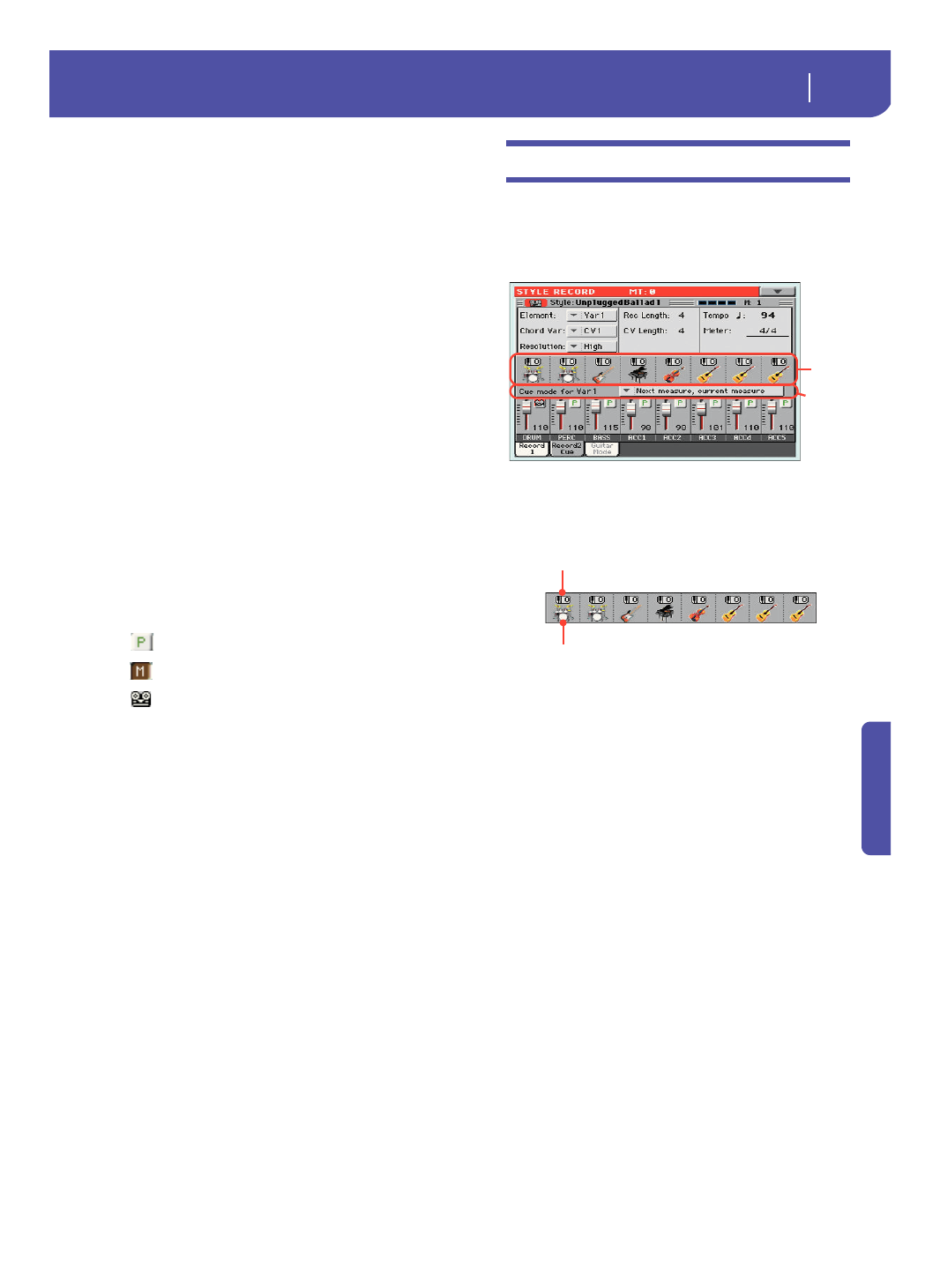
201
Style/Pad Record
Main page - Record 2/Cue
Re
fe
rence
Delete Note button
Use this command to delete a single note or a single percussive
instrument from a track. For example, to delete a snare, keep the
D2 note (corresponding to the snare) pressed.
1.
Select a track.
2.
Touch the “Delete Note” button, and keep it pressed.
3.
Press START/STOP to start the Style.
4.
When you reach the passage containing the note to be
deleted, play the note on the keyboard. Keep it pressed, up
to the last note to be deleted.
5.
When finished, release the Delete button and the note to be
deleted, and press START/STOP again to stop the Style.
Note:
If the note is at the beginning of the pattern, press the
note before starting the Style.
Tracks volume/status area
Virtual slider(s)
Drag a virtual sliders on the display to change the volume of the
corresponding track.
As an alternative, touch a track to select it, and use VALUE DIAL
to change the value.
Track status icons
Status of tracks. Touch this icon to change the status.
Play status. The track can be heard.
Mute status. The track cannot be heard.
Record status. After starting recording, the track
will receive notes from the keyboard and the
MIDI IN connector.
Track names
(Style only)
Under the sliders, a label for each track is shown.
Drum…Acc5 Shown Style tracks.
Main page - Record 2/Cue
(Style only)
While in the main page, touch the “Record 2/Cue”
tab to see this page. Most parameters in this page are the same as
in “Main page - Record 1”. In addition, here you can see and
select Sounds for each Style track, and the Cue mode for the
Style Element.
Sounds area
This area lets you see Sounds and octave transposition for the
eight Style tracks.
Octave transpose icon
Non editable.
This indicator shows the track’s octave transposi-
tion. Tracks will be recorded with the selected octave transposi-
tion. To change this value, use the UPPER OCTAVE buttons, or
go to the “Mixer/Tuning: Tuning” edit page in the Style Play
mode (see page 98). Save this value to the Style Settings.
Sound bank’s icon
This picture illustrates the bank the current Sound belongs to.
Touch an icon a first time to select the corresponding track
(detailed information are shown on the Selected Track Info area,
see the “Main page - Record 1” page above). Touch it a second
time to open the Sound Select window.
Note:
These Sounds can be replaced by Sounds selected by a Per-
formance, provided the “Original Style Sounds” parameter is left
unchecked in Style Play mode (see page 92).
Sounds
area
Cue area
Octave transpose icon
Sound bank’s icon
