Backing sequence tracks area, Selected track info area, Track volume/status area – KORG Pa300 Arranger User Manual
Page 135
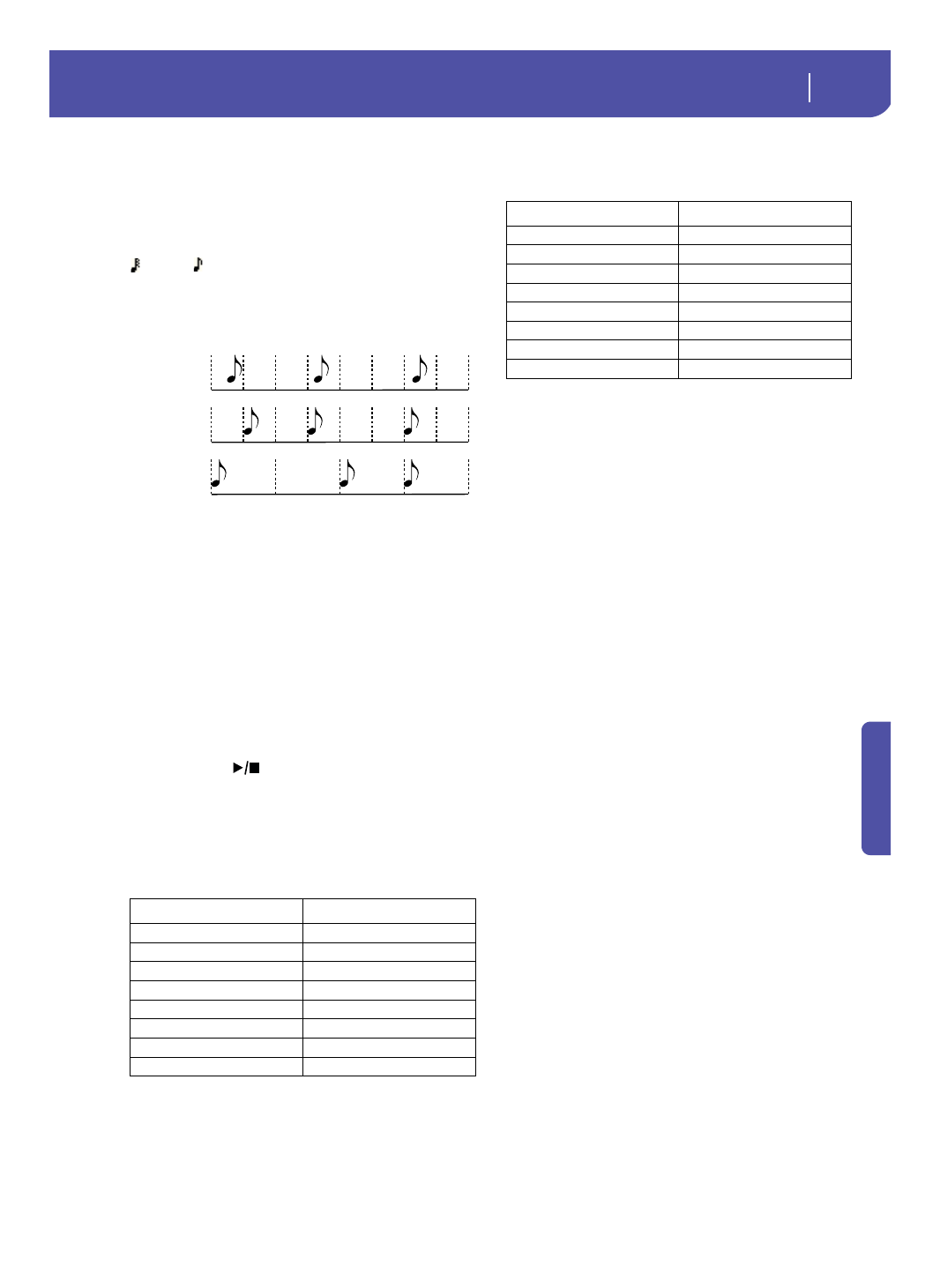
131
Sequencer
Record mode: Backing Sequence (Quick Record) page
Re
fe
rence
Resolution
Use this parameter to set the quantization during recording.
Quantization is a way of correcting timing errors; notes played
too soon or too late are moved to the nearest axis of a rhythmic
“grid”, set with this parameter, thus playing perfectly in time.
High
No quantization applied.
(1/32)… (1/8)
Grid resolution, in musical values. For example,
when you select 1/8, all notes are moved to the
nearest 1/8 division. When you select 1/4, all
notes are moved to the nearest 1/4 division.
Chord/Acc Track, Kbd/Pad Track
These parameters let you define grouped track status during
recording. This status is reflected by the big status indicator
above the track sliders.
Play
The Backing Sequence track is set to play. If there
are recorded data, they will be heard while
recording the other Backing Sequence track.
Mute
The Backing Sequence track is muted. If this
tracks has already been recorded, it will not be
heard during recording of the other Backing
Sequence track.
Rec
The Backing Sequence track is in record. All pre-
viously recorded data will be deleted. After press-
ing
(
START/STOP) to start recording, the
track will receive notes from the keyboard or the
USB Device connector.
Chord/Acc:
This Backing Sequence track groups all Style tracks,
together with recognized chords and Style controls and Style
Elements selection. After finishing recording, they will be saved
as Song tracks 9-16, as in the following table:.
Kbd/Pad:
This Backing Sequence track includes the four Key-
board tracks and the four Pads. After finishing recording, they
will be saved as Song tracks 1-8, as in the following table:
Tempo
Metronome Tempo. Select this parameter and use the VALUE
DIAL to change Tempo. You can always change Tempo using the
TEMPO buttons.
Meter
(Non Editable).
This parameter shows the meter (or time signa-
ture) of the selected Style for reference.
PERF or STS (Performance or STS)
This parameter shows the selected Performance or STS (depend-
ing on the latest item selected).
To select a Performance, either touch it, or press one of the PER-
FORMANCE buttons to open the Performance Select window
and select a different Performance (see “Performance Select win-
dow” on page 84).
To select an STS (Single Touch Setting), use the four STS buttons
under the display.
Backing Sequence tracks area
Backing Sequence tracks status indicators
The grouped track indicators show the status of the Backing
Sequence tracks. They reflect the status of the Kbd/Pad and Ch/
Acc parameters (see “Chord/Acc Track, Kbd/Pad Track” above).
Selected track info area
This line lets you see the Sound assigned to the selected track.
See “Selected track info area” on page 124 for more information.
Track volume/status area
This area is where you can set the volume and mute/play status
of each single Keyboard track.
Sliders (track volume)
Graphical display of each track’s volume.
Chord/Acc track
Song track/Channel
Bass
9
Drum
10
Percussion
11
Accompaniment 1
12
Accompaniment 2
13
Accompaniment 3
14
Accompaniment 4
15
Accompaniment 5
16
High (no
quantization)
1/16
1/8
Kbd/Pad track
Song track/Channel
Upper 1
1
Upper 2
2
Upper 3
3
Lower
4
Pad 1
5
Pad 2
6
Pad 3
7
Pad 4
8
